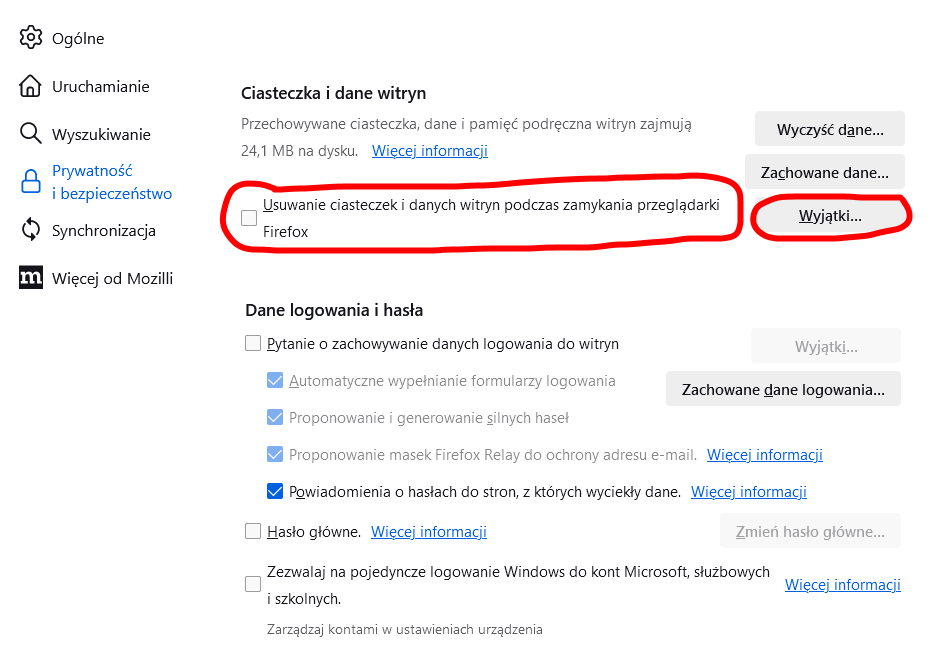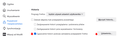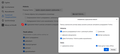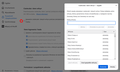inquiry
Good morning I would like to ask how to configure (set) the Firefox browser on a computer with Windows 10 so that when clearing cookies and history, cookies and login data that have been added to exceptions are not cleared (deleted) when closing the browser: How this setting should be done (what options are selected) Privacy and security - clearing history when closing the browser Privacy and security - deletion of cookies and site data on closing (exceptions - allow) Please reply Regards Zbigniew M zbigniew14@gmail.com
All Replies (1)
You can use these steps to make a website recognize and remember you.
- create a cookie allow exception with the proper protocol (https:// or http://) to make a website remember you
You can check that you aren't clearing important cookies.
- using "Delete cookies and site data when Firefox is closed" to clear cookies keeps cookies with an allow exception
in 102+ version toggling this setting makes changes to the "Clear history when Firefox closes" settings and those settings prevail - using "Clear history when Firefox closes" in Firefox 102+ honors exceptions and keeps cookies with an allow exception, previous versions removed all cookies
Make sure to keep the "Site settings".
- clearing "Site settings" clears exceptions for cookies, images, pop-up windows, and software installation and exceptions for passwords and other website specific data
- Settings -> Privacy & Security
Cookies and Site Data: "Manage Exceptions" - Settings -> Privacy & Security
Firefox will: "Use custom settings for history":
[X] "Clear history when Firefox closes" -> Settings