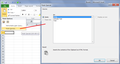Cannot copy formatted tables
I use FireFox to print our EMC SAN data which is basically a table of coloured cells. I used to be able to copy & paste the data from FireFox to Excel but now with the latest version I can only copy text but not the formatting. The text is in the correct cell allignment when pasted, but the colours and table borders etc are missing.
Can I fix this?
Currently on FF 51.
All Replies (2)
What you are describing is normal in my experience for as long as I can remember. When you copy a selection in a Windows application, the application puts several different formats on the clipboard. You are getting HTML, but it does not have the styles you expected. Usually that's because the styles are in a style sheet outside of the selection. Firefox will include styles that are "inline" in the copied HTML, but if they are outside, then the styles are not copied along with the HTML and it ends up having the default appearance instead. This is a tricky problem to work around because often you do not want to copy the entire page and then have to clean up the paste.
Also, not that it helps with this problem, but "the latest version" is not Firefox 51, but Firefox 56.
Two other things:
(1) Many Microsoft applications give you options when you paste, or a Paste Special command. You can use one of those to ensure that you are pasting the HTML. (Example screenshot attached.)
(2) It sometimes gives better results to use Excel's Data tab, From Web feature, to open a page and import a table. This is intermediated by components of Internet Explorer, so if the page doesn't work in IE, that may not work, either.