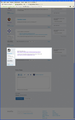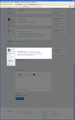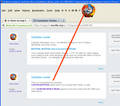Is there no way to customize the icons/buttons (home, print, etc.) WITHOUT regressing the whole browser back to Classic?
I LOVE the new Firefox (ver. 30), but . . . I just can't see these tiny icons without squinting!!
And it is _only_ the icons that I wish to control, nothing else. Is there an addon that does this one thing, and leaves the remainder of the upgrade alone?
Thanks Mozilla. Love ya!
All Replies (12)
You can look on the Add-ons website to see if you can find a theme with larger toolbar buttons.
The Classic Theme Restorer extension has numerous panels of options, so if you decide you need to use it, you can turn off the orange Firefox button, square tabs, etc., to retain as much of the new theme as you like.
You can set the layout.css.devPixelsPerPx pref on the about:config page to 1.0 or on Windows 8 to 1.25 and if necessary adjust layout.css.devPixelsPerPx starting from 1.0 in 0.1 or 0.05 steps (1.1 or 0.9) to make icons show correctly.
You can look at this extension to adjust the font size for the user interface.
- Theme Font & Size Changer https://addons.mozilla.org/firefox/addon/theme-font-size-changer/
You can look at the Default FullZoom Level or NoScript extension if web pages need to be adjusted after changing layout.css.devPixelsPerPx.
- Default FullZoom Level https://addons.mozilla.org/firefox/addon/default-fullzoom-level/
- NoSquint https://addons.mozilla.org/firefox/addon/nosquint/
Sorry jscher, as I stated above I do not want to regress the entire platform just for 5 or 6 icons.
cor-el great information, but I'm on Windows XP . . .
Can you attach a screenshot?
- http://en.wikipedia.org/wiki/Screenshot
- https://support.mozilla.org/kb/how-do-i-create-screenshot-my-problem
Use a compressed image type like PNG or JPG to save the screenshot.
See if this helps you. https://addons.mozilla.org/en-US/firefox/addon/big-buttons/
I found it just now while poking around the Access Firefox site/ http://www.accessfirefox.org/Big-Buttons.php
I'm a writer (and voracious reader) so I work almost exclusively in "Portrait Mode" on my NEC widescreen monitor. The graphic I've touched up and attached gives anyone looking at it context: the icons are so tiny it's all I can do to position my cursor on the right one. Yes, yes, I can perform these operations through keyboard navigation, but it seems a shame to have an otherwise welcome browser upgrade compromised by (what looks to me to be) coding for a tablet/phone. I'm correct? the 16px icon dimensions are there so every gadget that is not a desktop monitor will fit?
Here in any event is the screenshot cor-el requested — the "before" preceding the "after" that I will submit after noodling around with two extremely helpful links the-edmeister took the time to share with me. Thank you so much Ed.
shoot, I don't know how I uploaded 2 of that same graphic and I don't know how to delete one . . .
I assume that those icons are smaller than expected because you placed then on the menu bar. The menu bar is a lot smaller than the Navigation Toolbar and that causes the icons to be smaller.
Add code to the userChrome.css file below the default @namespace line.
@namespace url("http://www.mozilla.org/keymaster/gatekeeper/there.is.only.xul"); /* only needed once */
#toolbar-menubar > toolbarbutton > .toolbarbutton-icon {
height:20px !important;
width:20px !important;
margin: -3px !important;
}
The customization files userChrome.css (user interface) and userContent.css (websites) are located in the chrome folder in the Firefox profile folder.
You can use this button to go to the currently used Firefox profile folder:
- Help > Troubleshooting Information > Profile Directory: Show Folder (Linux: Open Directory; Mac: Show in Finder)
- Create the chrome folder (lowercase) in the <xxxxxxxx>.default profile folder if this folder doesn't exist
- Use a plain text editor like Notepad to create a (new) userChrome.css file in this folder (the names are case sensitive)
- Paste the code in the userChrome.css file in the editor window and make sure that the userChrome.css file starts with the default @namespace line
- Make sure that you select "All files" and not "Text files" when you save the file via "Save file as" in the text editor as userChrome.css. Otherwise Windows may add a hidden .txt file extension and you end up with a not working userChrome.css.txt file
cor-el மூலமாக
Fantastic information cor-el. I'm definitely adding it to my FF toolbox. Meanwhile, look what I found . . .
BUTTONS, BUTTONS and even more BUTTONS!
This is actually what I would prefer anyway — a FF 30 utility for safely adding icons (buttons) that I have designed myself (and can share with others if they're interested hmmm). I've definitely bookmarked this little find!
This is a Thunderbird link, but their CUSTOM BUTTONS addon works (or it should) with Firefox, as well.
Their SOURCEFORGE FORUM appears to be more active than the TBM I just listed above.
And finally, using the Custom Buttons Addon from the Thunderbird site, I deliberately sized this icon ("button" sorry!) LARGE to demonstrate that User has control over the size of the button. And now I really do have to quit goofing off!!
mw