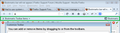How do I show bookmarks at top of page instead of dropdown
Clicking on View>Toolbars>Bookmarks Toolbar results in a button on the left that has a dropdown box when clicked instead of a horizontal list of bookmarks that remain visible. How do I get back to that arrangement? (Interface designers can be so frustrating.)
All Replies (2)
Could you try the customize feature to see whether the Bookmarks Toolbar Items collection is missing from the toolbar?
View menu > Toolbars > Customize
You want to see the item in the attached screen shot. If that's missing, check the Customize dialog and/or other bars. Any luck?
Make sure that toolbars like the "Navigation Toolbar" and the "Bookmarks Toolbar" are visible.
- Firefox menu button > Options
- View > Toolbars (press F10 to display the menu bar)
- Right-click empty toolbar area
Use Toolbar Layout (Customize) to open the Customize window and set which toolbar items to display.
- check that "Bookmarks Toolbar items" is on the Bookmarks Toolbar
- if "Bookmarks Toolbar items" is not on the Bookmarks Toolbar then drag it back from the toolbar palette into the Customize window to the Bookmarks Toolbar
- if missing items are in the toolbar palette then drag them back from the Customize window on the toolbar
- if you do not see an item on a toolbar and in the toolbar palette then click the "Restore Default Set" button to restore the default toolbar setup