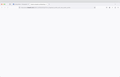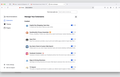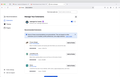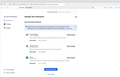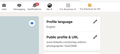Firefox Browser Issue
'Linked In' technical support are telling me that I am unable to see certain pages on their system most likely because my Firefox Browser (which is fully up to date) is using DNS. They said to remove DNS. Is this wise advice and if so how do I do that and what difference will it make to my day to day use of firefox?
All Replies (13)
Hard to help with something we cannot see. ;-/ Screenshots and steps to replicate please. Show us the issue(s) you are having.
DNS = finding the numeric IP address associated with a host name like www.linkedin.com
All browsers need DNS, so you can't use the web without it. Were they referring to a DNS add-on, or something like that?
Working from the other direction: what is the error message you're getting when trying to access parts of LinkedIn or related sites?
Dear jscher2000
I shared what you said and Linked In support responded by saying:
"DNS translates domain names to IP addresses so browsers can load Internet resources.
But sometimes the browser's DNS faces server issues due to which we sometimes are unable to access some websites or some features of the website. That is why it is best to change the browser and check that the problem is with the website or not. And as you said that you are able to access the features in Chrome that means the problem is in the browser not the website."
What do you make of this?
That sounds like some general commentary not linked to a specific failure.
Chrome uses Google DNS to look up addresses, while Firefox may use Cloudflare or whatever is configured at the system level on your Mac. Seems a bit fragile if LinkedIn breaks without Google's DNS. There is a way to add Google as an option for DNS over HTTPS, but I've lost track of the steps.
It's more likely that Firefox's privacy settings are affecting LinkedIn than inability to find a site. However, my use of LinkedIn is very limited so what do I know.
Thank you both - After clicking on Linked In's ' Public profile & URL ' it takes me to a blank page instead of revealing what's on the page. Here's a screen shot but tells very little but I'm unable to provide a video.
The page at https://www.linkedin.com/public-profile/settings pulls in content from
- www.linkedin.com
- static.licdn.com
- media.licdn.com
One thing I noticed is that the files coming from "static" have the Content-Disposition: attachment header set, which means that if you try to retrieve them directly, Firefox will download them instead of displaying them in the tab. Examples:
- https://static.licdn.com/aero-v1/sc/h/dfzxj7qkeiedqshy4n99gfu5c (style sheet)
- https://static.licdn.com/aero-v1/sc/h/5q92mjc5c51bjlwaj3rs9aa82 (background image)
That's strange. I wonder whether it is creating a problem for your Firefox even though mine is displaying the page normally? Do you have any add-ons related to downloads?
No add-ons as far as I know - how would I check for that possibility?
You can view, disable, and often remove unwanted or unknown extensions on the Add-ons page. Either:
- Command+Shift+a (Windows: Ctrl+Shift+a)
- "3-bar" menu button (or Tools menu) > Add-ons
- type or paste about:addons in the address bar and press Enter/Return
In the left column of the Add-ons page, click Extensions. On the right side, find the "Manage Your Extensions" heading.
If there is at least one extension before the next heading -- "Recommended Extensions" -- please continue:
Then cast a critical eye over the list below that heading. Any extensions Firefox installs for built-in features are hidden from this page, so everything listed here is your choice (and your responsibility) to manage. Anything suspicious or that you just do not remember installing or why? If in doubt, disable (or remove). For your privacy and security, don't let mystery programs linger here.
Any improvement?
If the Extensions list is blank or blocked, you can perform the above review in Firefox's Troubleshoot Mode: Diagnose Firefox issues using Troubleshoot Mode.
Thank you. I have attached three screenshots as one wouldn't show all the areas you advised me to look at. So if you look at all three its like scrolling down the page to capture everything relevant. I didn't install any of these add-ons that I can recall, do you see anything "suspicious" that may be causing my Linked-In issue?
Modified
If you can live without these for a few hours, try disabling them:
- Capital One Shopping: Save Now
- Easy Print
- Ezy Alarm Clock & Custom Web Search
- Maps & Driving Directions
- TV Search -- I didn't see this one listed on the Mozilla Add-ons site
Then reload the problem page (Shift+click the Reload button or press Command+Shfit+R).
Any difference so far?
DuckDuckGo Privacy Essentials blocks some cross-site content. I think you can use its toolbar button to make an exception for LinkedIn, or you could turn it off as a test, then reload the problem page.
Any difference after this?
Facebook Container prevents Facebook/Instagram content showing when embedded in other companies' sites. If the problem on LinkedIn could be related to Facebook/Instagram content, try turning off this extension as a test, then reload the problem page.
Any difference?
I tried all the possibilities you suggested but still get a blank page on Linked In unfortunately.
What kind of page is blank? Home page, feed, individual bio, etc. Anything unusual about it compared with pages that load correctly?
On Linked In, I click on 'Me' in the top menu bar, then 'View Profile', and there I can see 'Public profile & URL' which has an edit (pencil symbol) next to it which when clicked on takes me to the blank page. I have attached a screenshot showing this last step before the blank page.