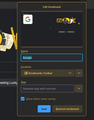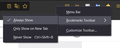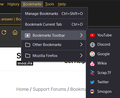Bookmarks on toolbar missing despite still being listed and toolbar still being present
All my bookmarks on my toolbar vanished, even though they're still listed as being bookmarked on the toolbar, and the toolbar itself is still present. Only around 2 or 3 times have they actually shown up within the past month or so with all of the times I start up Firefox. What's the deal?
All Replies (5)
Reboot the computer. If the problem is still there:
If you have sync, and there is a problem anywhere, Shut Down Sync Immediately On All Devices to prevent the problem from spreading. Type https://accounts.firefox.com/settings<enter> in the address box. Once the problem is fixed, perform the same repair on all computers/profiles before using sync again.
[v57+] Places Maintenance is built into Firefox.
Type about:support<enter> in the address box.
You will find Places Database near the bottom. Press the Verify Integrity button.
If any errors are reported: https://support.mozilla.org/en-US/kb/fix-bookmarks-and-history-will-not-be-functional
The places.sqlite and favicons.sqlite files contains your History and Bookmarks. And it looks like they are corrupted.
Type about:support<enter> in the address box.
Under the page logo on the left side, you will see Application Basics. Under this find Profile Folder. To its right press the button Show Folder. This will open your file browser to the current Firefox profile. Now Close Firefox.
Locate the above files. Then rename or delete them. Restart Firefox. The browser should then create a new place.sqlite and recover your bookmarks from the backup files.
Note: Your history is not backed up and will be lost.
I've tried all of the listed solutions, and the integrity verification turned up clean. Even after restarting my PC, the toolbar remains blank.
Open the Bookmarks Manager; Press the Alt or F10 key to bring up the toolbar and select Bookmarks. Hot key is <Control> (Mac=<Command>) <Shift> B. Firefox 84+ <Control> (Mac=<Command>) <Shift> O.
On the folder ‘tree’ at the left, select Bookmarks Toolbar. Are the entries displayed?
Yes. All of them listed in exact order as when they appear on the bar
Modified
I would try a new profile as a quick test. Here are some troubleshooting links.
https://support.mozilla.org/en-US/kb/troubleshoot-and-diagnose-firefox-problems https://support.mozilla.org/en-US/kb/diagnose-firefox-issues-using-troubleshoot-mode https://support.mozilla.org/en-US/kb/troubleshoot-extensions-themes-to-fix-problems (also deals with hardware acceleration)
https://support.mozilla.org/en-US/kb/profile-manager-create-remove-switch-firefox-profiles https://support.mozilla.org/en-US/kb/recovering-important-data-from-an-old-profile https://support.mozilla.org/en-US/kb/profiles-where-firefox-stores-user-data#w_what-information-is-stored-in-my-profile