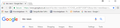Where is the bookmarks button in Firefox 57 Quantum?
I just installed Firefox 57 Quantum.......and the bookmarks button is gone.
There's the "Bookmark this page" star in the address bar, but no actual button to access the bookmarks that already exist. And no, there's no bookmarks button in the "..." beside the star either.
Should this really be so hard :( ?
P.S. And how do I add an extension's button to the end of the address bar? I downloaded a replacement for 'Thumbnail Zoom Plus' and now I can't find how to put a button for it into the bar. Aarrgghhh.......I SO hate these updates that screw everything up and make using simple functions hard to impossible.
Chosen solution
jscher2000 said
Hi rmwpg, there is a different-looking bookmarks menu button in Firefox 57 that looks like:It should work the same way as the old bookmarks menu button (
), which was the "right-half" of the inseparable star+book duo. To add that button, either: (A) Use the Customize panel (Customize Firefox controls, buttons and toolbars) to drag the icon to the desired spot on the toolbar (B) Use the method from Bookmarks in Firefox - section entitled: How do I add the Bookmarks Menu button to the toolbar?
- Click the "Library" button:

- Click "Bookmarks"
- Click "Bookmarking Tools"
- Click "Add Bookmarks Menu to Toolbar"
Yes! Yes! Finally!
Thank you so much. That is the exact button that was missing (I was actually aware it had changed its 'look', thank you).
Thank you kindly for your time to answer my question. Very helpful :)
Read this answer in context 👍 0All Replies (14)
To browse the Bookmarks, you can find them under the Library button, so you need one additional click. However, you can still add the Bookmarks Menu button to the toolbar. Please see the Bookmarks in Firefox support article for instructions.
Thank you to Tonnes for that helpful answer :)
Anyone additionally know how to add a downloaded extension's 'button' to the address bar?
rmwpg said
Thank you to Tonnes for that helpful answer :) Anyone additionally know how to add a downloaded extension's 'button' to the address bar?
You mean the 3 Dots or the whole Bar that includes the Address Bar, Search and your Extensions ?
Some extensions have a setting in their Options/Preferences on the about:addons page and some leave their buttons in the Customize palette and you need to drag these buttons yourself to the toolbar.
Is it possible to make firefox like ir used to be or upgrade to Chrome-like browser? In Chrome (and some time ago in firefox) there was a feature that you could add a quick access buttons under the search bar? I use endnote capture reference and firefox is absolutely unusable now. I have to use Chrome and Edge now. I have literally tried everything i could imagine to make firefox usable but with no luck.
Pkshadow said
rmwpg saidThank you to Tonnes for that helpful answer :) Anyone additionally know how to add a downloaded extension's 'button' to the address bar?You mean the 3 Dots or the whole Bar that includes the Address Bar, Search and your Extensions ?
Neither. Just the 'button' one would click to get to Bookmarks. You know, like it has always been for years and years on every brand of browser on the market---I.E., Firefox, Chrome, Opera......just a simple button---AAAARRgghhhhhhhhhh!!
The 3 Dots (are a menu) and a Star (bookmarks) are in the right end of Address Bar. How about the old Firefox Menu Bar, mouse to top of browser to a blank space, Right Click then Click Menu Bar, Can also turn on the Bookmark Tools Bar and drag URLS from the Address Bar into it, Make Folders and Drag Url's into the Folders. Have you seen this : https://www.howtogeek.com/333110/how-to-customize-firefox-quantum-and-remove-the-white-space-around-the-title-bar/
USSER CHROME URL'S
https://www.howtogeek.com/334716/how-to-customize-firefoxs-user-interface-with-userchrome.css/ http://techdows.com/2017/09/classic-theme-restorer-userchrome-css-modify-firefox-57-photon-ui.html https://www.accessfirefox.org/Theme-Font-Size-Changer.php https://www.userchrome.org/ https://www.accessfirefox.org/Firefox_Accessibility_Themes.php https://www.userchrome.org/what-is-userchrome-css.html http://kb.mozillazine.org/UserChrome.css https://github.com/axydavid/FirefoxUI/blob/master/README.md https://github.com/wilfredwee/photon-australis https://www.reddit.com/r/FirefoxCSS/ Note not all code in one place.
If you feel there is something wrong with the way it looks try 1st URL if there is stuff missing.
uninstall Firefox. Then Delete the Mozilla Firefox Folders in C:\Program Files and C:\Program Files(x86) Then restart system. Then run Windows Disk Cleanup. (Note: This should be Pinned and run Weekly, If never done below expect 10's of gig's) Then run it again and click the button that says Cleanup System Files. Note: your Firefox Profile is saved. But you should make a back up before you do :
- https://support.mozilla.org/en-US/kb/back-and-restore-information-firefox-profiles
- https://support.mozilla.org/en-US/kb/export-firefox-bookmarks-to-backup-or-transfer
Reinstall with Current Release Firefox 57.0.2 with a Full Version Installer
Please let us know if this solved your issue or if need further assistance
Hi rmwpg, there is a different-looking bookmarks menu button in Firefox 57 that looks like: 
It should work the same way as the old bookmarks menu button ( ), which was the "right-half" of the inseparable star+book duo.
), which was the "right-half" of the inseparable star+book duo.
To add that button, either:
(A) Use the Customize panel (Customize Firefox controls, buttons and toolbars) to drag the icon to the desired spot on the toolbar
(B) Use the method from Bookmarks in Firefox - section entitled: How do I add the Bookmarks Menu button to the toolbar?
- Click the "Library" button:

- Click "Bookmarks"
- Click "Bookmarking Tools"
- Click "Add Bookmarks Menu to Toolbar"
Hi Elpavoreal, you can (A) turn on the Bookmarks Toolbar and (B) move your key bookmarks there from wherever they are now.
To turn different bars on and off, you can use any of these methods to show the toolbar list and select the desired bars there:
- right-click (on Mac Ctrl+click) a blank spot on the tab bar (or right-click the "+" button)
- (menu bar) View > Toolbars
On Windows, tap the Alt key to activate the menu bar temporarily. - in Customize mode > Show/Hide Toolbars (see: Customize Firefox controls, buttons and toolbars)
To turn on the Bookmarks Toolbar, Menu Bar, or other bars, click it on the list.
For re-organizing bookmarks, you'll probably find it easiest to use the Library window. See: the "How do I organize my bookmarks?" section of Bookmarks in Firefox.
Suluhisho teule
jscher2000 said
Hi rmwpg, there is a different-looking bookmarks menu button in Firefox 57 that looks like:It should work the same way as the old bookmarks menu button (
), which was the "right-half" of the inseparable star+book duo. To add that button, either: (A) Use the Customize panel (Customize Firefox controls, buttons and toolbars) to drag the icon to the desired spot on the toolbar (B) Use the method from Bookmarks in Firefox - section entitled: How do I add the Bookmarks Menu button to the toolbar?
- Click the "Library" button:

- Click "Bookmarks"
- Click "Bookmarking Tools"
- Click "Add Bookmarks Menu to Toolbar"
Yes! Yes! Finally!
Thank you so much. That is the exact button that was missing (I was actually aware it had changed its 'look', thank you).
Thank you kindly for your time to answer my question. Very helpful :)
Note that the Download has auto-hide status enabled and by default only shows if you have use this button during a session. You should see the download button when you are in customize mode. If you click the download button in customization mode then you will see a checkbox to enable or disable auto0hide.
Firefox 57+ auto-hides the Downloads button on the Navigation Toolbar by default. You can open the customize window and click the Download icon to toggle the auto-hide setting.
I’d swear the solution was given a month ago. ;)
Tonnes said
I’d swear the solution was given a month ago. ;)
I've noticed that the more pictures I put in a reply, the better it works. ;-)
jscher2000 said
Tonnes saidI’d swear the solution was given a month ago. ;)I've noticed that the more pictures I put in a reply, the better it works. ;-)
Certainly true. But never underestimate the need for some of us to have the right answer stated in several different ways before we catch on!
I'll probably never understand how for some aspects of computer knowledge, I've (very occasionally) known more than the tech boy at the computer store. Yet in other computer matters, I need to have it spelled out for me like I'm four years old before I finally 'get it' :I
Thanks again to all :)