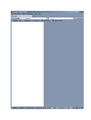NoSquint properly resized web pages, but the upper taskbars are still too large--for instance, I can only the beginning of the URL. How to fix?
After the latest Firefox version magnified everything, I used the NoSquint add-on (at 60%), which now makes web pages look as they did before. However, although the top two bars at the top of the screen are of normal size, the lower ones are still too large. The bar that contains the URL on the left and a Google search space on the right, for instance, can display only the first couple of letters of a URL (after the //).
How do I make these bars look the way they used to? Thanks.
Vald lösning
To adjust the font size for the user interface, you can use the Theme Font & Size Changer extension.
Did this fix your problems? Please report back to us!
Thank you.
Läs svaret i sitt sammanhang 👍 2Alla svar (20)
Vald lösning
To adjust the font size for the user interface, you can use the Theme Font & Size Changer extension.
Did this fix your problems? Please report back to us!
Thank you.
Hi Anne, there is a setting in Firefox that controls the scaling of both the toolbar area and the content area. I'm guessing that you have your Windows font setting at 150%. In that case, I'm going to suggest you try to manually adjust the scaling in Firefox to 125% and then set NoSquint to 80%.
Here we go!
(1) In a new tab, type or paste about:config in the address bar and press Enter. Click the button promising to be careful.
(2) In the filter box, type or paste pix and pause while the list is filtered
(3) Double-click layout.css.devPixelsPerPx and change its value to 1.25 for the equivalent of 125% font size in Windows display settings.
If you view a tab with an address bar and this is not quite right you can adjust it to a different value, such as 1.2 (120%) or 1.3 (130%).
Please do not go lower than 1.0 or everything will start to get tiny.
Once that looks right, you can go back into your NoSquint settings and up your global zoom level for content to a comfortable number.
Can you get it the way you want?
Thanks for the prompt answer. Before I install the Themes Font add-on, I should explain that the font size in those taskbars (for instance, in the URL) is only slightly larger than normal. But the windows in those taskbars have changed size, so that the one for the URL is now much shorter than it is in IE. (However, icons such as the back-arrow are far larger.)
Is the Themes Font add-on really the right solution, when what I want is to restore the entire appearance of the taskbars to exactly what it was before the upgrade? Thanks!
Jscher--I'm grateful for the about:config suggestion. It was partially successful. The font size of the taskbars is now correctly adjusted. However, I can still see only a few letters of the URL; the rest are blocked by large icons. How can I change the size of the URL window--or reduce the size of the icons (lock, star, etc.) that occupy it? Thanks.
Hi Anne, the Navigation Toolbar can get crowded with other items and reduce space for the URL bar. You can use the Customize feature to remove icons and create more space and, if you want to shrink the search bar to make more space for the URL bar, there is a way to do that as well.
Any luck?
Thanks. The problem was solved by the "Helpful replies" section under "How do I alter the size of the web address bar?"
I very much appreciate your help.
Ah. Although I have successfully enlarged the web address bar, the icons are still larger than I would like. I have checked "Choose small icons," but it doesn't seem to work.
Hi Anne, I think what you might have to do is reduce your setting for layout.css.devPixelsPerPx a bit more until those icons look right to you. Hopefully the proportions between the icons and text will work for you. If not, then please see the extension Tylerdowner mentioned earlier to enlarge the text in the menu/toolbar/tab area.
This all worked pretty well. I wish I could make the icons even smaller, but the Theme Font Changer, combined with the pixels setting, did indeed help. I'm grateful for everyone's assistance.
ALAS. I spoke too soon. Although the above changes improved the icons, taskbars, and font size, the latest round appears to have disabled Firefox entirely. I now see a blank screen, white on the left, gray on the right. Typing into the address area does nothing. Typing about:config does nothing. I cannot get onto any website, including Google.
I have attached a jpg of what I see. What has happened?
Hi Anne, could you try Firefox's Safe Mode? That's a standard diagnostic tool to bypass interference by extensions (and some custom settings). More info: Diagnose Firefox issues using Troubleshoot Mode.
You can restart Firefox in Safe Mode using one of these:
- If the Help menu works: Help > Restart with Add-ons Disabled
- If the Help menu does not work: exit Firefox, then hold the Shift key while starting it up
In the dialog that appears, click "Start in Safe Mode" (not Reset)
Does the web page display look more normal in Safe Mode? Font sizes will be different due to the disabling of the various extensions.
The way to proceed is to adjust the layout.css.devPixelsPerPx pref to make icons look correct because you can't change the dimensions of those icons easily otherwise.
Once the icons are correct then you can use the Theme Font & Size Changer extension to correct the font size for the user interface and the Default FullZoom Level or NoSquint extension extension to correct the appearance of the web pages.
Jscher: Yes, Help menus works. When I started in Safe mode, Firefox worked again--the white and gray screen did not appear, and I was able to put in URLs.
However, when I exited Firefox and started it again, I was back with the immoveable gray and white page.
Since in Safe mode I can presumably get into add-ons, what should I change now?
Update: Since the problem was presumably caused by an add-on, I looked at the add-ons, and removed something called Utility Chest, which seems to have automatically added itself when I added the Theme Font and Size Changer. Voila. Things are more or less back to normal.
Thanks to all for your help.
Incidentally, it shouldn't be this hard to undo a major change in appearance caused by a new version!
Thats a lot of work to get Firefox 22.0 to display the screens and text properly. I tried all of your suggestions and they do make some things better, but, at the same time make other things worse. Were any of the users having these problems with version 21.0 and lower? I find that on my laptop there are no problems because my windows DPI is set to 90. However, I have to set my windows DPI to 120 on my desktop to make my desktop and other applications large enough to read properly. With FF 22.0 everything in Firefox is much too large. Using your suggested settings helps for some things, but, at the same time makes my bookmarks, my webmail, and some other sites too small or too large, depending. What is wrong with making the Firefox settings like ver 21.0, which worked just fine on both my laptop and my desktop?
I tried nosquint, but, it will not hold it's settings and reverts back to the defaults everytime I change pages or restart. What am I missing?
In case you are using "Clear history when Firefox closes":
- do not clear the Site Preferences
- Tools > Options > Privacy > Firefox will: "Use custom settings for history": [X] "Clear history when Firefox closes" > Settings
- https://support.mozilla.org/kb/Clear+Recent+History
Note that clearing "Site Preferences" clears all exceptions for cookies, images, pop-up windows, software installation, and passwords.
I do not see anything that says site preferences?
Found it. it is not checked.