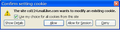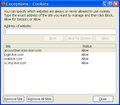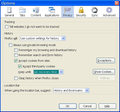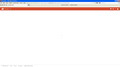No "People" in Outlook.Com
I am unable to see "People" (contact list) in Outlook.Com with my Privacy settings set to "Accept third-party cookies - Keep until: ask me every time". I "allow" all cookies prompted for by Outlook.com.
I have worked with Microsoft Support to get this issue diagnosed to this point:
If I change to "Keep until: they expire" I am able to see "People". However this forces me to accept all cookies from all sites I am visiting which compromises my privacy/security.
I have screen shots to provide, but do not see where to attach them in this post.
Your assistance is appreciated in finding a solution.
- Edit* changed do see where to do not see where.
Ändrad
Vald lösning
I think I found the solution. I also had this problem and found your post here in search of an answer. I did a little playing around and noticed a cookie called people.directory.live.com that was set to expire on session. I deleted it and tried going to the People section of Outlook.com and it stalled with no people showing and no cookie prompts. I changed the settings to allow cookies until they expire and bam the page comes up perfectly just as you described. And that cookie I mentioned was now there again. So I deleted it and added an exception for that exact name set to 'Allow' and then changed my cookie settings to ask every time again and voila the page still comes up now. I have restarted the browser and it still works so it seems that cookie is the key and setting an exception for it in the options allows it regardless of cookie settings. Hope this helps.
Läs svaret i sitt sammanhang 👍 3Alla svar (3)
Here are the screen prints related to my question.
Let me know if you need more.
Thank you!
Vald lösning
I think I found the solution. I also had this problem and found your post here in search of an answer. I did a little playing around and noticed a cookie called people.directory.live.com that was set to expire on session. I deleted it and tried going to the People section of Outlook.com and it stalled with no people showing and no cookie prompts. I changed the settings to allow cookies until they expire and bam the page comes up perfectly just as you described. And that cookie I mentioned was now there again. So I deleted it and added an exception for that exact name set to 'Allow' and then changed my cookie settings to ask every time again and voila the page still comes up now. I have restarted the browser and it still works so it seems that cookie is the key and setting an exception for it in the options allows it regardless of cookie settings. Hope this helps.
Fwaits,
WOW!
Thank you, that worked for me!
/bow
Thanks,
RSBB
p.s. I will put this on my microsoft thread as well so others may benefit :) Heads up gonna mention your screen name.