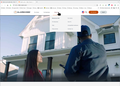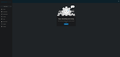Alarm.com web site
For quite some time (months), the Alarm.com web page has not worked properly. I get the message "Oops...Something went wrong.
Don't worry your system is fine; it's just an internet thing."
Refresh does NOT solve the problem. Today I resorted to using Edge, and all worked well. It's clearly a Firefox problem. Can you tell me what's going on? Is there a fix? I'm disappointed that Firefox can't deal with a web page.
Alla svar (4)
A full browser screenshot is more helpful. Site works for me. see screenshot What OS?
OS is Win 10. I already gave the relevant screenshot, but here's the FULL one if you think it would be of any help, although I don't see how it could. The screenshot you provided is not illustrative of the problem, which is NOT with the log in page. I get to the page you showed with no problem. The problem occurs AFTER login, not before.
Ändrad
If you use extensions ("3-bar" menu button or Tools -> Add-ons -> Extensions) that can block content (Adblock,NoScript,DuckDuckGo PE,Disconnect,Ghostery,uBlock Origin,Malwarebytes), always make sure such extensions do not block content.
- make sure your extensions and filters are updated to the latest version
- https://support.mozilla.org/en-US/kb/troubleshoot-extensions-themes-to-fix-problems
You can check for issues with Enhanced Tracking Protection and Total Cookie Protection. Firefox shows a purple shield instead of a gray shield at the left end of the location/address bar in case Enhanced Tracking Protection is blocking content.
- click the shield icon for more detail and possibly disable the protection
You can check the Web Console for relevant-looking messages like about blocked content.
- https://support.mozilla.org/en-US/kb/enhanced-tracking-protection-firefox-desktop
- https://support.mozilla.org/en-US/kb/total-cookie-protection-and-website-breakage-faq
- https://support.mozilla.org/en-US/kb/trackers-and-scripts-firefox-blocks-enhanced-track
You can try these steps in case of issues with webpages:
You can reload webpage(s) and bypass the cache to refresh possibly outdated or corrupted files.
- hold down the Shift key and left-click the Reload button
- press "Ctrl+F5" or press "Ctrl+Shift+R" (Windows,Linux)
- press "Command+Shift+R" (Mac)
Clear the Cache and remove the Cookies for websites that cause problems via the "3-bar" Firefox menu button (Settings), click the padlock icon (Clear cookies and site data) for the domain in the selected tab.
"Remove the Cookies" for websites that cause problems:
- Settings -> Privacy & Security
Cookies and Site Data: "Manage Data"
"Clear the Cache":
- Settings -> Privacy & Security
Cookies and Site Data -> Clear Data -> [X] Cached Web Content -> Clear
- https://support.mozilla.org/en-US/kb/clear-cookies-and-site-data-firefox
- https://support.mozilla.org/en-US/kb/how-clear-firefox-cache
Start Firefox in Troubleshoot Mode to check if one of the extensions ("3-bar" menu button or Tools -> Add-ons -> Extensions) or if hardware acceleration or if userChrome.css/userContent.css is causing the problem.
- switch to the Default System theme: "3-bar" menu button or Tools -> Add-ons -> Themes
- do NOT click "Refresh Firefox" in the Troubleshoot Mode start window
Thank you for the reply. I've tried many of your suggestions, and none of them solve the problem. At this point, I see no point in trying to use Firefox to access that ONE web page. There's no point in it. I'll just use Edge. Still makes no sense to me why that ONE web page out of the HUNDREDS I access doesn't work correctly in Firefox.