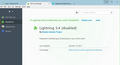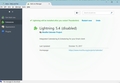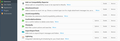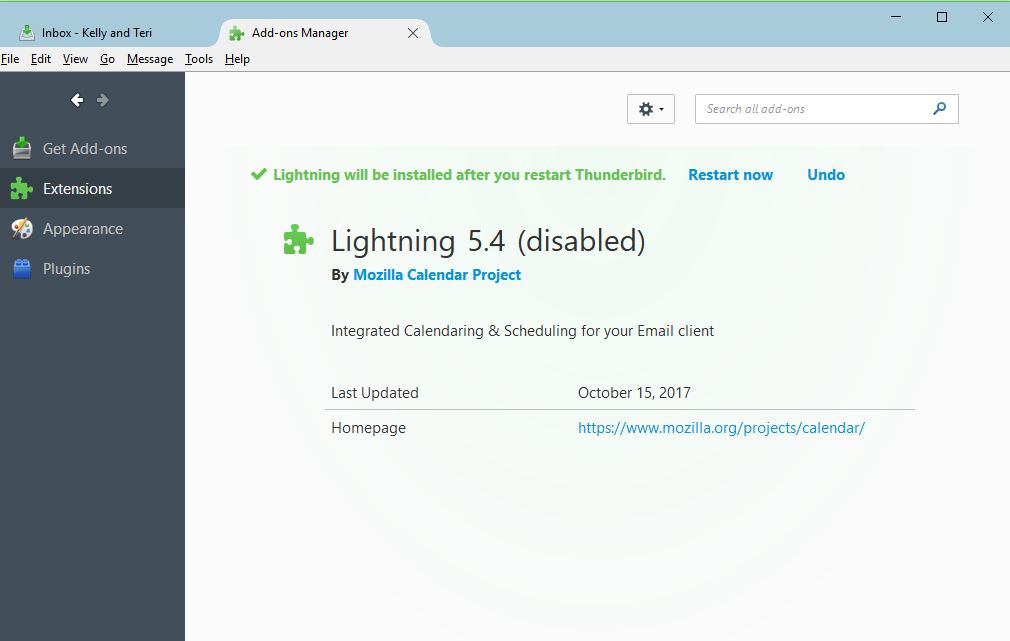Lightning not working after upgrade
Windows 10 machine. Thunderbird upgraded to 52.4.0 yesterday and I lost Lightning when it did. I've tried reinstalling Lightning, tried downgrading TB and then reinstalling Lightning and tried disabling Lightning, thinking I could re-enable it. Nothing has worked so far. Lightning remains disabled and I can't figure out how to re-enable it. TB remains at 52.3.0. Any thoughts on how I can get Lightning back? Many thanks!
Vald lösning
Issue resolved. I decided to shut down TB and then reboot the computer (I'd done this several times previously without success, but why not?). After the reboot, I started TB again and lo and behold, Lightning is back working with everything intact. I am at a loss to explain how and why that worked, but I'm not going to look a gift horse in the mouth.
Thank you for all of your efforts today in trying to help me resolve this. I have to think that at least one of the steps you suggested contributed to the solution and I truly appreciate the assistance. Have a great rest of your day!
Läs svaret i sitt sammanhang 👍 0Alla svar (9)
Troubleshooting info:
Application Basics Name: Thunderbird Version: 52.3.0 User Agent: Mozilla/5.0 (Windows NT 10.0; WOW64; rv:52.0) Gecko/20100101 Thunderbird/52.3.0 Profile Folder: Open Folder
(Local drive) Application Build ID: 20170815040357 Enabled Plugins: about:plugins Build Configuration: about:buildconfig Memory Use: about:memory Profiles: about:profiles
Mail and News Accounts
account1:
INCOMING: account1, , (pop3) pop.earthlink.net:110, plain, passwordEncrypted
OUTGOING: , smtpauth.earthlink.net:587, alwaysSTARTTLS, passwordEncrypted, true
account2:
INCOMING: account2, , (none) Local Folders, plain, passwordCleartext
account3:
INCOMING: account3, , (pop3) pop.earthlink.net:110, plain, passwordEncrypted
OUTGOING: , smtpauth.earthlink.net:587, alwaysSTARTTLS, passwordEncrypted, true
account5:
INCOMING: account5, , (pop3) pop.earthlink.net:110, plain, passwordEncrypted
OUTGOING: , smtpauth.earthlink.net:587, alwaysSTARTTLS, passwordEncrypted, true
Crash Reports
Extensions
Important Modified Preferences
Name: Value
browser.cache.disk.capacity: 358400
browser.cache.disk.filesystem_reported: 1
browser.cache.disk.smart_size_cached_value: 358400
browser.cache.disk.smart_size.first_run: false
browser.cache.disk.smart_size.use_old_max: false
dom.apps.reset-permissions: true
extensions.lastAppVersion: 52.3.0
font.internaluseonly.changed: true
font.minimum-size.x-western: 12
font.name.monospace.el: Consolas
font.name.monospace.tr: Consolas
font.name.monospace.x-baltic: Consolas
font.name.monospace.x-central-euro: Consolas
font.name.monospace.x-cyrillic: Consolas
font.name.monospace.x-unicode: Consolas
font.name.monospace.x-western: Courier
font.name.sans-serif.el: Calibri
font.name.sans-serif.tr: Calibri
font.name.sans-serif.x-baltic: Calibri
font.name.sans-serif.x-central-euro: Calibri
font.name.sans-serif.x-cyrillic: Calibri
font.name.sans-serif.x-unicode: Calibri
font.name.sans-serif.x-western: Verdana
font.name.serif.el: Cambria
font.name.serif.tr: Cambria
font.name.serif.x-baltic: Cambria
font.name.serif.x-central-euro: Cambria
font.name.serif.x-cyrillic: Cambria
font.name.serif.x-unicode: Cambria
font.name.serif.x-western: Cambria
font.size.fixed.el: 14
font.size.fixed.tr: 14
font.size.fixed.x-baltic: 14
font.size.fixed.x-central-euro: 14
font.size.fixed.x-cyrillic: 14
font.size.fixed.x-unicode: 14
font.size.fixed.x-western: 12
font.size.variable.el: 17
font.size.variable.tr: 17
font.size.variable.x-baltic: 17
font.size.variable.x-central-euro: 17
font.size.variable.x-cyrillic: 17
font.size.variable.x-unicode: 17
font.size.variable.x-western: 12
gfx.direct3d.last_used_feature_level_idx: 1
mail.openMessageBehavior.version: 1
mail.winsearch.firstRunDone: true
mailnews.database.global.datastore.id: 2044cd77-a5cf-4590-b6f3-1cc5d594bab
mailnews.database.global.views.conversation.columns: {"threadCol":{"visible":true,"ordinal":"19"},"flaggedCol":{"visible":true,"ordinal":"5"},"attachmentCol":{"visible":fals…
mailnews.database.global.views.global.columns: {"threadCol":{"visible":true,"ordinal":"19"},"flaggedCol":{"visible":true,"ordinal":"5"},"attachmentCol":{"visible":fals…
media.gmp.storage.version.observed: 1
network.cookie.prefsMigrated: true
network.predictor.cleaned-up: true
places.database.lastMaintenance: 1507979497
places.history.expiration.transient_current_max_pages: 49262
plugin.importedState: true
plugin.state.npbestbuypcappdetector: 0
print.printer_Brother_MFC-J475DW_Printer.print_bgcolor: false
print.printer_Brother_MFC-J475DW_Printer.print_bgimages: false
print.printer_Brother_MFC-J475DW_Printer.print_colorspace:
print.printer_Brother_MFC-J475DW_Printer.print_command:
print.printer_Brother_MFC-J475DW_Printer.print_downloadfonts: false
print.printer_Brother_MFC-J475DW_Printer.print_duplex: 1515870810
print.printer_Brother_MFC-J475DW_Printer.print_edge_bottom: 0
print.printer_Brother_MFC-J475DW_Printer.print_edge_left: 0
print.printer_Brother_MFC-J475DW_Printer.print_edge_right: 0
print.printer_Brother_MFC-J475DW_Printer.print_edge_top: 0
print.printer_Brother_MFC-J475DW_Printer.print_evenpages: true
print.printer_Brother_MFC-J475DW_Printer.print_footercenter:
print.printer_Brother_MFC-J475DW_Printer.print_footerleft: &PT
print.printer_Brother_MFC-J475DW_Printer.print_footerright: &D
print.printer_Brother_MFC-J475DW_Printer.print_headercenter:
print.printer_Brother_MFC-J475DW_Printer.print_headerleft: &T
print.printer_Brother_MFC-J475DW_Printer.print_headerright: &U
print.printer_Brother_MFC-J475DW_Printer.print_in_color: true
print.printer_Brother_MFC-J475DW_Printer.print_margin_bottom: 0.5
print.printer_Brother_MFC-J475DW_Printer.print_margin_left: 0.5
print.printer_Brother_MFC-J475DW_Printer.print_margin_right: 0.5
print.printer_Brother_MFC-J475DW_Printer.print_margin_top: 0.5
print.printer_Brother_MFC-J475DW_Printer.print_oddpages: true
print.printer_Brother_MFC-J475DW_Printer.print_orientation: 0
print.printer_Brother_MFC-J475DW_Printer.print_page_delay: 50
print.printer_Brother_MFC-J475DW_Printer.print_paper_data: 1
print.printer_Brother_MFC-J475DW_Printer.print_paper_height: 11.00
print.printer_Brother_MFC-J475DW_Printer.print_paper_name:
print.printer_Brother_MFC-J475DW_Printer.print_paper_size_type: 0
print.printer_Brother_MFC-J475DW_Printer.print_paper_size_unit: 0
print.printer_Brother_MFC-J475DW_Printer.print_paper_width: 8.50
print.printer_Brother_MFC-J475DW_Printer.print_plex_name:
print.printer_Brother_MFC-J475DW_Printer.print_resolution: 1515870810
print.printer_Brother_MFC-J475DW_Printer.print_resolution_name:
print.printer_Brother_MFC-J475DW_Printer.print_reversed: false
print.printer_Brother_MFC-J475DW_Printer.print_scaling: 1.00
print.printer_Brother_MFC-J475DW_Printer.print_shrink_to_fit: true
print.printer_Brother_MFC-J475DW_Printer.print_to_file: false
print.printer_Brother_MFC-J475DW_Printer.print_unwriteable_margin_bottom: 0
print.printer_Brother_MFC-J475DW_Printer.print_unwriteable_margin_left: 0
print.printer_Brother_MFC-J475DW_Printer.print_unwriteable_margin_right: 0
print.printer_Brother_MFC-J475DW_Printer.print_unwriteable_margin_top: 0
print.printer_HP_Photosmart_D110_series.print_bgcolor: false
print.printer_HP_Photosmart_D110_series.print_bgimages: false
print.printer_HP_Photosmart_D110_series.print_colorspace:
print.printer_HP_Photosmart_D110_series.print_command:
print.printer_HP_Photosmart_D110_series.print_downloadfonts: false
print.printer_HP_Photosmart_D110_series.print_duplex: 0
print.printer_HP_Photosmart_D110_series.print_edge_bottom: 0
print.printer_HP_Photosmart_D110_series.print_edge_left: 0
print.printer_HP_Photosmart_D110_series.print_edge_right: 0
print.printer_HP_Photosmart_D110_series.print_edge_top: 0
print.printer_HP_Photosmart_D110_series.print_evenpages: true
print.printer_HP_Photosmart_D110_series.print_footercenter:
print.printer_HP_Photosmart_D110_series.print_footerleft: &PT
print.printer_HP_Photosmart_D110_series.print_footerright: &D
print.printer_HP_Photosmart_D110_series.print_headercenter:
print.printer_HP_Photosmart_D110_series.print_headerleft: &T
print.printer_HP_Photosmart_D110_series.print_headerright: &U
print.printer_HP_Photosmart_D110_series.print_in_color: true
print.printer_HP_Photosmart_D110_series.print_margin_bottom: 0.5
print.printer_HP_Photosmart_D110_series.print_margin_left: 0.5
print.printer_HP_Photosmart_D110_series.print_margin_right: 0.5
print.printer_HP_Photosmart_D110_series.print_margin_top: 0.5
print.printer_HP_Photosmart_D110_series.print_oddpages: true
print.printer_HP_Photosmart_D110_series.print_orientation: 0
print.printer_HP_Photosmart_D110_series.print_page_delay: 50
print.printer_HP_Photosmart_D110_series.print_paper_data: 1
print.printer_HP_Photosmart_D110_series.print_paper_height: 11.00
print.printer_HP_Photosmart_D110_series.print_paper_name:
print.printer_HP_Photosmart_D110_series.print_paper_size_type: 0
print.printer_HP_Photosmart_D110_series.print_paper_size_unit: 0
print.printer_HP_Photosmart_D110_series.print_paper_width: 8.50
print.printer_HP_Photosmart_D110_series.print_plex_name:
print.printer_HP_Photosmart_D110_series.print_resolution: 0
print.printer_HP_Photosmart_D110_series.print_resolution_name:
print.printer_HP_Photosmart_D110_series.print_reversed: false
print.printer_HP_Photosmart_D110_series.print_scaling: 1.00
print.printer_HP_Photosmart_D110_series.print_shrink_to_fit: true
print.printer_HP_Photosmart_D110_series.print_to_file: false
print.printer_HP_Photosmart_D110_series.print_unwriteable_margin_bottom: 0
print.printer_HP_Photosmart_D110_series.print_unwriteable_margin_left: 0
print.printer_HP_Photosmart_D110_series.print_unwriteable_margin_right: 0
print.printer_HP_Photosmart_D110_series.print_unwriteable_margin_top: 0
security.sandbox.content.tempDirSuffix: {611e9f1b-fe04-441a-b06c-47f6256fb795}
I've done the "Restart Now" option for Lightning several times and it seems to have no effect - still shows as disabled and still shows the option to "Restart Now".
From your picture, it looks like you have the Calendar open in a tab, which might disable Lightning on restart. Close the tab, restart TB, and see if you can enable Lightning.
Didn't have the calendar open, but did the restart as you asked anyway. No change. See attached screenshot. Thanks!
When you reinstalled Lightning, did you first Remove it from the Add-ons Manager, restart TB, and then install it again?
I've never seen a remove option in Add-ons Manager. The only thing close is the Undo option. Where would I find the remove option?
I've attached a picture of my Tools/Add-ons/Extensions tab. When you click 'More' for any add-on, you should still see buttons for Options, Disable/Enable and Remove, which are absent in your picture. Which makes me think you have a damaged or incomplete TB installation. A reinstall of TB with the full installer will not affect your profile folder. Manually removing the Lightning add-on involves deleting the {e2fda1a4-762b-4020-b5ad-a41df1933103} folder in the extensions subfolder of the profile folder (Help/Troubleshooting Information, click Open Folder, close TB before editing the profile folder).
Ok. Shut down TB, deleted the {e2fda1a4-762b-4020-b5ad-a41df1933103} folder, re-installed TB, restarted TB and attempted to install Lightning again - same exact results. See attached screenshot.
Vald lösning
Issue resolved. I decided to shut down TB and then reboot the computer (I'd done this several times previously without success, but why not?). After the reboot, I started TB again and lo and behold, Lightning is back working with everything intact. I am at a loss to explain how and why that worked, but I'm not going to look a gift horse in the mouth.
Thank you for all of your efforts today in trying to help me resolve this. I have to think that at least one of the steps you suggested contributed to the solution and I truly appreciate the assistance. Have a great rest of your day!