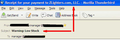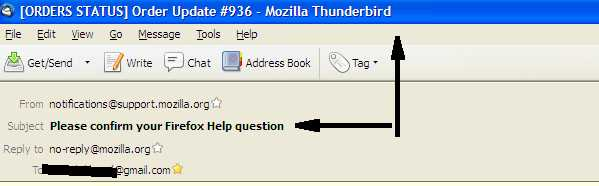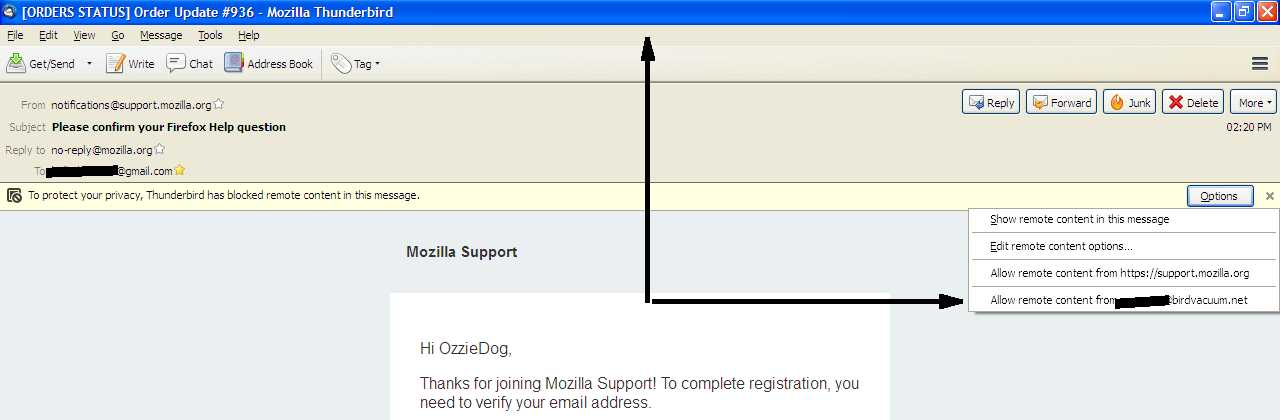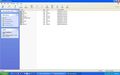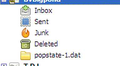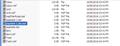subject line different in title bar
I have tried deleting and letting Thunderbird rebuild the following virtualFolders.dat smart mailboxes ALL .msf files
I have tried repairing EVERY folder. I turned off email scanning. I tried reinstalling Thunderbird. I deleted all my emails. I tried safe mode (no addons) I searched support for hours and found nothing.
Using Thunderbird 45.1.1 Check for updates says none available.
I have numerous accounts (All POP) and I'm sick of setting them up when I delete my profile. It doesn't matter which accounts they are to or from.
The problem occurs using unified folders. If I go to the actual account Inbox or Trash etc. it is OK. It is ONLY in the unified folders (the ones with the + beside them) that this happens. It has been happening for the last week or so and is very annoying.
It is not every email, just four or five of about twenty. If I change the sort order the corruption moves to a different email.
See attached images.
Just to add to the frustration, the 'Allow remote content' option in the email references to the title bar emails sender, not the actual email, so you have to go to the individual folder to effectively use this option. See third image.
Ändrad
Alla svar (16)
Deleted
Ändrad
right click the folder, select properties and then the repair button. If that does not work try safe mode (hold shift while starting Thunderbird) and see if you have an add-on that might be the cause.
Thanks Matt, but as I said in my OP I have even resorted to a clean install. That included deleting everything including all folders (AppData/Thunderbird inc.) I did state that I'd tried repair etc. etc. etc. It still does it, even in 'safe mode'
In the third image which shows an email from this forum:
When you opened it and the top title bar says Order Update 936.. Does that 'subject: Order Update 936' relate to another email that you have deleted ?
No, it is from another email in my unified inbox, and from a different account. Deleting them seems to just move the problem to another previously OK email. If I re-sort the emails in the unified inbox (i.e. sort by size or whatever) the error shifts and swaps. If I go directly to the account listed under the unified inbox everything is sweet. It is almost like a pointer in a stack keeps pointing instead of moving (does that make sense?) It is only using unified folder where the fault seems to exist.
Ändrad
With the mention of unified mailboxes try the following.
On the toolbar  > Help > Troubleshooting Information -> Show Folder button to display the profile in explorer or finder.
Close Thunderbird
> Help > Troubleshooting Information -> Show Folder button to display the profile in explorer or finder.
Close Thunderbird
open the mail folder Delete the folder smart mailboxes in the mail folder. Restart Thunderbird.
That will force the recreation of the whole unified folder settings.
Did not make a difference, however there did not appear to be any data in the folders before deleting (see pic), even though there was mail in individual accounts that show up when using the unified view.
Ändrad
Change the view for your folder to All from unified. Have a play around among them. Is there a folder that also demonstrates this? If not
From the File menu (alt+F) select compact folders. Give it time to complete, say 10 minutes, just in case there is a lot going on. A couple should really do it.
Repeat the deletion of the smart folders (which should contains MSF files)
Still not working? I really have no idea what could be wrong.
Just in case the other does not work. It might shed some light.
Please add the troubleshooting information to your post To find the Troubleshooting information:
- Open Help (or click on three-line-icon and select Help)
- Choose Troubleshooting Information
- Use the button Copy to clipboard to select all. Do not check box "Include account names"!
- Paste this in your post.
Changed only domain names.
Application Basics
Name: Thunderbird Version: 38.5.0 User Agent: Mozilla/5.0 (Windows NT 5.1; rv:38.0) Gecko/20100101 Thunderbird/38.5.0 Profile Folder: Show Folder
(Local drive) Application Build ID: 20151221142744 Enabled Plugins: about:plugins Build Configuration: about:buildconfig Memory Use: about:memory
Mail and News Accounts
account1:
INCOMING: account1, , (pop3) pop.gmail.com:995, SSL, passwordCleartext
OUTGOING: smtp.gmail.com:465, SSL, passwordCleartext, true
account2:
INCOMING: account2, , (none) Local Folders, plain, passwordCleartext
account4:
INCOMING: account4, , (pop3) mail.mydomin.com:110, alwaysSTARTTLS, passwordCleartext
OUTGOING: mail.mydomain.com:26, plain, passwordCleartext, true
account5:
INCOMING: account5, , (pop3) mail.mydomain.com:110, alwaysSTARTTLS, passwordCleartext
OUTGOING: mail.mydomain.com:26, plain, passwordCleartext, true
account6:
INCOMING: account6, , (pop3) mail.bigpond.com:995, SSL, passwordCleartext
OUTGOING: mail.bigpond.com:465, SSL, passwordCleartext, true
account7:
INCOMING: account7, , (pop3) pop-mail.outlook.com:995, SSL, passwordCleartext
OUTGOING: smtp-mail.outlook.com:587, alwaysSTARTTLS, passwordCleartext, true
account8:
INCOMING: account8, , (pop3) mail.bigpond.com:995, SSL, passwordCleartext
OUTGOING: mail.bigpond.com:465, SSL, passwordCleartext, true
account9:
INCOMING: account9, , (pop3) pop.gmail.com:995, SSL, passwordCleartext
OUTGOING: smtp.gmail.com:465, SSL, passwordCleartext, true
Crash Reports
Extensions
gContactSync, 2.0.11, true, gContactSync@pirules.net
Lightning, 4.0.5.2, true, {e2fda1a4-762b-4020-b5ad-a41df1933103}
Provider for Google Calendar, 2.7, true, {a62ef8ec-5fdc-40c2-873c-223b8a6925cc}
Send Later, 5.0.1, true, sendlater3@kamens.us
ThunderBirthDay, 0.8.2, true, {4C9FE6FE-2C83-11DC-90B4-DC8456D89593}
Important Modified Preferences
Name: Value
browser.cache.disk.capacity: 358400
browser.cache.disk.smart_size_cached_value: 358400
browser.cache.disk.smart_size.first_run: false
browser.cache.disk.smart_size.use_old_max: false
extensions.lastAppVersion: 38.5.0
font.internaluseonly.changed: true
gfx.blacklist.direct2d: 3
gfx.blacklist.layers.direct3d9: 3
gfx.blacklist.suggested-driver-version: 6.1400.1000.5218
gfx.blacklist.webgl.angle: 3
mail.openMessageBehavior.version: 1
mailnews.database.global.datastore.id: 454ced4e-7c14-492f-a4df-29810c51e1d
mailnews.database.global.views.conversation.columns: {"threadCol":{"visible":true,"ordinal":"3"},"flaggedCol":{"visible":true,"ordinal":"5"},"attachmentCol":{"visible":false…
network.cookie.prefsMigrated: true
network.predictor.cleaned-up: true
places.database.lastMaintenance: 1465298243
places.history.expiration.transient_current_max_pages: 40005
plugin.importedState: true
Graphics
Adapter Description: Mobile Intel(R) 945GM Express Chipset Family
Vendor ID: 0x8086
Device ID: 0x27a2
Adapter RAM: Unknown
Adapter Drivers: ialmrnt5
Driver Version: 6.14.10.4436
Driver Date: 11-28-2005
WebGL Renderer: Blocked for your graphics driver version. Try updating your graphics driver to version 6.1400.1000.5218 or newer.
GPU Accelerated Windows: 0. Blocked for your graphics driver version. Try updating your graphics driver to version 6.1400.1000.5218 or newer.
AzureCanvasBackend: skia
AzureSkiaAccelerated: 0
AzureFallbackCanvasBackend: cairo
AzureContentBackend: cairo
JavaScript
Incremental GC: 1
Accessibility
Activated: 0 Prevent Accessibility: 0
Library Versions
Expected minimum version
Version in use
NSPR
4.10.10
4.10.10
NSS
3.19.2.1 Basic ECC
3.19.2.1 Basic ECC
NSS Util
3.19.2.1
3.19.2.1
NSS SSL
3.19.2.1 Basic ECC
3.19.2.1 Basic ECC
NSS S/MIME
3.19.2.1 Basic ECC
3.19.2.1 Basic ECC
Ändrad
Would not having an account 3 make any difference??
I presume account3 was created and subsequently removed.
Could you check to see if account3 is still in your Profile folder name.
In Thunderbird Help > TRoubleshooting Information click on 'show Folder' button a new window opens showing contents of profile folder name. click on 'Mail' folder
check each mail account to see if it is account3. click on mail account name open 'Inbox' file - no extention using 'Notepad' emails are listed one after the other. Can you see an entry near the top that says 'X-Account-Key: account3' ?
If yes, then that mail account was the old removed account3. Close Inbox file.
Close Thunderbird now. Delete mail account name which has account 3 emails. Be certain you have the correct mail account or create a backup of folder on desktop before deleting.
then delete 'smart mailboxes' folder
Restart Thunderbird.
No account 3. Non msf files in smart mailboxes show 0 bytes?
There is something truly screwy going on. Smart mailboxes should not have a messagefilter file or an real mail (the files with no extensions)
Please look into your account settings within Thunderbird. If there an account in the list that specifies the smart folder as the location of it's "Local Directory in Server settings?
No, the accounts all show correct folders. I turn off unified folder view, close TB, delete smart mailboxes folder, restart TB and the smart mailboxes is not created. I then turn on unified folder view and it is created with all those files, except the msgFilterRules.dat. This is a totally new install from two days ago, including the profile.
msgFilterRules has reappeared it only contains the following
version="9" logging="no"
Ändrad
May be related...or not, but now it is creating files??
Have deleted the extra files and not been recreated...yet!
This latest version is haunted.
Title bar problem still exists as well.
Ändrad