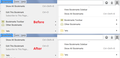I want to hide the "Bookmarks Toolbar" and "Other Bookmarks" folders from my Bookmarks.
Hello
I'm using Firefox 62.0.3 under windows 7.
I would like to hide, or preferably delete the "Bookmarks Toolbar" and "Other Bookmarks" folder from my bookmarks.
I would prefer new updates to Firefox did not add folders or other items to my bookmarks or to the bookmarks user interface that I cannot delete, move, hide, or rearrange.
Thank you.
edited to remove the leading spaces indents which threw the forum software into adding a per line horz scrollbar which made this posting hard to read
Измењено
Сви одговори (3)
Those are "smart" folders shouldn't be removed / deleted; doing so could break the functionality of the bookmarks system.
Brian144 said
I would like to hide, or preferably delete the "Bookmarks Toolbar" and "Other Bookmarks" folder from my bookmarks.
These are not new things, but maybe you were hiding them before and the method you used to hide them recently stopped working.
You can:
(1) Use the following add-on to change the default location of new bookmarks from Other Bookmarks to Bookmarks Menu or the folder of your choice:
https://addons.mozilla.org/firefox/addon/default-bookmark-folder/
(2) Use a custom style rule in a userChrome.css file to hide the "fly-out" menus for Bookmarks Toolbar and Other Bookmarks on the Bookmarks menus (classic menu bar Bookmarks menu, and toolbar button bookmarks menu)
Are you already familiar with userChrome.css from making other tweaks to Firefox's toolbar area? Just in case you aren't, when you have 10 minutes to focus on it, here's how it works, and a screenshot with a "before and after" comparison:
This assumes you do not already have a userChrome.css file. If you do already have a working userChrome.css file, you just need to add the rule under (A) to your file.
(A) Select and copy the following style rule code
/* Hide Bookmarks Toolbar and Other Bookmarks on menus */
/* Menu Bar */
#bookmarksMenuPopup #bookmarksToolbarFolderMenu,
#bookmarksMenuPopup #menu_unsortedBookmarks,
#bookmarksMenuPopup #bookmarksToolbarSeparator,
/* Bookmarks Menu button for the toolbar */
#BMB_bookmarksPopup #BMB_bookmarksToolbar,
#BMB_bookmarksPopup #BMB_unsortedBookmarks,
#BMB_bookmarksPopup #BMB_bookmarksShowAllTop + menuseparator {
display: none !important;
}
(B) Generate and download a userChrome.css file
Open the following page and paste the above rules into the editor, replacing the sample rule:
https://www.userchrome.org/download-userchrome-css.html
Then click "Generate CSS File" and save the userChrome.css file to your computer. (See first attached screenshot)
Use the downloads list on the toolbar to open the downloads folder directly to the new userChrome.css file. (See second attached screenshot)
Minimize that Windows Explorer window for later reference.
(C) Create a new chrome folder in your profile folder
The following article has the detailed steps for that (#1, #2, and I recommend #3)
https://www.userchrome.org/how-create-userchrome-css.html
I have videos for both Windows and Mac in case the text is not clear.
(D) Move the userChrome.css file you generated in Step B into the chrome folder you created in Step C
The next time you exit Firefox and start it up again, it should discover that file and apply the rules. Sample results attached (third screenshot).

Success?
Note that you can only hide builtin root folders via userChrome.css in a menu drop-down list. This isn't possible in treechildren type lists like the sidebar and in the Library.
There are three bookmarks root folders in the All Bookmarks folder where you can create new bookmarks and new folders. You can't remove these root folders (Delete in the right-click context menu is grayed for the root folders).
- the "Bookmarks Toolbar" folder stores the bookmarks that you see on the Bookmarks Toolbar (Firefox > Options or View > Toolbars)
- the "Bookmarks Menu" folder stores bookmarks that show in the Bookmarks menu drop down list
- the "Other Bookmarks" folder (previously named "Unsorted Bookmarks") stores bookmarks that are created by clicking the star on the location bar and in current relaeses also bookmarks created otherwise (right-click context menu and Bookmarks menu)