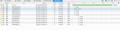Facebook won't load with recent firefox security update.
My firefox recently updated about 10:30 pm last night and as soon as this happened, facebook stopped loading - as in the page is a white blank page. However, all the other websites work. I cleared the cache, cookies, allowed exceptions, did every little quirk that I can think of with web browsers and it didn't do anything. I used the website inspector tool and it shows that the code is loading, so the information is there. And I noticed that the little "favicon" next to the URL of the address is a locked lock and not unlocked, so I'm wondering if it's a security issue.
HOWEVER, I own an ipod touch not a smartphone (no phone service connection) and the ipod uses wifi and I can connect through the facebook app.
I tried logging onto facebook via my imac since that is a newer computer than my laptop and still the same issue.
AND to add to all this, my friends can access their facebooks through their web browser, so by process of elimination I think it's the security update!
HOW can I remove this!!! This is extremely frustrating not being able to logon to facebook and a necessity for me in my line of work.
Krejt Përgjigjet (13)
If you have Avast then try to disable HTTPS scanning in Avast Web Shield.
cor-el said
If you have Avast then try to disable HTTPS scanning in Avast Web Shield.
Hi Cor-el thanks for a swift response, but I don't use Avast. Any other way to disable the HTTPS?
Ndryshuar
You can try these steps in case of issues with web pages:
You can reload web page(s) and bypass the cache to refresh possibly outdated or corrupted files.
- Hold down the Shift key and left-click the Reload button
- Press "Ctrl + F5" or press "Ctrl + Shift + R" (Windows,Linux)
- Press "Command + Shift + R" (Mac)
Clear the cache and remove cookies only from websites that cause problems.
"Clear the Cache":
- Firefox > Preferences > Advanced > Network > Cached Web Content: "Clear Now"
"Remove Cookies" from sites causing problems:
- Firefox > Preferences > Privacy > "Use custom settings for history" > Cookies: "Show Cookies"
Start Firefox in Safe Mode to check if one of the extensions (Firefox menu button/Tools > Add-ons > Extensions) or if hardware acceleration is causing the problem.
- Switch to the DEFAULT theme: Firefox menu button/Tools > Add-ons > Appearance
- Do NOT click the Reset button on the Safe Mode start window
As mentioned in my original post I did everything with cache and cookies. I'll try the safe mode.
cor-el said
You can try these steps in case of issues with web pages: You can reload web page(s) and bypass the cache to refresh possibly outdated or corrupted files.Clear the cache and remove cookies only from websites that cause problems. "Clear the Cache":
- Hold down the Shift key and left-click the Reload button
- Press "Ctrl + F5" or press "Ctrl + Shift + R" (Windows,Linux)
- Press "Command + Shift + R" (Mac)
"Remove Cookies" from sites causing problems:
- Firefox > Preferences > Advanced > Network > Cached Web Content: "Clear Now"
Start Firefox in Safe Mode to check if one of the extensions (Firefox menu button/Tools > Add-ons > Extensions) or if hardware acceleration is causing the problem.
- Firefox > Preferences > Privacy > "Use custom settings for history" > Cookies: "Show Cookies"
- Switch to the DEFAULT theme: Firefox menu button/Tools > Add-ons > Appearance
- Do NOT click the Reset button on the Safe Mode start window
Nope, nothing worked.
I get this in my debugger: This site makes use of a SHA-1 Certificate; it's recommended you use certificates with signature algorithms that use hash functions stronger than SHA-1
SHA-1 Certificate info: https://konklone.com/post/why-google-is-hurrying-the-web-to-kill-sha-1
But how do I get a replacement?
That is a warning meant for website Administrators to make them aware that they should update their security. You can ignore these warnings as a visitor.
Is there anything showing in the page source?
- Firefox > Web Developer > Page Source
- Tools > Web Developer > Page Source (Ctrl+U)
- right-click on a web page and select View Page Source
What does the Network tab show?
code shows up on the page source so information is loading but not loading properly or all the way
Network tab: looks like it's a redirect link (rdr?) that's causing the issue.
Ndryshuar
I downloaded a noredirect add-on on firefox and it didn't do anything.
I tried a web proxy to get past the issue, it brought me to the mobile version, I signed in, had to temporarily unlock my account only to get a 500 internal error.
If it was internal, wouldn't everyone be affected?
You can remove all data stored in Firefox from a specific domain via "Forget About This Site" in the right-click context menu of an history entry ("History > Show All History" or "View > Sidebar > History") or via the about:permissions page.
Using "Forget About This Site" will remove all data stored in Firefox from that domain like bookmarks, cookies, passwords, cache, history, and exceptions, so be cautious. If you have a password or other data from that domain that you do not want to lose then make sure to backup this data or make a note.
You can't recover from this 'forget' unless you have a backup of the involved files.
If you revisit a 'forgotten' website then data from that website will be saved once again.
Ndryshuar
cor-el said
You can remove all data stored in Firefox from a specific domain via "Forget About This Site" in the right-click context menu of an history entry ("History > Show All History" or "You can use the "View > Sidebar" menu. You can find a "Show sidebars" button in the Customize palette.> History") or via the about:permissions page. Using "Forget About This Site" will remove all data stored in Firefox from that domain like bookmarks, cookies, passwords, cache, history, and exceptions, so be cautious. If you have a password or other data from that domain that you do not want to lose then make sure to backup this data or make a note. You can't recover from this 'forget' unless you have a backup of the involved files. If you revisit a 'forgotten' website then data from that website will be saved once again.
- "3-bar" menu button > Customize
- View > Toolbars > Customize
Thanks but didn't do anything.