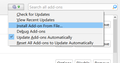How to get Thunderbird to recognize default printer--Adobe PDF?
My goal is to search for and print several messages to PDFa files in order to archive them at a university special collections department. When I first experimented with doing this, I realized I had to go to the print menu and change from the default printer to the Adobe PDF printer and go through all sorts of steps. So I changed the default printer in my Windows 7 system to the Adobe PDF printer, then turned off the computer and opened it again. But when I go to the print menu, it still goes to the former default printer. Any advice on how to streamline this process would be helpful. I would like to be able to click on print, then insert a file name such as "2014-07-07 re herbicide use" and have it go to a predesigned, default folder. Thanks.
An advance warning to helpers. I am at my computer only about four hours a day and take breaks. I will try to respond as soon as possible. But please be patient. Thank you.
Izbrana rešitev
Which search method are you using? If you're searching from the Quick Filter Bar (Ctrl+Shift+K), you can select multiple search results. If it's from Global Search (Ctrl+K), click 'Open email as list' to show the results in a new tab, from which multiple messages can be selected. If it's from Edit/Find/Search Messages (Ctrl+Shift+F), you have to Save as Search Folder to allow multiple selections.
In the ImportExportTools Options, check the Export directories tab to set the folder for 'Export selected messages'.
Preberite ta odgovor v kontekstu 👍 1Vsi odgovori (12)
You could avoid issues with setting default printers and simply export a set of messages to pdf files, by installing ImportExportTools. Right-click the selected messages, 'Save selected messages/PDF format'.
To install the add-on, drag the Download Now button and drop it onto Tools/Add-ons in TB. The exported file names can be customized in the add-on's Options.
My version of Thunderbird is 52.5.0. Your suggestion sounds helpful, but I can drag but not drop the "download now" button into the add-ons menu. I get the red on white, "do not enter" symbol.
Try downloading the xpi file with your browser (Save Link as...), then click the cog icon in the upper right of the Add-ons Manager, Install Add-on From File...
So, I already had downloaded the file. And now, in trying to follow your suggestions, I cannot find what you call the cog icon. See the attached screen shot to see what my add-on manager screen looks like. Thanks.
Click on Extensions on the left and then you will see the icon (see picture).
That works to install the add on. Thanks. I found, however, that I cannot use this add on after selecting messages in the search menu. Also, when I do open an individual file and use the tool, I have to go through a few key strokes to select the folder. But I do, very very much, like that the add on inserts the date at the front of the file name. Thanks for your help. Can I expect to find ways to overcome the problems that I noted--that of not being able to do several files from within the search menu and that of having to make several clicks to select the correct folder?
Izbrana rešitev
Which search method are you using? If you're searching from the Quick Filter Bar (Ctrl+Shift+K), you can select multiple search results. If it's from Global Search (Ctrl+K), click 'Open email as list' to show the results in a new tab, from which multiple messages can be selected. If it's from Edit/Find/Search Messages (Ctrl+Shift+F), you have to Save as Search Folder to allow multiple selections.
In the ImportExportTools Options, check the Export directories tab to set the folder for 'Export selected messages'.
The process works. Yippee. Thanks. What a wonderful end of year gift. I suspect I should go to the donate page soon and help the cause financially.
- -)
From a cold day in Iowa with a light layer of snow on the ground.
Hi again. Thanks for all your help. Am wondering if there are work-arounds, other options, or even product improvements under consideration for the following.
In my exhaustive folders of archived materials from back to 1991 that I am archiving, the file names all begin with the date in this format:
2006-01-23
I am wondering if there is or will be a way to use the "save to PDF" format and have it create the file name with that date format instead of:
20060123
And is or will there be a way to choose only two categories of information--for instance, just a name and date?
Thanks.
You would have to contact the add-on author to find out if any changes to the file-naming options are possible or planned. In the meantime, you could employ one of the many file-renaming utilities to establish a consistent format between the new and old archives.
Consider also other archiving methods, including the free version of MailStore (Windows).
Thanks. And how do I contact the app author?
And I don't know about file-naming utilities. Do you have recommended ones and links to them?
The add-on author can be contacted through this website: