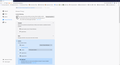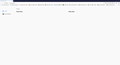My browser is being managed by my organization. I tried to use the method online to delete key in registry, but it didn't help.
My browser is being managed by my organization, but there is no active policy. I tried to use the method online to delete key in registry, but it didn't help. I used avast before and it was uninstalled before firefox was installed.
Chosen solution
You can inspect the Mozilla and Firefox keys with the Windows Registry Editor in HKEY_LOCAL_MACHINE and possibly in HKEY_CURRENT_USER with the Windows Registry Editor to see whether GPO policy rules are active.
- HKEY_LOCAL_MACHINE\SOFTWARE\Policies\Mozilla\Firefox\
Note that the mere presence of the "MozillaFirefox" key is sufficient to make Firefox display this notification, so if you have the Firefox key then remove it and only leave the Mozilla key or remove this key as well if it is empty.
- HKEY_LOCAL_MACHINE\SOFTWARE\Policies\Mozilla\Firefox\ =>
HKEY_LOCAL_MACHINE\SOFTWARE\Policies\Mozilla\
All Replies (5)
Hi
It is likely that the registry has been locked by your organisation's IT support team. I recommend that you contact them about this issue.
I don't have any organization. It's my personal computer.
This message might also appear if Firefox discovers a policies.json file or possibly an Autoconfig file. To investigate, you can check in the Firefox program folder:
policies.json
This would be in a new folder (doesn't exist by default) in either:
- C:\Program Files\Mozilla Firefox\distribution
- C:\Program Files (x86)\Mozilla Firefox\distribution
More info: Customize Firefox using policies.json
Autoconfig
Normally the following folder only has one file named channel-prefs.js; any additional files here could be used to override built-in settings:
- C:\Program Files\Mozilla Firefox\defaults\pref
- C:\Program Files (x86)\Mozilla Firefox\defaults\pref
If you find a file here other than channel-prefs.js, you could move it to a different location for later investigation and see whether Firefox starts up free of "organization" control the next time.
More info: Customize Firefox using AutoConfig
Chosen Solution
You can inspect the Mozilla and Firefox keys with the Windows Registry Editor in HKEY_LOCAL_MACHINE and possibly in HKEY_CURRENT_USER with the Windows Registry Editor to see whether GPO policy rules are active.
- HKEY_LOCAL_MACHINE\SOFTWARE\Policies\Mozilla\Firefox\
Note that the mere presence of the "MozillaFirefox" key is sufficient to make Firefox display this notification, so if you have the Firefox key then remove it and only leave the Mozilla key or remove this key as well if it is empty.
- HKEY_LOCAL_MACHINE\SOFTWARE\Policies\Mozilla\Firefox\ =>
HKEY_LOCAL_MACHINE\SOFTWARE\Policies\Mozilla\
cor-el said
You can inspect the Mozilla and Firefox keys with the Windows Registry Editor in HKEY_LOCAL_MACHINE and possibly in HKEY_CURRENT_USER with the Windows Registry Editor to see whether GPO policy rules are active.Note that the mere presence of the "MozillaFirefox" key is sufficient to make Firefox display this notification, so if you have the Firefox key then remove it and only leave the Mozilla key or remove this key as well if it is empty.
- HKEY_LOCAL_MACHINE\SOFTWARE\Policies\Mozilla\Firefox\
- HKEY_LOCAL_MACHINE\SOFTWARE\Policies\Mozilla\Firefox\ =>
HKEY_LOCAL_MACHINE\SOFTWARE\Policies\Mozilla\
Thank you!