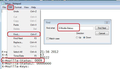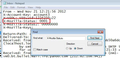Backup of profile doesn't contain up to date inbox
So the latest Windows update crashed my computer and all I'm left with is a reinstall of Windows. Before i do this, I have command line access to c:\ I navigated to c:\users\username\appdata\roaming\profiles and found directory "random".default user I performed and xcopy /e to a usb stick for this folder The result was a set of folders and within this folder was a directory "random".default user.
My problem is that when I create a new profile in t/b and point to the usb location drive:\"random".default user t/b will load, however, the most recent email showing in the inbox is 10 months ago. If I point to the root of the usb stick which contains the other files as well, then t/b cannot find my profile.
How I do find the current email that was in my inbox?
Все ответы (1)
re: drive:\"random".default
I'm assuming you are talking about a POP mail account. In drive:\"random".default click on 'Mail' folder click on 'POP mail account name folder' 'Inbox' is an mbox file and it has no extension and it contains emails. Use a text editor program like Notepad++ to open it.
Oldest emails will be at the top. Scroll to the bottom to see whether those missing emails exist. If they exist then it is possible they are marked as deleted.
Exit Thunderbird if it is open.
Use this info to get those 'marked as deleted' email back.
Each email will start with these lines: this is an example
- From - Sun Dec 28 18:14:40 2014
- X-Mozilla-Status: 0019
- X-Mozilla-Status2: 00800000
I've included a couple of example images to help show you what I'm talking about.
- Use 'Edit' > 'Find'
Starting at the top use 'Edit' > 'Find' to help to look for this line: X-Mozilla-Status: ( - NOT this line: X-Mozilla-Status2:)
Make sure each X-Mozilla-Status: line has the number 0001
- Edit the number as required changing to say 0001 working down through the document. Take your time.
- Save the file.
- Delete the 'Inbox.msf' indexing file. A new one will be auto created.
- Start Thunderbird.