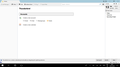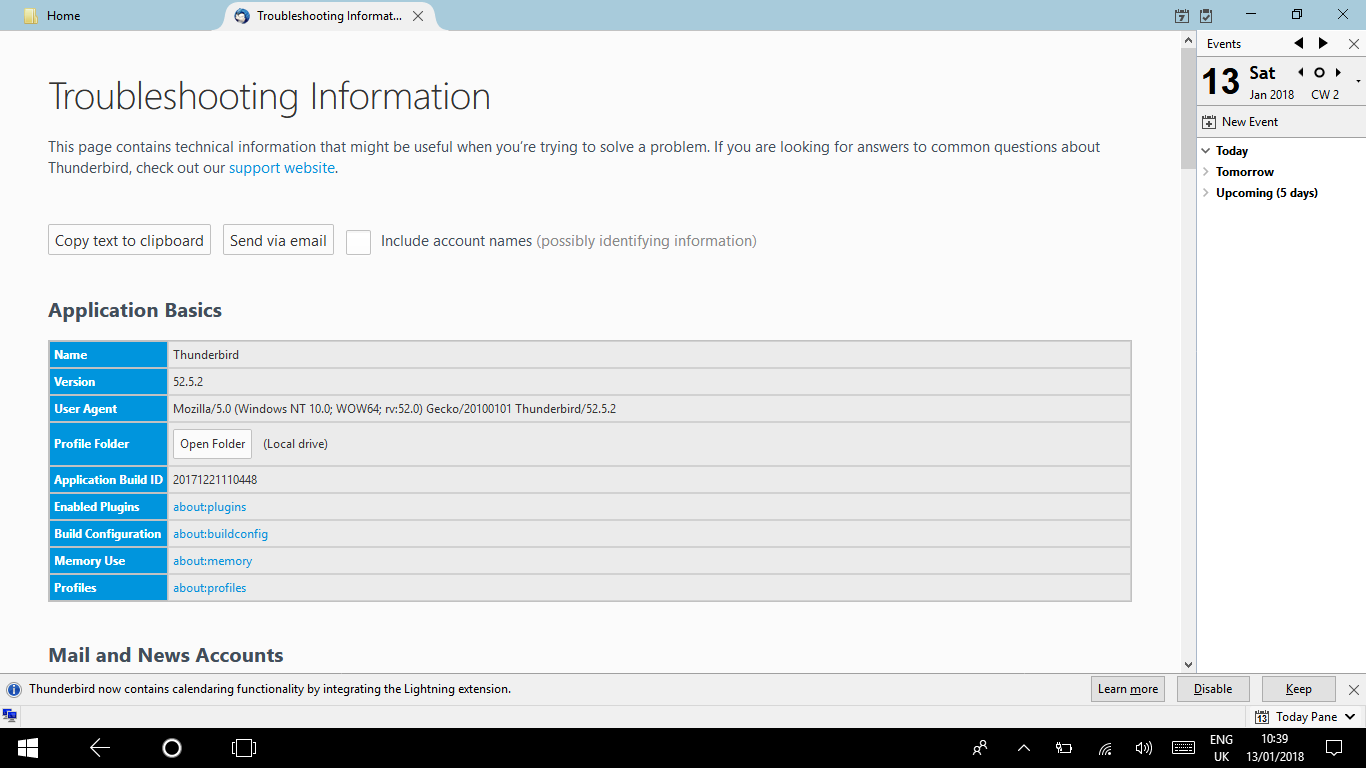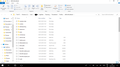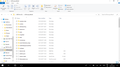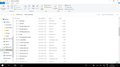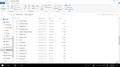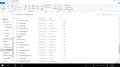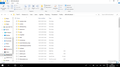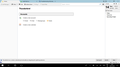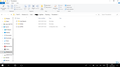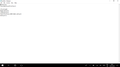moving my profile
I had to do a reset of windows 10 and as a result lost Thunderbird. I have retrieved my Thunderbird profile from "windows.old" and it is now saved on my laptop as well as on a USB stick. I have downloaded Thunderbird again and run it opening the show folder which opens a "current" profile. I have then copied and pasted my "old" profile into the current one. It runs through the process of replacing files etc. all of which seems fine but when I open Thunderbird again none of my information is there. Everything I read on this subject is years old. Is there an up to date process for doing this. Any help appreciated as a lot of information is lost.
Toate răspunsurile (20)
I get a small screen asking if I want to create a new email address which I have declined an then I get the screen attached. Should I try one more to copy and paste my old profile into my new profile?
whitewash said
I get a small screen asking if I want to create a new email address which I have declined an then I get the screen attached. Should I try one more to copy and paste my old profile into my new profile?
From that point open the three bar menu on the toolbar and choose help. Open the troubleshooting information on help.
Where does it put you in windows explorer?
It puts me here, as per screenshot, from where I have several times opened the profile folder, closed thunderbird then pasted my old profile and then opened thunderbird again which, when I open it looks exactly like the previous screenshot. In other words no profile to be found!! Thanks
whitewash said
It puts me here, as per screenshot, from where I have several times opened the profile folder, closed thunderbird then pasted my old profile and then opened thunderbird again which, when I open it looks exactly like the previous screenshot. In other words no profile to be found!! Thanks
Sorry I left out a step, click the show profile button and do that screen shot again in windows explorer. It is what is in that profile that I am looking at. My guess is we will see a folder that is your old profile along with the file and folders of a new empty profile.
Hi Matt, This is what I get when I click on show profile. Just the the new empty profile. I have just done the one screenshot as you already have a full copy of this profile. Should I try copying and pasting again or any other suggestions? Thanks for your help.
To use one file as a litmus. say the abook.mab it shows here as 2kb. In the profile you are copying, what size is it?
It is the same size, 2kb
This worries me, the folder you show me has no mail folder, nor an IMAP mail folder and a 2kb addressbook would almost have to be empty.
With no mail or IMAP mail folders, there is no mail of any kind in the profile Do these folders exist in the folder you are copying in? I am guessing not..
I assume they are not there because the last screenshot I sent you was of the new and empty folder. Yes the mail and IMAP mail folders exist in the folder I am copying from. Attached screenshots of the entire old folder.
I can only assume we are dealing with some oddity of the way windows copies files on drag and drop. In the folder you just posted. press Ctrl+A (when everything shows as highlighted press Ctrl+C open the new profile folder to the same point and press Ctrl+v
Do the mail and IMAP mail folders appear this time and you get loads of replace this file errors to which you say yes?
I notice you have a 'parent.lock' file in both old and new profile name folders.
All of the following folders in old profile have not copied to new profile and there may be some files not copied.
- ImapMail
- saved telemetry pings
- TestPilotExperimental files
- webapps.
Exit Thunderbird. It must not be running. Make sure it is not running in Task Manager.
Access the old profile name. delete the 'parent.lock' file
Access new profile name.....updated delete everything. So it is empty. then we shall know exactly what is copied over.
Please try the copy paste from old to new again using method Matt advised. In the folder you just posted. press Ctrl+A (when everything shows as highlighted press Ctrl+C open the new profile folder to the same point and press Ctrl+v
Modificat în
Please make sure you have deleted all the files and folders which are in the new profile name before copy pasting all old profile name files and folders.
Matt, I followed your instructions exactly and the mail and IMAP folders now appear as per screenshot. During the copying pasting process it said it was copying 403 items and then asked if I wanted to replace 131 files to which I said yes. No other errors or questions. I then opened Thunderbird and still no profile to be found. Toad-Hall, I did this before getting your suggestion so I will try that if you both think that might be a solution. Just to be absolutely clear you want me to complete delete everything in this folder and then copy and paste again from the old profile?
can you go to the Thunderbird folder (two above you profile folder.
Is there anything in that folder? There should be a profiles.ini file. Open it in Notepad and post the contents.
Matt, there is no folder actually named profiles.ini
There are three folders: crash reports, profiles and profiles. Attached screenshot of the Thunderbird folder and the second profiles folder once I opened it. Thank you.
Look at the different icons. One of them is Profiles, a folder, the other is profiles.ini, a file, but you have left enabled that stupid default Microsoft setting that hides the extensions of well-known file types.
The fact that you were able to open the profiles.ini file in Notepad demonstrates that it is not a folder.
What does the "type" column say about the "profiles" file if you expand it? I bet it says it is a configuration file.
Zenos, Thank you but can you tell me how your answer enables me to retrieve my old emails and folders etc? I only have one objective and it is to retrieve that information and to find that information in my new installation of Thunderbird something which I have yet to achieve. You are quite right and as you can see from the screenshot I provided the type of one of the profiles is configuration settings file. Does that help me get my information back? You also refer to a stupid default Microsoft setting. I have disabled the hide hidden folders etc and enabled show hidden files and folders etc. but I don't know if that is the stupid default Microsoft setting you refer to. I have searched and Googled for "a stupid default Microsoft setting" but no information comes up on this item. Thank you for your help.
hidden file extension is Zenos complaint. We are unfortunately both somewhat jade with operating systems that make things simple by hiding stuff.
However I can see no reason why this is not just working. So lets dig further.
Compare the prefs.js files in both sets. Are they the same size? I am assuming they will be.
Open the mail folder in your current profile. is there sub folders with server names and MSF files in them? What about the IMAP mail folder?
You were being guided to locating a certain file, which while in plain view, you asserted wasn't there. The "stupid default" is the setting to hide filename extensions. (I did think I'd said that,)
We have to get past these simple navigation issues if we're to help you. But Matt is carrying that baton at the moment.
Hi Matt, I agree I see no reason why this is not working either but it just isn't working for reasons which are beyond me. Anyway in answer to your questions: Yes the prefs.js files are the same size , 7KB, in both sets. My current profile mail folder contains sub folders with mail servers and MSF files. Yes the ImapMail folder also contains sub folders with mail server and MSF files. Does this help? What about the suggestion of deleting everything in the new profile and then copy and pasting the old profile or does it make no difference? Thanks again