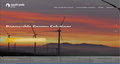Firefox shows cut-off text on some websites
Dear all,
i have the issue that some clients with Firefox shows a cut-off text on websites.
I already did the following in Firefox:
- reset firefox -> did not solve the problem! - disabled Hardware acceleration -> did not solve the problem! - cleared history -> did not solve the problem! - checked for corrupt windows updates -> no found! - checked and updated all add-ons -> did not solve the problem! - changed the theme -> did not solve the problem!
With the Internet Explorer, the website will show the text correctly.
I have already researched for a solution, but i cannot find anything.
My Firefox Version is 38.0.6.
You will also find a screenshot from the corrupt website.
Thanks in advance and best regards, NiktheKick
Toate răspunsurile (2)
Has anyone an idea?
nikthekick said
Dear all, i have the issue that some clients with Firefox shows a cut-off text on websites. I already did the following in Firefox: - reset firefox -> did not solve the problem! - disabled Hardware acceleration -> did not solve the problem! - cleared history -> did not solve the problem! - checked for corrupt windows updates -> no found! - checked and updated all add-ons -> did not solve the problem! - changed the theme -> did not solve the problem! With the Internet Explorer, the website will show the text correctly. I have already researched for a solution, but i cannot find anything. My Firefox Version is 38.0.6. You will also find a screenshot from the corrupt website. Thanks in advance and best regards, NiktheKick
You may have zoomed web page(s) by accident. Reset the page zoom on pages that cause problems.
- View > Zoom > Reset (Ctrl/Command+0 (zero))
- http://kb.mozillazine.org/Zoom_text_of_web_pages
- http://kb.mozillazine.org/browser.zoom.full
- http://kb.mozillazine.org/browser.zoom.siteSpecific
If you have made changes to Advanced font size settings like increasing the minimum/default font size then try the Default font size setting "16" and the Minimum font size setting "none" in case the current setting is causing problems.
- Tools > Options > Content : Fonts & Colors > Advanced > Minimum Font Size (none)
Make sure that you allow pages to choose their own fonts.
- Tools > Options > Content : Fonts & Colors > Advanced: [X] "Allow pages to choose their own fonts, instead of my selections above"
It is better not to increase the minimum font size, but to use an extension to set the default page zoom to prevent issues with text not being displayed properly.
You can look at the Default FullZoom Level or NoSquint extension to set a default font size and page zoom on web pages.
- Default FullZoom Level: https://addons.mozilla.org/firefox/addon/default-fullzoom-level/
- NoSquint: https://addons.mozilla.org/firefox/addon/nosquint/