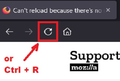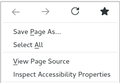Can't reload because there's no reload option on drop-down menu
Please tell me in simple terms how to reload if my Firefox drop down menu does not display this option...which is apparently crucial. Last couple days, two familiar web-sites have asked me to reload. Note: I read the two "help" instructions, both of which suggest clicking (somewhere) on "Customize," then following instructions which these two helpers provide. Problem: Just as drop-down menu for Firefox provides no "Reload" option, it likewise provides no "Customize" option.
Todas as respostas (3)
Hi abouzeke, The Reload button should be at the left end of your toolbar. See image. You can also use Ctrl + R
If the button isn't there you can Customize Firefox controls, buttons and toolbars
You can also right-click on the Tab and select Reload Tab.
Firefox has a combined Stop/Reload button positioned at the left end of the Navigation Toolbar.
- Stop button (x): while the page is loading
- Reload button (circular arrow): when the page has finished loading
middle-click the Reload button to duplicate the current tab to a new tab
You should also see this circular reload icon in the right-click context menu on the top row that has the back and forward button and the star to bookmark the page at the far right.
You can open the Customize page.
- Right-click empty toolbar area -> Customize
- "3-bar" menu button -> Customize
- View -> Toolbars
*you can tap the Alt key or press the F10 key to show the hidden Menu Bar temporarily
- if missing items are in the Customize palette then drag them back from the Customize page to the toolbar
- if you do not see an item on a toolbar and in the Customize palette then click Restore Defaults in the Customize palette window to restore the default toolbar set.