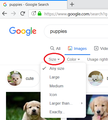Firefox: changed to generic Image Size search
Previously, when searching for images, I was able to select the dimensions of the images I wanted to search for via the Tools tab e.g minimum 800 x 1200 px but now it just shows "Icon, Medium, Large, Any Size." Can I get the more specific range of dimensions back again?
Todas as respostas (11)
As a point of reference, if you are using Google image search, this is what I see currently on Windows:
<center> </center>
</center>
Your menu doesn't show the last two?
Hello Pat1diver,
I was wondering what you were talking about when you mentioned the settings under the Tools tab, till it dawned on me : you're talking about Google's search settings. Not a Firefox issue ......
Maybe you could give this a try :
https://www.google.com/advanced_image_search
And then I found this add-on :
https://addons.mozilla.org/en-US/firefox/addon/search-by-image-on-google/
'Looks like jscher2000 posted while I was still typing ......
jscher2000 said
As a point of reference, if you are using Google image search, this is what I see currently on Windows: <center></center>
Your menu doesn't show the last two?
Thank you, yes, it doesn't show the last two. And of course it's a Google issue not a Firefix one, doh! I'd like to get the choice back, any ideas?
McCoy said
Hello Pat1diver, I was wondering what you were talking about when you mentioned the settings under the Tools tab, till it dawned on me : you're talking about Google's search settings. Not a Firefox issue ...... Maybe you could give this a try : https://www.google.com/advanced_image_search And then I found this add-on : https://addons.mozilla.org/en-US/firefox/addon/search-by-image-on-google/
Thanks McCoy, as jscher mentioned I'm only seeing the first four options. What's changed and is there any way I can get the last two options back without having to do a special search each time? I use this every day for my work and it makes searching so much quicker. Thanks, P.
Hi again Pat,
That first link I gave you : scroll down to "image size" and click on it .....
But if that's not what you want to do (and I understand why) : maybe contact Google Support/Help ?
(that add-on is no good either, eh ?)
Maybe you'll see something you like among these search results .....
McCoy said
Hi again Pat, That first link I gave you : scroll down to "image size" and click on it ..... But if that's not what you want to do (and I understand why) : maybe contact Google Support/Help ? (that add-on is no good either, eh ?)
Thanks for your help, they were useful work arounds. I've just discovered other's have had the same problem and I have a bizarre fix! When I log out of Google I get the choices. When logged in, I don't. Have no idea why but at least I fixed it.
Thanks for your help though chaps. Much appreciated. :-)
Pat1diver said
I've just discovered other's have had the same problem and I have a bizarre fix! When I log out of Google I get the choices. When logged in, I don't. Have no idea why but at least I fixed it.
Google often conducts user interface experiments on its users. If you are logged in to your Google account and you suspect it could be an experiment, you can pop up a private window (Ctrl+Shift+p) to see whether the traditional menu appears for an anonymous search that doesn't share cache or cookies with your regular windows.
On Google's forums, they generally request that you use the Submit Feedback link at the bottom of the results page to complain about these experiments if you don't want the changes to be made permanent. With image search, you may need to hit the End key a few times before thumbnails stop auto-loading so you can reach that link.
And then to exit the experiment:
You could try clearing cache and Google cookies to see whether that takes you out of the test group. Sometimes this only lasts until you log back into your account, but sometimes it works.
(1) Clear Firefox's Cache
See: How to clear the Firefox cache
If you have a large hard drive, this might take a few minutes.
(2) Remove the site's cookies (save any pending work first). While viewing a page on the site, click the lock icon at the left end of the address bar. At the bottom of the drop-panel, click "Clear Cookies and Site Data" (this could take a few moments to appear). In the dialog that opens, you will see one or more matches to the current address so you can remove the site's cookies individually without affecting other sites.
Then try reloading the page. Any improvement? Does it last if you log back into your Google account?
Pat1diver said
Thanks for your help though chaps. Much appreciated. :-)
I'm sure I speak for jscher2000 as well when I say : my pleasure !
Just in case you want to login to Google again : check out my last link ....
(we posted ad the same time, you and I)