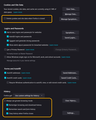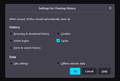Firefox continually logs out of websites when closed
This has just started happening since I was forced to reinstall windows after a critical failure with my MBR for some reason.
I have all the settings where they should be to prevent websites from continually being logged out when I close Firefox....but each and every time I start up a browser window again...I am asked to sign in again no matter what. I am not so concerned about a majority of them, but I had it so that when my Firefox browser first opened, it went directly to the Google home page and already had me signed into my Google/Gmail account. But now...nope. I have to sign in every. Single. Time!
Right now, I have all my settings marked as I have seen in numerous other posts:
I have made sure that there ARE checks in the boxes for:
- Remember browsing and download history
- Remember search and form history
- Clear history when Firefox closes
And inside the History settings, only the cache is marked to clear every time Firefox closes.
I have made sure that there are NOT checks in the boxes for:
Delete cookies and site data when Firefox is closed Always use private browsing mode
And inside the History settings, there is no box checked for:
- Browsing & download history
- Active logins
- Form & search history
- cookies
- site settings
- Offline website data
None of the topic discussions about this or any combination of settings have worked for me thus far, and it getting to be quite maddening at this point. I need some help here so that when I open Firefox, I am not constantly logged out of
Todas as respostas (1)
If clearing cookies didn't help then it is possible that the cookies.sqlite file in the Firefox profile folder that stores the cookies got corrupted.
- rename/remove cookies.sqlite (cookies.sqlite.old) and when present delete cookies.sqlite-shm and cookies.sqlite-wal in the Firefox profile folder with Firefox closed in case cookies.sqlite got corrupted.
You can use the button on the "Help -> More Troubleshooting Information" (about:support) page to go to the current Firefox profile folder or use the about:profiles page (Root directory).
- Help -> More Troubleshooting Information -> Profile Folder/Directory:
Windows: Open Folder; Linux: Open Directory; Mac: Show in Finder - https://support.mozilla.org/en-US/kb/profiles-where-firefox-stores-user-data