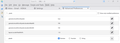How can I please reduce the size of the menu and toolbars in Thunderbird "Supernova" 115.2.2
How can I please reduce the size of the menu and toolbars in Thunderbird "Supernova" 115.2.2
Wybrane rozwiązanie
I'm going to be 64 next month, so not too far behind you. I've had to increase the font-size as well. It's good to hear you are now all set up as you require.
Przeczytaj tę odpowiedź w całym kontekście 👍 0Wszystkie odpowiedzi (12)
If you discover too much space around items you may have been auto set as 'Default' setting
try this: Via 'Menu Bar' toolbar View > Density > select 'compact' OR Via Menu app Density > select first/left icon = compact
Thank you for your suggestion, but it has had no effect on the UI. However I havebeen able reduce the size of the two top toolbars to an acceptable size, hower in the process my message list are extremely small, but when I click on a message itself it is very large. Can you please help me further?
That's odd. Density should be universally applied throught the UI.
How does it behave with Help > Troubleshoot Mode ?
I have helped a few people who discovered all sorts of weirdness with fonts in various parts of UI. For some reason, some people had minimum font size set at a much higher number than all other font sizes. I also came across people who discovered the pixel size increased in and they had never been in that area.
In Thunderbird Please check the following to get some settings back to default and post other info as specified.
ViaMenu Bar toolbar
- View > Font Size > select 'Reset Font Size'
or via Menu app icon
- Font Size - click on the icon between the - and the + it has a font size and if you hover over it the tootip says 'Reset Font Size' - yes I know this display is not intuitively a reset button, but it is.
- Settings > General
- Scroll to bottom
- click on 'Config Editor' button
- In search typre: pixels
- look for: 'layout.css.devPixelsPerPx'
- By default it has a NEGATIVE value of -1.0
- If it says anyhing else please click on the reset arrow icon located on far right.
Please tell us what value was in this location.
Then post the following info:
- Help > Troubleshooting Information
- Scroll down to 'Important Modified Preferences' section
- look for lines begining with 'font.'
- Please copy everything which starts with 'font.' and paste it into this forum question.
It may be helpful to post an image shwoing the current problem
Thank you for your precise and detailed reply, things are beginning to look better already. However when I click on an actual message it still appears far too big. Any help that you can provide here would be greatly appreciated.
re :However when I click on an actual message it still appears far too big.
Images shows you have some very large sizes selected
- Settings > General
- Scroll down to 'Language & Appearance' section
- click on 'Advanced'
- Select: 'Fonts For: Latin'
- Set Proportional 'size' to 14
- Set Monospace 'size' to 14
- Set Minimum Font size to 12
- Select 'Fonts for : 'Other Writing Systems'
- Set Proportional 'size' to 14
- Set Monospace 'size' to 14
- Set Minimum Font size to 12
- reselect 'Fonts For: Latin'
- click on 'OK'
REport back on results.
Thank you.
Select: 'Fonts For: Latin' Set Proportional 'size' to 14 Set Monospace 'size' to 14 Set Minimum Font size to 12
Result saved messages unaltered still huge.
Newly composed are now incredible small.
I could not find: Select 'Fonts for : 'Other Writing Systems'
Zmodyfikowany przez up2you2 w dniu
re :Newly composed are now incredible small. Your image does not look like the font is small but it can be deceptive in an image.
First - Check you have these settings :
- 'Settings' > 'Composition'
- Under 'HTML Style'
- Font : 'Variable Width'
- Size: 'Medium'
If you have the settings above then maybe you need to increase the font size:
- Settings > General
- Scroll down to 'Language & Appearance' section
- click on 'Advanced'
- Select: 'Fonts For: Latin'
- Set Proportional 'size' to 16
- Set Monospace 'size' to 16
- Set Minimum Font size to 14
re :I could not find: Select 'Fonts for : 'Other Writing Systems'
Where it says 'Fonts For: Latin' - there is a drop 'v' icon which means there is a drop down list. click on that 'V' drop down icon and 'Other Writing Systems' is at the bottom. See image below as guide. Setting up the 'Other Writing Systems' means setting up fonts etc for emails using unicode.
- Select 'Fonts for : 'Other Writing Systems'
- Set Proportional 'size' to 16
- Set Monospace 'size' to 16
- Set Minimum Font size to 14
- reselect 'Fonts For: Latin'
- click on 'OK'
Zmodyfikowany przez Toad-Hall w dniu
Good news and thank you for your help - much appreciated.
The reading of my messages has been greatly reduced, now readable albeit a tad small.
However the composition although improved in size, is still way short of what I would like. Excuse me for passing this back to you.
In that 'Fonts for' Latin' and Fonts for 'Other Writing systems' I use size 16 for all sizes except minimum which I use 12. This suits me.
That 16 setting controls 'Medium' font setting when composing and also in reading of emails. The 'Minimum font size' 14 means if someone created an email and used a small size font like 8 or 10, then Thunderbird would force that small size to be whatever your minimum is set up as eg: 12 for me and 14 for you.
But everyone is not the same. It's a question of finding what is right for you. If you still think it could be increased a bit more. In that 'Fonts for' Latin' and Fonts for 'Other Writing systems' setting area. Try the size 18 for all font sizes except minimum which is 14 or if prefered increase to 16 - it just must be a bit smaller than all the other font size settings.
Remember you must do it for both 'Latin' and then 'Other Writing Systems'
then clickon 'Write' to open a new Write message to see what it now looks like. You cannot test the size in a Write window that was already open.
18 is perfect all round, again thank you. So relieved, as when this first happened it produced a certain reaction, hate change I'm 71, so the biger fonts are back to what I was using. Thank you so much for all your help.
Wybrane rozwiązanie
I'm going to be 64 next month, so not too far behind you. I've had to increase the font-size as well. It's good to hear you are now all set up as you require.