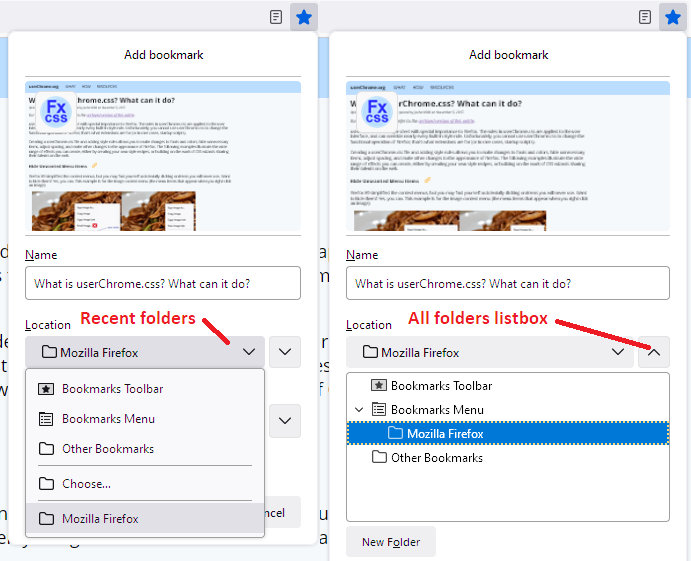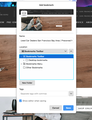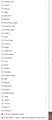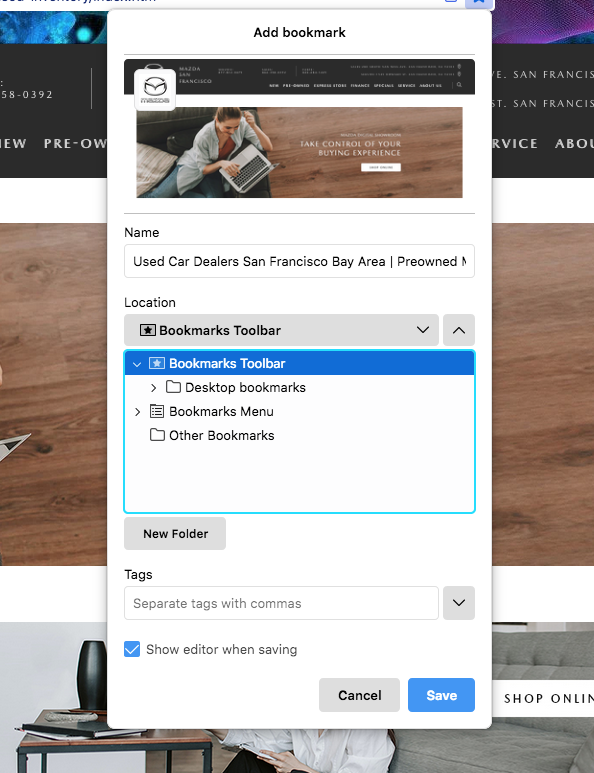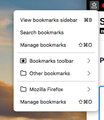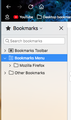Adding a bookmark to an existing folder
I recently migrated from Chrome to Firefox on my Mac and successfully imported all data, bookmarks etc. However I cannot figure out how to ADD a new bookmark to an existing folder. Every page I read about bookmarking fails to show how this is done. In Chrome its simple since the drop down menu allows the user to view every folder, but in Firefox I don't see how to do this. Furthermore, when I go to Bookmarks>Manage bookmarks I don't see any of my folders..PLEASE show me an EASY way to do this. Thank you
Wybrane rozwiązanie
jontalk said
I'm wondering if you can assist with another issue I face since installing Firefox. When I read news or other stories, I will often see a window in the upper right corner asking if I wish to continue with my Google account and its annoying to say the least. I never saw these windows with Chrome which is odd since its connected to my Google account. Is a setting or way to stop this from occurring?
So recently, Firefox implemented a feature called Total Cookie Protection, which is a type of site isolation for third party cookies. What happens is, you go to a site that offers a Google sign-in option and you interact with the dialog (Yes, No). The Google script sets a cookie to remember your choice. Before Total Cookie Protection, that choice could be applied across all the sites that offer sign-in with Google, but now, it's site-by-site because Google cookies are no longer shared across all the sites. From a privacy perspective, this breaks Google's ability to link all of your browsing. But from the annoyance perspective, it's a regression.
I don't know the best solution for this problem. You could turn off Total Cookie Protection, but it seems most people prefer to block those dialogs using an add-on. For example, uBlock Origin has an annoyances block which hides them.
- To install: https://addons.mozilla.org/firefox/addon/ublock-origin/
- Community posts on using its features: https://www.reddit.com/r/uBlockOrigin/
Wszystkie odpowiedzi (17)
First step: if Firefox doesn't show an edit dialog when you click the star icon in the address bar, click the star icon after it turns gray and check the box at the bottom to "Show editor when saving".
In the dialog, Firefox shows a recent folder selector. To access the full tree, click the "v" button to the right of that selector.
Does that work for you? Some users have a problem seeing the expanders to the left of the folder names in that dialog due to lack of color contrast but they should be there even if you can't see them well.
Note that if you used the import wizard, Firefox may place the imported bookmarks in a special bookmarks folder (Imported From XXX). In such a case best would be to do a Copy/Paste to a real folder you create. More info:
Friends..I appreciate the tips @jscher2000..when I click the V button to the right to show the tree of folders nothing appears below the two choices which in my case are Bookmarks Toolbar, Bookmarks Menu and a third I labeled Desktop Bookmarks when I configured the Android app. You mention the star icon turning gray, but it turns BLUE when its clicked. If I try clicking it again it remains the same color. Please see the attached screen shot.
To remind you, I am using Firefox for MAC not Windows though it would seem both versions would operate the same. This is EXTREMELY frustrating especially when bookmarking should be simple as it is with Chrome.
BTW, when I attempted to bookmark a page, the primary Bookmarks menu on the toolbar disappeared though fortunately I still have the one labeled Desktop Bookmarks..This is VERY weird.
@cor-el. Its clear the bookmarks and data were properly imported.
P.S. You'll notice in the screen shot that the "Show Editor when saving" button is checked. Needless to say I need to find out what's going on since bookmarking is critical when using a browser. Thanks again
To what folder do you want to add the bookmark? You normally see the current folder selected in the tree panel and if you want to move the bookmark to another folder then you simply select this folder. There is the "New Folder" button to create a new folder in the tree panel as a sub folder of the currently selected folder.
cor-el said
To what folder do you want to add the bookmark? You normally see the current folder selected in the tree panel and if you want to move the bookmark to another folder then you simply select this folder. There is the "New Folder" button to create a new folder in the tree panel as a sub folder of the currently selected folder.
Current folder? When I do a search I'm usually in a new tab or my home page not a folder. Needless to say bookmark folders contain a list of bookmarks so I have NO idea what you refer to when asking what folder I'm in..Sorry but this method of saving a bookmark is counter intuitive and a bit illogical if you don't mind me saying. I'm attaching a screen shot of the list of folders for reference.
P.S. As I stated previously when attempting to bookmark a page I wanted to save in the Auto Links folder, I clicked something which caused the primary Bookmarks menu to be removed from the toolbar and have no idea where it went. Fortunately I have the Desktop Bookmarks menu which is a duplicate
I just went to a bookmarked page in the Auto Links folder and tried bookmarking a page I wanted to add to that folder, but the folder does NOT appear anywhere. What I don't understand is why the 'editing folder' function isn't working
I'd also like to know how to get the original Bookmarks menu back on the toolbar..It still shows up in the drop down menu when I try to bookmark a page, but I have no idea where its located or how to return it to the toolbar. Can you help with this too?
With the 'current folder' I mean the last used folder that Firefox uses to add a new bookmark if you click the star. You can add a bookmark to a specific folder by dragging the bookmark to this folder instead of clicking the star. This can be done via the Bookmarks menu and via the Bookmarks Menu folder and via the sidebar.
You have the Bookmarks menu as part of the Firefox menu bar and you can add the Bookmarks Menu button to the Navigation Toolbar.
You can drag the Bookmarks Menu button (![]() star-on-a-tray) that shows the bookmarks in a drop-down list and drag the Library button that gives access to recent bookmarks and history from the Customize palette to the Navigation Toolbar.
The Bookmarks Menu button has a "View bookmarks sidebar" menu item.
star-on-a-tray) that shows the bookmarks in a drop-down list and drag the Library button that gives access to recent bookmarks and history from the Customize palette to the Navigation Toolbar.
The Bookmarks Menu button has a "View bookmarks sidebar" menu item.
See "How do I add the Bookmarks Menu button to the toolbar?"
jontalk said
@jscher2000..when I click the V button to the right to show the tree of folders nothing appears below the two choices which in my case are Bookmarks Toolbar, Bookmarks Menu and a third I labeled Desktop Bookmarks when I configured the Android app.
If you click the ">" to the left of Bookmarks Menu (or any other folder), Firefox should expand it and switch to a "v" icon, like it expanded Bookmarks Toolbar in your screenshot:
jscher2000 - Support Volunteer said
jontalk said
@jscher2000..when I click the V button to the right to show the tree of folders nothing appears below the two choices which in my case are Bookmarks Toolbar, Bookmarks Menu and a third I labeled Desktop Bookmarks when I configured the Android app.If you click the ">" to the left of Bookmarks Menu (or any other folder), Firefox should expand it and switch to a "v" icon, like it expanded Bookmarks Toolbar in your screenshot:
OK..I managed to save a bookmark to a folder though I'm still stumped about what happened to the original Bookmark menu which showed up after I imported bookmarks and data from Chrome..Somehow when attempting the bookmarking procedure, it disappeared. I dragged the star icon to the toolbar but when clicking it the Bookmark Menu isn't there. There MUST be a way to recover it isn't there? I ask since the ONLY bookmark menu I have is linked to the Firefox phone app rather than the desktop..please help me restore this.
cor-el said
With the 'current folder' I mean the last used folder that Firefox uses to add a new bookmark if you click the star. You can add a bookmark to a specific folder by dragging the bookmark to this folder instead of clicking the star. This can be done via the Bookmarks menu and via the Bookmarks Menu folder and via the sidebar. You have the Bookmarks menu as part of the Firefox menu bar and you can add the Bookmarks Menu button to the Navigation Toolbar. You can drag the Bookmarks Menu button (star-on-a-tray) that shows the bookmarks in a drop-down list and drag the Library button that gives access to recent bookmarks and history from the Customize palette to the Navigation Toolbar. The Bookmarks Menu button has a "View bookmarks sidebar" menu item. See "How do I add the Bookmarks Menu button to the toolbar?"
I found that procedure earlier and dragged it to the toolbar. As you'll see in the screen shot the original Bookmark menu that held the imported data disappeared when I unsuccessfully bookmarked a page. I need to know how to recover it since the only bookmark menu I have in the toolbar is syncing with the phone app. Please help me figure this out. Thanks
The attached screen shot shows the sidebar view and includes the Bookmark Menu whose icon disappeared. When I double click it in the sidebar, there's nothing below it..how is it possible that Firefox would delete an entire menu when doing a bookmark procedure..Frustrating to say the least.
I managed to figure out how to restore the missing bookmark menu from a help site.
jscher2000 - Support Volunteer said
jontalk said
@jscher2000..when I click the V button to the right to show the tree of folders nothing appears below the two choices which in my case are Bookmarks Toolbar, Bookmarks Menu and a third I labeled Desktop Bookmarks when I configured the Android app.If you click the ">" to the left of Bookmarks Menu (or any other folder), Firefox should expand it and switch to a "v" icon, like it expanded Bookmarks Toolbar in your screenshot:
I appreciate the help on this topic and am happy to report I've restored the deleted Bookmark menu and succeeded at adding a bookmark to a folder.
hat said, I'm wondering if you can assist with another issue I face since installing Firefox. When I read news or other stories, I will often see a window in the upper right corner asking if I wish to continue with my Google account and its annoying to say the least. I never saw these windows with Chrome which is odd since its connected to my Google account. Is a setting or way to stop this from occurring?
Thanks
Wybrane rozwiązanie
jontalk said
I'm wondering if you can assist with another issue I face since installing Firefox. When I read news or other stories, I will often see a window in the upper right corner asking if I wish to continue with my Google account and its annoying to say the least. I never saw these windows with Chrome which is odd since its connected to my Google account. Is a setting or way to stop this from occurring?
So recently, Firefox implemented a feature called Total Cookie Protection, which is a type of site isolation for third party cookies. What happens is, you go to a site that offers a Google sign-in option and you interact with the dialog (Yes, No). The Google script sets a cookie to remember your choice. Before Total Cookie Protection, that choice could be applied across all the sites that offer sign-in with Google, but now, it's site-by-site because Google cookies are no longer shared across all the sites. From a privacy perspective, this breaks Google's ability to link all of your browsing. But from the annoyance perspective, it's a regression.
I don't know the best solution for this problem. You could turn off Total Cookie Protection, but it seems most people prefer to block those dialogs using an add-on. For example, uBlock Origin has an annoyances block which hides them.
- To install: https://addons.mozilla.org/firefox/addon/ublock-origin/
- Community posts on using its features: https://www.reddit.com/r/uBlockOrigin/