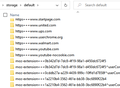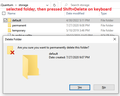Delete left-over long files in default folder
I have a backup on my portable drive, where the F.Fox files cannot be deleted, not with WinRar either, they cannot be renamed. These are system files for F.Fox. The folder location is AppData/Roaming/Mozilla/Firefox/Profiles/ggsw864i.default-release/storage/default. In this folder I have had several files that belongs to the long file name category. They are compressed, cannot separate them by opening and cannot rename them for to assign a shorten name. There is no Properties to open. The files starting string: https+++ I have several data on this HD and it would be a huge task move the content then reformatting the drive. I did try the Windows Command Prompt rename method - it does not work either. Any help would be appreciated!
Wszystkie odpowiedzi (7)
Hi, you probably do not need anything that won't copy out of that folder. Are you able to Shift+Delete the folder itself or does Windows still try to delete the individual files in the folder?
Thank you for your thoughts. No, the file names are long and that method does not work. As I have mentioned; I could not use neither the WinRar rename method nor the renaming them the Command Prompt. Since I cannot use the Properties, I do not know the size of these files. Because of they are individual, the folder named "default" the Properties does not show the size in this folder. To know how to delete this files you should be a developer in these https+++ (and after comes the long file name) files. It has to be a special opening method that known by only a few people. I accidentally left it check-marked to be backed up, that is the reason I am having the issue.
In their original location, they are folder names based on the site URL:
Maybe your backup software compressed them?
If they are uncompressed, is it an option to Shift+Delete the default folder?
If that's not an option, perhaps one of the Windows forums can help.
Otherwise, you may need to abandon that backup after moving everything you can move out of those folders to minimize wasted space.
No, the backup is not compressing anything. Unfortunately, I cannot see any other way either than to transfer my stuff and reformat the HD. I am sure that there is a way to open, rename and delete these files that basically looks away as your image, only longer.
You've mentioned renaming a couple times. I don't see the point of renaming the folders. These website storage folders are not very interesting.
I suggest checking with a Windows forum on how to delete them.
P.S. I assume this problem was caused by copying from an NTFS drive to a FAT32 drive rather than another NTFS drive. If so, and you decide to reformat, and you don't need compatibility with MacOS, you could use NTFS so that you have the same file system on both your regular drive and your backup.
The storage folder is used by indexedDB to store website and extension and internal Firefox data in the profile folder. Renaming this folder or its content would make it impossible to access this local storage data in case you would restore this backup.
You can possibly clean up the storage\default folder before making a backup or leave out this folder. For saved website data, see:
- Settings -> Privacy & Security
Cookies and Site Data: "Manage Data"
Thank you Both for your reply: I use only NTFS format everywhere. Renaming the folder from a long file name would allow the deletion of it, however, these files are protected in away where no command known by me available/work.
To cor-el: The problem is on my external HD, not the working OS on the computer. So I need to delete these files. Naturally, the fault is mine by backing up these files.