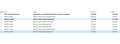How to show email received date and time from header in received column
Hello support, In Thunderbird the email received date and time often appears identical even though the emails were sent at different times and dates. See pic attached. Is there a way to show the actual date (header date) in the received column that the email was received at the server without having to look in the header each time. Thanks in advance, Regards, -h
Wszystkie odpowiedzi (7)
Thanks sfhowes but those are very old posts and don't appear to apply to my version 78.11.0. I don't find the options to change the dbh headers. -h
The Config. editor is under Options/General/Indexing. From this link:
"IMAP Received Date: Although this add-on is not yet available for Thunderbird 78, there is a workaround:
Open the Thunderbird Preferences [Options]. Click on “Config Editor…” in the General preferences. Enter “mailnews.customDBHeaders” (without the quotes) into the search box. If it’s not there, right-click in the search results area, select New > String, enter “mailnews.customDBHeaders” (without the quotes) as the preference name to create and click OK, and enter “Received” (without the quotes) as the value and click OK again."
Zmodyfikowany przez sfhowes w dniu
Thanks sfhowes, I was able to enter received as the mailnews.customDBHeaders value and restarted TB. The date and received columns still show the exact the same values. -h
sfhowes, before you reply, let me watch it for a period. The new emails after the change have different times now. The old ones are the same. Interesting, the date time value is earlier than the received time value which sounds backwards. I thought the received value should be the server time date value and the date would be when TB received it. thanks, -h
One of the links in my first reply contains this:
"From now on, the newly received messages should have a proper value in the Received column. If you want that for the old messages too, you need to tell Thunderbird to re-download the headers and rebuild the index for each IMAP folder. To do that, right-click the folder you want to refresh, select Properties from the pop-up menu, and click the Repair Folder button."
Thank you sfhowes, It looks like it's fixed, I'll keep an eye on it. Appreciate all the help! Take care, Regards, -h