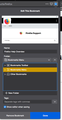Bookmark popup windows too small, unhandy
Hi! Regarding the popup-windows "New Bookmark" and "Edit This Bookmark": a. the popup windows are far too small!! Impossible to drag them large to have bigger overvie finding bookfolders. b. the popup windows do not have a search function at all. c. the mini-display of the website to be bookmarked inside these popup-windows is absolutely a non-necessary feature: it only takes space away which could be used for other more useful feature like a., b. Is there a way to change the popup-window somewhere in the deeper FF settings??? thanks & best
Wszystkie odpowiedzi (3)
https://support.mozilla.org/en-US/kb/changes-toolbars-and-window-sizes-are-not-saved You may have corrupt xulstore.json file.
Close Firefox. Open your file browser to this hidden location:
- Mac: *~/Library/Application Support/Firefox/Profiles
- Linux: *~/.mozilla/firefox/Profiles
- Windows: %AppData%\Mozilla\Firefox\Profiles
- *C:\Users\<user>\AppData\Roaming\Mozilla\Firefox\Profiles
- Windows XP: C:\Documents and Settings\<user>\Application Data
\Mozilla\Firefox\Profiles\
Search for the above file. Then rename or delete it. Restart Firefox.
thx FredMcD!i your suggestion changes the main firefox window (after following your steps the bookmark toolbar disappeared; fortunately i had backed-up my old xulstore.json file before) i was meaning the little popup-windows "New Bookmark" and "Edit This Bookmark", which pop-up when you press Apple-D or click on the bookmarlk-star. thanks!
You can use code in userChrome.css to hide this preview image and adjust the panel width.
Add code to the userChrome.css file below the default @namespace line.
@namespace url("http://www.mozilla.org/keymaster/gatekeeper/there.is.only.xul"); /* only needed once */
/* BOOKMARK EDIT - Hide Preview Image */
*|div#editBookmarkPanelInfoArea { display: none !important; }
/* BOOKMARK EDIT - Adjust Width */
#editBookmarkPanel { width: 30em !important; }
It is not that difficult to create userChrome.css if you have never used it.
The first step is to open the "Help -> Troubleshooting Information" page and find the button to access the profile folder.
You can find this button under the "Application Basics" section as "Profile Folder -> Open Folder". If you click this button then you open the profile folder in the Windows File Explorer. You need to create a folder with the name chrome in this folder (name is all lowercase). In the chrome folder you need to create a text file with the name userChrome.css (name is case sensitive). In this userChrome.css text file you paste the text posted. On Mac you can use the TextEdit utility to create the userChrome.css file as a plain text file.
You need to close (Quit/Exit) and restart Firefox when you create or modify the userChrome.css file.
See also: