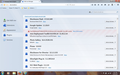java will not work
Anything I try to use that requires java doesn't work on firefox. It just happened the other day out of nowhere. It works on every other browser I have except firefox. I can't even sign in to my sync account because that action also requires java. I have uninstalled firefox and re-installed java, then firefox but still java will not work.
Valgt løsning
Sites using the Java plugin are not really that common. Are you sure the sites are taking about the Java plugin and not JavaScript, a commonly used language that is handled by Firefox itself (not using the Java plugin)? To confirm that JavaScript is enabled:
(1) In a new tab, type or paste about:config in the address bar and press Enter. Click the button promising to be careful.
(2) In the search box above the list, type or paste javas and pause while the list is filtered
(3) If the javascript.enabled preference is bolded and "user set" to false, double-click it to restore the default value of true.
You also might want to test in Firefox's Safe Mode to see whether an extension might be the culprit. That's a standard diagnostic tool to deactivate extensions and some advanced features of Firefox. More info: Diagnose Firefox issues using Troubleshoot Mode.
If Firefox is not running: Hold down the Shift key when starting Firefox.
If Firefox is running: You can restart Firefox in Safe Mode using either:
- "3-bar" menu button > "?" button > Restart with Add-ons Disabled
- Help menu > Restart with Add-ons Disabled
and OK the restart.
Both scenarios: A small dialog should appear. Click "Start in Safe Mode" (not Refresh).
Any change?
Les dette svaret i sammenhengen 👍 4All Replies (6)
Type about:addons<enter> in the address bar to open your Add-ons Manager. Hot key; <Control>(Mac:<Command>)<Shift> A)
On the left side of the page, select Plugins. Set Java (not JavaScript) to Ask or Allow.
I have tried many methods. The first one I tried is the one suggested above. Next I uninstalled Java completely (to the best of my knowledge) and then reinstalled it. When that didn't work I uninstalled Firefox completely (to the best of my knowledge). Upon reinstallation the problem was still there. I can't even sign in to sync because that requires Java. The problem is identical on both my laptop and my desktop but not on my smartphone. Perhaps that is because the phone uses it's own media player as apposed to the web player on the actual internet page. Either way I am stumped and I feel completely naked having to surf the web with chrome or internet explorer. Thank you for your time and consideration!
The Java plugin shows as installed in the screenshot.
What does it say on the Java test page?
If there are problems with Java applets then try to clear the Java cache:
- http://www.java.com/en/download/help/5000020300.xml - How do I clear the Java cache?
- Control Panel > Java > General tab > "Temporary Internet Files" > Settings > Delete Files
See also:
- "What should I do when I see a security prompt from Java?":
http://www.java.com/en/download/help/appsecuritydialogs.xml
If you visit a website regularly then a possible workaround is to add the URL to the Java Exceptions Site List, see:
- "Why are Java applications blocked by your security settings?":
http://www.java.com/en/download/help/java_blocked.xml - "How can I configure the Exception Site List?":
http://www.java.com/en/download/faq/exception_sitelist.xml
There are some Java add-ons at; https://addons.mozilla.org/en-US/firefox/search/?q=Java
I don't know if any of these can help you.
Valgt løsning
Sites using the Java plugin are not really that common. Are you sure the sites are taking about the Java plugin and not JavaScript, a commonly used language that is handled by Firefox itself (not using the Java plugin)? To confirm that JavaScript is enabled:
(1) In a new tab, type or paste about:config in the address bar and press Enter. Click the button promising to be careful.
(2) In the search box above the list, type or paste javas and pause while the list is filtered
(3) If the javascript.enabled preference is bolded and "user set" to false, double-click it to restore the default value of true.
You also might want to test in Firefox's Safe Mode to see whether an extension might be the culprit. That's a standard diagnostic tool to deactivate extensions and some advanced features of Firefox. More info: Diagnose Firefox issues using Troubleshoot Mode.
If Firefox is not running: Hold down the Shift key when starting Firefox.
If Firefox is running: You can restart Firefox in Safe Mode using either:
- "3-bar" menu button > "?" button > Restart with Add-ons Disabled
- Help menu > Restart with Add-ons Disabled
and OK the restart.
Both scenarios: A small dialog should appear. Click "Start in Safe Mode" (not Refresh).
Any change?
Thank you so much! You are my hero!