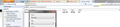Firefox screen blown up after update
After updating, the design, layout and text of firefox has 'blown up'; it's too large.
The only advice I consistently got after searching was to try View > Zoom etc.,
That only changed the screen I was in and reverted after changing to a new page, opening a new tab or restarting firefox.
I need a permanent solution where the firefox screen is where it was before.
Gekozen oplossing
Code changes regarding HiDPI support for high resolution displays have landed in Firefox 22 and later (bug #844604).
You can modify the layout.css.devPixelsPerPx and increase or decrease the value in 0.1 or 0.05 steps to adjust the size of fonts and other elements in Firefox.
- The layout.css.devPixelsPerPx pref is a String value parsed to a float and allows to fine tune the dimensions of all elements (user interface and web pages) more precisely (resolution 0.1 or 0.05).
- Change the default value -1 to 1 to make it work like in previous Firefox versions (100%)
Start with a value of 1 and adjust this value with 0.1 steps or 0.05 for finer adjustments.
- Use values between 1.0 and about 0.5 to reduce elements in size (do NOT go all the way to 0.05!)
- Use values greater than 1.0 to magnify and make elements larger (percentage divided by DPI, % / DPI).
- http://kb.mozillazine.org/about:config
EDIT by AliceWyman: To summarize:
- In the Firefox address bar, type about:config and press the Enter key.
If the "This might void your warranty!" warning appears, click I'll be careful, I promise! to continue. - Search for the layout.css.devPixelsPerPx preference
- Double-click the entry and change its value from -1.0 to 1.0
(you can adjust this up or down if needed, e.g, to 1.1 or 0.9).
Note that changes take effect immediately. To set it back to it's default value, right-click the preference and select Reset.
If web pages needs to be adjusted after changing this pref then you can look at the Default FullZoom Level or NoSquint extension.
- Default FullZoom Level: https://addons.mozilla.org/firefox/addon/default-fullzoom-level/
- NoSquint: https://addons.mozilla.org/firefox/addon/nosquint/
Use this extension to adjust the font size for the user interface:
- Theme Font & Size Changer: https://addons.mozilla.org/firefox/addon/theme-font-size-changer/
Dit antwoord in context lezen 👍 2
Alle antwoorden (15)
The only thing Firefox should be allowed to make bigger or smaller is the content IN it's own window not the window it self
I can't agree more.
This change is to make Firefox for high resolution displays like Retina on Mac and Metro on Windows 8.
In these cases the full browser appearance needs to be changed.
If you made changes in the past (in the Windows settings or in Firefox) to adjust the appearance then you may have to reexamine these changes as they may no longer be necessary.
Note that support for this pref is not recent, only the change from 1 to -1 made this pref act differently in Firefox 22 and later.
- bug 493202 - Add a hidden pref to control the CSS-pixel-to-dev-pixel ratio
- bug 513439 - Make layout.css.devPixelsPerPx a string and parse it as a float
Please do not comment in bug reports: https://bugzilla.mozilla.org/page.cgi?id=etiquette.html
Hi Guymax, prior to 22, Firefox did not advertise itself to Windows as a DPI aware program. Now that it does, I think Firefox is responsible for sizing the chrome area as well as the content area.
(Even when Windows was responsible, the existence of the theme resizer extension shows that not everyone was happy with that, either.)
In the future, I think it would be smart to separate these two parameters so users can adjust them independently, or provide a different way to handle it. Otherwise, it's somewhere from hard to impossible to get the compromise just right.
My system:
- Windows 7
- DPI 125% (medium settings, one above default)
- ordinary 22 monitor
- resolution 1600 x 1200
I have tried and DID NOT LIKE:
- Default after upgrade
- layout.css.devPixelsPerPx = -1.0
- Theme font & Size changer, font size = normal
- Tabs and icons are resized inside Firefox and it looks ugly. Everything is rescaled correctly but its blurred by resize algorithm.
- pixelsPerPx only
- layout.css.devPixelsPerPx = 1.0
- Theme font & Size changer, font size = normal
- That's too small!
- pixelsPerPx + large font size
- layout.css.devPixelsPerPx = 1.0
- Theme font & Size changer, font size = 20
- Components with text are resized correctly
- UI components without text do not resize or resize only vertically
- Not all text is affected by font size setting, see tool tip bubble
- Alignment and layout is not accurate
When dpi difference in % is small (<25%), then font resize works ok. When the difference is bigger, then it starts to look untidy and some components are becoming too small.
What looks best for me to replicate former DPI 125% look is:
- layout.css.devPixelsPerPx = 1.0
- Theme font & Size changer, font size = 16
I suggest to merge Theme font & Size changer to default settings and affect also relative component sizes. Easy to say, harder to implement I know...
I wanted Firefox to look as much as possible as it did before version 22, so what I did was this:
1. Enter about:config in the adress bar
2. Go to layout.css.devPixelsPerPx
3. Change the value to 1.0
4. Install the add-on Theme Font & Size Changer
5. Change general font size to 14
To me, Firefox now looks pretty much as before - not as big and bloated as with v22's adaption to Win7's 125% size increase and not as tiny and illegible as with general size 1.0
Hi jscher2000,
How about for windows XP. Is this solution will work too? Thanks
Hi blackjack62, I don't have a Windows XP computer handy to test. Could you give it a try and post your results?
What I liked about Firefox, is what is used to work straight out of the box. Now we have to fiddle with system settings and install additional extensions to make it look normal.
Not happy
Aquifex - thanks a lot!
Been using FF for years and have been a big fan so it really pains me that i have just clicked on the settings in google chrome and clicked 'set as default browser' as the easiest solution to this problem.
I don't want to start messing with config settings. It worked before and now it doesn't. having to do something that "This might void your warranty!" warning appears, click I'll be careful, I promise! to continue." is not intuitive and seeing as FF put a massive warning before letting you adjust stuff would indicate that the user shouldn't be having to do this to get it to work!
I will check back when the next update is and hopefully it will work as it used to.
- (
Guymax got it right! Why do we have to change anything? -- (et al.) My 17" Trinitron monitor (1024_x_768) displayed web pages about 2 times bigger than FF 21.
I correctly changed about:config, the layout.css.devPixelsPerPx from the installed -1.0 to 1.0 to make the size look right. Then the menu bar text was way too small for a 60 yr old with glasses -- not magnifying. In a rush to get out, I screwed up and changed the setting to 0.05. Close Mozilla and find (Win XP) \Application Data\Mozilla\Firefox\Profiles (run line %APPDATA%) prefs.js. It was in a different folder than depicted at Mozilla support --F3 search if necessary. Copy prefs.js to another folder (one up) for backup if needed. Open prefs.js in notepad or a good text editor, and find layout.css.devPixelsPerPx. Change 0.05 in my case to 1.0. This value seems correct to me.
Step 2: Install "Theme Font and Size Changer" Add-on for the Menu Bar font text -- easy way (Verdana, 13 all normal), or create a userChrome.css entry (ies...) in the chrome folder. This is another entire expletive project. Guymax got it right! Is it CS or BS -- no question.
Bewerkt door Kendo2 op
Hi, is it possible to just uninstal this new update? Will it help to restore v21 settings?
Bewerkt door NeoCount op
Sorry NeoCount...Uninstalling will NOT revert Firefox 22 to Firefox 21.
Applying the about:config change makes the bookmark bar and tabs too small, even before the content window shrinks enough not to require a horizontal scrollbar.
You have thrown your desktop users under the bus to court the mobile market.
I'll be rolling back to an earlier version and moving on to chrome.
The "upgrade' to 22, is the one of the worst, most inconsiderate, thoughtless upgrade I've seen since the 1980s.
If you value your desktop customers, fix this.
Agree with Guymax et. al.
Why should we have to install HACKS to fix a BUG that the firefox developers introduced when they BROKE the browser in the last release?
In addition, the HACKS don't work (hacks almost never do, they just move the problem around). How can we convince the developers that they made a mistake and get them to un do it?
Or do I just abandon Firefox and go to Chrome like everybody else is doing?