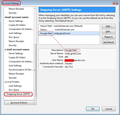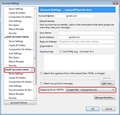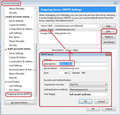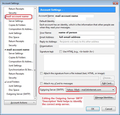thunderbird suddenly saying authentication required by mail server (smtp.gmail). Why? - why
I can send emails via google in my browser, but not via Thunderbird. I have set google to allow less secure apps, I have checked and rechecked Tbird's settings, but I still get the following: An error occurred while sending mail. The mail server responded: 5.5.1 Authentication Required. Learn more at 5.5.1 https://support.google.com/mail/?p=WantAuthError g84sm753823wmf.38 - gsmtp. Please verify that your email address is correct in your account settings and try again. This began only today.
Gekozen oplossing
Yes, worked, thanks. I really can't understand why it didn't work before!!
Dit antwoord in context lezen 👍 0Alle antwoorden (2)
That was a message from the gmail server. It is talking about the outgoing server which you are using on that particular email address.
- Right click on the gmail mail account and select 'Settings'
- Bottom left Pane, click on 'Outgoing Server (SMTP)'
on the right you will see a list of your outgoing servers. You should have one for each mail account.
- Select the outgoing server which is used for that particular email address.
- Click on 'Edit'
- 'Description': please type something that helps you to easilly identify that email address/mail account eg: Personal or Work or the actual email address.
- 'Server Name' : smtp.gmail.com
- 'User Name': = make sure this is the full gmail email address
If using:
- 'Port': 465
then use:
- 'Connection Security': SSL/TLS
If using:
- 'Port': 587
then use:
- 'Connection Security': STARTTLS
If this is used by a POP mail account:
- 'Authentication Method': select 'Normal Password'
If this is used by an IMAP mail account:
- 'Authentication Method': select 'OAuth2'
- click on 'OK
Now make sure the gmail account is actually using the correct outgoing server.
- In left Pane select the gmail mail account.
- Bottom right will show which outgoing server it is using.
- Make sure you have selected the one with the correct Description.
See images below as guide. In my case I'm using an imap connection. I only have one gmail email address, so I've left it as 'Google Mail'. But the info would be in the same location even if using pop. I've also included another image of a pop mail account, just to show how I edited the outgoing server to have a Description field to help identify when I had two accounts using same server name.
When you have ensured all is correct, click on 'OK' to save and close Account Settings.
Exit Thunderbird and allow a little time for background processes to complete. Start Thunderbird.
If you still get the error then try loging on to webmail via a captcha. As advised in the info you received. https://support.google.com/mail/answer/7126229?p=WantAuthError&visit_id=0-636555923183967793-2829638224&rd=2#cantsignin
Gekozen oplossing
Yes, worked, thanks. I really can't understand why it didn't work before!!