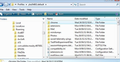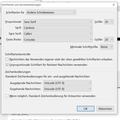How can I enlarge the display of EVERY email permanently?
I am very nearsighted. I did enlarge the display of non-setted fonts, but many jokers set their fonts to tiny sizes in their email. Thus the option does not apply and every morning I have to zoom in again and again. How can I apply a bigger zoom permanently? For EVERY email?
Gekozen oplossing
I think it may be worth trying the following. This will effect the 'Message Pane' when reading emails. It will also effect the 'Write' window content area. I have also discovered it effects some tabs such as 'Add-ons Manager' and 'Troubleshooting Information.'
Make Hidden files and folder visible:
In Thunderbird:
- Help > Troubleshooting Information
- click on 'show folder' button
- a new window opens showing your Profile folder.
- Close Thunderbird now - this is important.
- Create new folder and call it chrome note the spelling - use a lower case 'c' It should be in the same place as the 'Mail' folder.
see image below showing location.
open Notepad: usually located under All Programs > accessories > Notepad Copy everything between lines below and paste it into the Notepad document. If this proves to be too small/large you can edit the 16px to say 18px or 20px or much larger 28px etc. Remember Thunderbird must be closed when doing this.
Save the document as filename userContent.css in the chrome folder. Note the spelling all lower case except for the 'C'.
* { font-size: 16px !important; }
Restart Thunderbird. check font sizes in Message Pane and Write window content area.
Dit antwoord in context lezen 👍 2Alle antwoorden (9)
What all tiny-text-email have in common: >MIME-Version: 1.0 >Content-Type: text/html; charset="utf-8" >Content-Transfer-Encoding: 7bit or >MIME-Version: 1.0 >Content-Type: text/plain; charset="utf-8" >Content-Transfer-Encoding: 7bit
Any email with these looks good: >Content-Type: text/plain; charset="iso-8859-1" >Content-Transfer-Encoding: quoted-printable
Utf-8. So set the sizes for "other writing systems" . I'm assuming you're using Thunderbird 38.1.
Zenos said
Utf-8. So set the sizes for "other writing systems" . I'm assuming you're using Thunderbird 38.1.
Yes, Thunderbird 38.1. Sorry, your solution affected some emails, but not everything.
Gekozen oplossing
I think it may be worth trying the following. This will effect the 'Message Pane' when reading emails. It will also effect the 'Write' window content area. I have also discovered it effects some tabs such as 'Add-ons Manager' and 'Troubleshooting Information.'
Make Hidden files and folder visible:
In Thunderbird:
- Help > Troubleshooting Information
- click on 'show folder' button
- a new window opens showing your Profile folder.
- Close Thunderbird now - this is important.
- Create new folder and call it chrome note the spelling - use a lower case 'c' It should be in the same place as the 'Mail' folder.
see image below showing location.
open Notepad: usually located under All Programs > accessories > Notepad Copy everything between lines below and paste it into the Notepad document. If this proves to be too small/large you can edit the 16px to say 18px or 20px or much larger 28px etc. Remember Thunderbird must be closed when doing this.
Save the document as filename userContent.css in the chrome folder. Note the spelling all lower case except for the 'C'.
* { font-size: 16px !important; }
Restart Thunderbird. check font sizes in Message Pane and Write window content area.
Toad-Hall said
I think it may be worth trying the following. This will effect the 'Message Pane' when reading emails. It will also effect the 'Write' window content area. I have also discovered it effects some tabs such as 'Add-ons Manager' and 'Troubleshooting Information.' Make Hidden files and folder visible: In Thunderbird:
- Help > Troubleshooting Information
- click on 'show folder' button
- a new window opens showing your Profile folder.
- Close Thunderbird now - this is important.
see image below showing location. open Notepad: usually located under All Programs > accessories > Notepad Copy everything between lines below and paste it into the Notepad document. If this proves to be too small/large you can edit the 16px to say 18px or 20px or much larger 28px etc. Remember Thunderbird must be closed when doing this. Save the document as filename userContent.css in the chrome folder. Note the spelling all lower case except for the 'C'.
- Create new folder and call it chrome note the spelling - use a lower case 'c' It should be in the same place as the 'Mail' folder.
* { font-size: 16px !important; }
Restart Thunderbird. check font sizes in Message Pane and Write window content area.
Thank you thank you thank you.
That fixed it !!! Big big big thanks !!!
Interesting. That works here on some, but not all messages.
Frankly I'd be surprised and disappointed if it overrode all text size settings everywhere. If a system has two contradictory settings, which one should win?
I'm guessing, but haven't checked, that it affects plain text messages, but not html.
Rabea, how does the attached compare with your version?
Zenos said
Interesting. That works here on some, but not all messages. Frankly I'd be surprised and disappointed if it overrode all text size settings everywhere. If a system has two contradictory settings, which one should win? I'm guessing, but haven't checked, that it affects plain text messages, but not html. Rabea, how does the attached compare with your version?
Quite the same, except in German, if you dont mind. An Incoming Mail was empty sometimes, but it did not changed anything.
But you didn't set a minimum font size!!!
Set Minimale Schriftgröße to 20, like the others!
Toad-Hall said explicitly to set this option: https://support.mozilla.org/en-US/questions/1067052#answer-741260
Bewerkt door Zenos op
Oh. I put it everywhere and forgot Other Writing Systems. That is embarrassing. Of course, that solves the rest. Thanks!