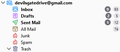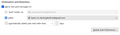spam vs. junk
Why do I have both a spam and a junk folder in Thunderbird?
Also, if I have to keep both, is it possible to add a menu command to empty the spam folder, like we have on the junk folder?
Penyelesaian terpilih
I found a simple solution: I put my 'junk' folder inside my 'spam' folder. Then, when I use the pulldown menu function to empty the spam folder, it deletes the junk folder. The next time 'junk' comes in, it respawns, but inside the 'spam' folder, so all I have to do is just empty 'spam' using its pulldown menu function.
Baca jawapan ini dalam konteks 👍 1All Replies (7)
Ugh, just realized I asked this question a year ago, please ignore the spam + junk part of the post.
Would still like to have an "empty spam folder" option in the pulldown menu.
Although I'm just a volunteer, my guess is that won't happen because it's not a standard folder in Thunderbird. If this is an IMAP account and your email provider places spam there on receipt, you could set the folder to be checked when checking for new mail and create a filter to move it to the Junk filter.
There is an Empty Junk command in the folder right-click menu, whether the folder is named Spam, Bulk or Junk.
On my computer, there is no "empty folder" command in the pulldown menu for the Spam folder. However, from the previous reply I assume there may be a way to have it empty itself another way. If so, I'll post the solution here. Thanks you guys
The empty folder entry is derived from the "special" folder flags associated with that folder. If the icon is the 'flame' junk/spam icon then there will be an appropriate menu entry.
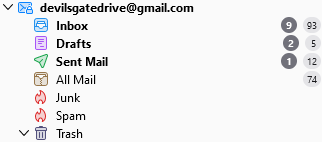
This Gmail account has two folders with the Junk/Spam flag
The account managed to retain the junk flag when the settings were changed in account settings > Junk settings. as shown below.
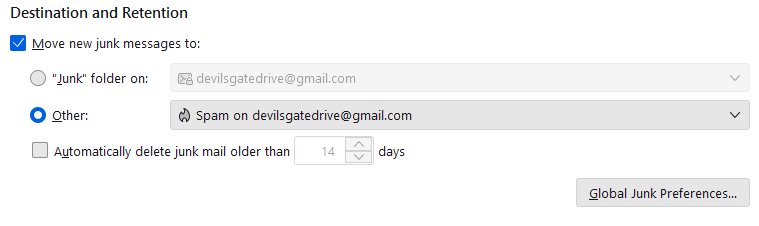
The reality is this is not ideal and I leave this one as it is for occasions like this. I really only use the account for support issues or testing of Gmail specific IMAP issues. In all probability your account settings will still show the junk folder as the place Junk goes. By simply changing this to the SPAM folder on the same account you should normally see the junk flag removed from the junk folder and appear on the newly designated junk folder. (unlike in my example account). Once the folder has the normal yellow folder icon on it you can actually delete it and it's contents. It days of usefulness are done once you change the settings.
Note that even if you end up with two folder with flame icons, there is an addon that can be used to fix the flags to what you specify. If you need to link to that I can provide it later.
Penyelesaian Terpilih
I found a simple solution: I put my 'junk' folder inside my 'spam' folder. Then, when I use the pulldown menu function to empty the spam folder, it deletes the junk folder. The next time 'junk' comes in, it respawns, but inside the 'spam' folder, so all I have to do is just empty 'spam' using its pulldown menu function.
Diubah
did you change the account setting to it just works instead of using some workaround?