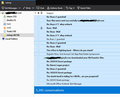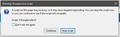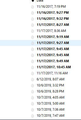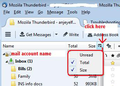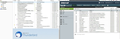New folder called "nstmp" and emails deleted after "repair folder" on inbox?
Many of my emails were blank when I clicked on them, so I tried right clicking on "inbox" and going to "properties" and clicking "Repair Folder."
Now my emails are deleted!!! Please help me get them back
All Replies (12)
My inbox only has 10 emails, mostly all from today.
The nstmp folder doesn't appear to have any emails from this year if I sort them by date. I can see sent emails from this year if I do a search in the nstmp folder.
re :clicking on "inbox" and going to "properties" and clicking "Repair Folder. Now my emails are deleted!!! Repair Folder does not delete emails. It merely refreshes the index folder to look at the mbox file and show what is in the mbox file. In other words, they were already deleted.
As you have an nstmp folder, it means Thunderbird was compacting a folder when the process was interupted. Most likely reasons: file was too big or Thunderbird was closed whilst compacting was occuring. Hence a temporary file was created. http://kb.mozillazine.org/Nstmp_folders
Any email you see in the nstmp folder can be drag and dropped back into suitable folder.
Suggest you only use Inbox as an inbox for new mails or unsorted mails. Create folders and use them to organise emails and for long term storage.
Not sure what you mean, I am only using an inbox. Attaching a screenshot now. I dragged all 8k messages over, it's thinking.
Novain'i tylerwallace1 t@
got a strange pop up, but i said continue.
looks like the dragging worked, thank you.
should I just delete the nstmp folder now?
actually, looks like my emails are still MIA. Nothing in 2018 huh?
Can I force thunderbird to re-download from my server? assuming they are still there.
clicking "get messages" button doesn't fix it
Novain'i tylerwallace1 t@
Yes you can delete the nstmp file once everything is moved over.
It looks like you use a Pop mail account.
A bit of background info just in case you were not aware of the situation: When you see an 'Inbox' folder in the Folder Pane, in reality it is a single mbox text file - not a folder with different emails as files. As emails are downloaded, they are appended to the file in the order they are downloaded.
Senario: you can imagine it like a single document, where each email is a paragraph.
This means you have all your emails in one FILE. This makes that file large and it is very risky keeping all your emails in one single file. You can see how big that file is by enabling : Menu icon (2 lines) > Options > select 'Folder Pane Toolbar' then select the 'Size' see image below.
When you delete an email, it is marked as deleted and hidden, but in reality it is still in the Inbox. When you compact a folder, it copies the entire file and looks for those 'marked as deleted' emails and removes them. This cleans up the file and saves space. As per senario :Like removing various paragraphs, closing the gaps and resaving the document.
If that Inbox mbox file is too big, it could have been the cause of the compacting failure.
Suggest you create some new folders eg: Friends, Family, Online Orders, Bills, etc Move emails from Inbox into a relevant folder for storage. This will create smaller files to store various emails. It will make compacting easier. It is significantly less risky as all your emails will no longer be in a single file.
Right click on Inbox and select 'Properties' click on 'Repair Folder' click on OK
This will force the index file to re read the mbox file.
I can see the emails when I log into my webhost cPanel and check my mail in there. Still not seeing them in my thunderbird after repairing the folder
In the screenshot, you can see ones from September of this year, but they're not in thunderbird
The folder properties for the inbox does say 4.0 GB for 'size on disk'
Novain'i tylerwallace1 t@
Do not worry about emails that are still on server, as it is possible to get them downloaded again.
Can you read the emails that are showing in the Thunderbird Inbox? The image shows a message list but as you have not selected an email, it is not showing anything in the Message Pane below.
So whilst I know you cannot see the september emails because they no longer exist, I am unsure of whether you can see the content of other emails in the Message List.
The image also shows that you still have not enabled the Folder Pane Column - Size, so it is still unknown what size of file you are talking about. As this could be the issue with compacting failing, providing this sort of information is important.
The image also shows that you need to create some folders and get all your emails out of the Inbox into those new folders. It really is important to move them as that Inbox file could be corrupted and that could explain failure to compact/missing emails.
Action:
- Please create new folders and get all emails out of the Inbox.
- When Inbox is empty, right click on Inbox and select 'Compact'.
I need you to have a clean, non corrupted file before downloading another load of emails into that file. You do not need a repetition of compacting failure as you risk losing emails.
Once this is done. Please follow instructions below to force repeat download from server inbox. The image shows you have 471 messages in server inbox.
In Thunderbird
- Help > Troubleshooting Information
- click on 'Open Folder' button
A new window opens showing you the contents of your profile name folder.
- Exit Thunderbird now.
- Click on 'Mail' folder to see contents
- Click on 'pop' mail account folder to see contents.
- Locate and delete the 'popstate.dat' file.
The 'popstate.dat' file keeps a record of what has been downloaded, so that Thunderbird does not download something previously downloaded. When you delete this file, Thunderbird has no knowledge of what has been previously downloaded. When you restart Thunderbird a new 'popstate.dat' file will be produced and Thunderbird will download everything currently in server Inbox.
The result should be a clean healthy Inbox file containing 471 emails.
Example: You could create a folder for a year eg: 2018 then select/highlight all emails with that year date If everything is already sorted by date: click on first email to highlight Hold down shift' key and click on last email with that date. All emails in between become highlighted. Right click on highlighted emails and select 'Move to' and select that '2018' folder.
Repeat action for other years.
this worked! thank you thank you . I was not able to find out how to add the size to the folders, just to the emails themselves. Mine looks a little different, the drop down to add columns is at the top right and it only adds for emails.
So, do you suggest I read my email, then move it to the 2019 folder?
Your Folder Pane now shows various folders which will help you to restrict the overall size of any file.
re :So, do you suggest I read my email, then move it to the 2019 folder? Suggest you read email and move to 2019 if you want to keep it or delete if not required. It is much easier to move smaller batches of read mail on a regular basis than wait for a whole year :) But you not have to do it everyday unless you want to. You may discover it is so much easier to read incoming mail when you do not have a massive list.
Remember to compact the Inbox after deleting several emails.
re : the drop down to add columns is at the top right
You are looking at the Message List column headers.
You cannot see the one I'm talking about because you have not enabled the 'Folder Pane Columns'.
In the image I supply below, I am using the 'Menu icon'. In my case it is on the far left of the 'Mail Toolbar' - in your case it is on the far right. You have the default position, but I did not like it, so I moved it to far left, but it is the same icon and it has 3 lines.
click on the 'Menu icon' and you will see a drop down list, click on 'Options' and a new list appears. Select 'Folder Pane Columns' and you will see a change at the top of the 'Folder Pane' area. Now you will e able to select the 'Size' column in Folder Pane.
This then allows you to see size of folder. If you have deleted several emails and then you compact the folder, you will get a message in the lower status bar, saying info about compacting and you may see the size of folder reduce depending upon how much you deleted.
Novain'i Toad-Hall t@