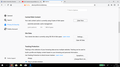Password manager not working, saved passwords lost
I have been suddenly logged out of all websites and all my saved passwords have disappeared.
Now, I can log back in to sites and stay logged in. Password manager prompts still appear---including on all sites I had previously saved passwords for---but it does not save any passwords even if I click "Save".
All other Firefox data and settings such as history, bookmarks, and my Firefox sync account don't seem to have been affected.
Novain'i Michael t@
Vahaolana nofidina
Try to rename (remove) logins.json and and key4.db and key3.db (used previously in 57) in the Firefox profile folder with Firefox closed to see if that make Firefox save new passwords.
You can use the button on the "Help -> Troubleshooting Information" (about:support) page to go to the current Firefox profile folder or use the about:profiles page.
- Help -> Troubleshooting Information -> Profile Directory:
Windows: Show Folder; Linux: Open Directory; Mac: Show in Finder - http://kb.mozillazine.org/Profile_folder_-_Firefox
All Replies (12)
Restart the browser. Is the problem still there?
https://support.mozilla.org/en-US/kb/usernames-and-passwords-are-not-saved Usernames and passwords are not saved
https://support.mozilla.org/en-US/kb/fix-login-issues-on-websites-require-passwords Fix login issues on websites that require a username and password
In the event that the passwords information is lost, you should record all information in a separate text file somewhere else on your hard drive, or written down. You can easily copy and paste if you need to do so. If you are concerned about someone else looking at that file, you can compress it using a password.
Yep I've read those articles. I've
- Restarted the browser - Restarted the computer - Disconnected and reconnected my Firefox account - Removed the Flash plugin, which I installed recently - Disabled my one extension
- Checked several sites for which I have previously saved passwords - Ensured that the sites I'm checking are not listed under the "Exceptions" list (which, by the way, is intact)) - Ensured that Firefox is not in permanent private browsing mode
Michael said
Disconnected and reconnected my Firefox account
Are you using sync? What about the other systems? Do they still have passwords?
If you have sync, and there is a problem anywhere, Shut Down Sync Immediately On All Devices to prevent the problem from spreading. Once the problem is fixed, perform the same repair on all computers/profiles before using sync again.
Look on your desktop. Do you see a folder called; Old Firefox?
https://support.mozilla.org/en-US/kb/recovering-important-data-from-an-old-profile
https://support.mozilla.org/en-US/kb/back-and-restore-information-firefox-profiles
https://support.mozilla.org/en-US/kb/how-run-firefox-when-profile-missing-inaccessible
Michael said
I have been suddenly logged out of all websites and all my saved passwords have disappeared.
You have checked everything suggested by FredMcD - could it be that you have cleared the Site Data ?
See screenshot :
Vahaolana Nofidina
Try to rename (remove) logins.json and and key4.db and key3.db (used previously in 57) in the Firefox profile folder with Firefox closed to see if that make Firefox save new passwords.
You can use the button on the "Help -> Troubleshooting Information" (about:support) page to go to the current Firefox profile folder or use the about:profiles page.
- Help -> Troubleshooting Information -> Profile Directory:
Windows: Show Folder; Linux: Open Directory; Mac: Show in Finder - http://kb.mozillazine.org/Profile_folder_-_Firefox
cor-el said
Try to rename (remove) logins.json and and key4.db and key3.db (used previously in 57) in the Firefox profile folder with Firefox closed to see if that make Firefox save new passwords.
It worked; thanks cor-el! The password manager now works.
FredMcD said
Are you using sync? What about the other systems? Do they still have passwords?
Look on your desktop. Do you see a folder called; Old Firefox?
https://support.mozilla.org/en-US/kb/recovering-important-data-from-an-old-profile
Unfortunately this is currently the only device connected to my account (sync) since I recently wiped my old computer clean without making a hard/local backup of the profile.
Thanks all for the help. I've lost my passwords for whatever reason, but at least it works now. Perhaps I'll backup the profiles folder occasionally.
Novain'i Michael t@
Good work. Remember what I said in https://support.mozilla.org/en-US/questions/1202738#answer-1072233 and write down/copy your passwords.
Ruined my day!
fryque said
Ruined my day!
Does that mean this thread helped solve the problem that ruined your day?
If it didn't, you can start a new question: https://support.mozilla.org/questions/new/desktop/fix-problems
But I'm not sure there's anything new to suggest since February.
Sorry, I was venting... I have over 50 passwords in the manager and the Firefox update ruined that. Nothing here has helped. Thanks for trying. I just wish Firefox had a way to stop an update until I am through working [or a way to set a restore point so that I can back out of an update.]
Hi fryque, Firefox shouldn't update while you are using Firefox, it should install at the next startup. Either way:
Windows may have saved an earlier logins.json file in a recent restore point. Do not use Windows System Restore!! But you can use a utility program to search inside shadow copies of your user data to try to locate an old file. Here are the steps:
(1) Set Windows to show hidden files and folders:
https://support.microsoft.com/en-us/help/14201/windows-show-hidden-files
(2) Download and run one of these programs:
- ShadowExplorer: http://www.shadowexplorer.com/
- System Restore Explorer: http://nicbedford.co.uk/software/systemrestoreexplorer/
Within the most recent restore points shown in the program, you can explore along this path to see whether you can find a recent shadow copy of your profile:
\Users\your-user-name\AppData\Roaming\Mozilla\Firefox\Profiles\
(3) Export any logins.json and key3.db/key4.db files you want to try restoring to a convenient location such as your currently live desktop. Then when Firefox is closed and file locks released, you can replace your new empty logins.json file with the older one plus the key files (whichever one(s) you find in that same folder).
Success?
Note that you only need one key file (key3.db used previously or key4.db currently used). If you only have an older key3.db and logins.json then you need to remove an existing key4.db file in the profile folder to make Firefox automatically fallback to key3.db. Otherwise you can try with only the key4.db file or the key3.db and logins.json in the profile folder. Note that Firefox needs to be closed when you make changes to file in the profile folder.