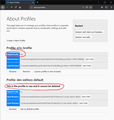Firefox 62+ does not start
I had Firefox Developer Edition running for ages. Always kept it up to-date. Now the latest update made it stop working AT ALL. There is nothing. The executable pops up in Taskmanager for a split second and then its gone.
I went back to beta. Worked for a couple days. Now an update came in: BAM! same thing! Now I have 2 broken Firefoxes on my PC.
Not even running the Profile manager worked!!
Back to standard version: Works
All Replies (12)
Alright! So I'm on Windows 10!
I actually renamed my Mozilla-folders in Appdata/Local and Appdata/Roaming and Voilà: Dev Edition works again!
Now the weird thing is: I ran it once with a fresh profile. Then I deleted these new profile folders again and put my old ones in place: Works!
Hey Again! 63.0b2 (64-bit) and it broke again! I copied my symlinked profiles back to the main drive and it works again. So it's literally the symlinks that break it! :(
Are there other ways to install latest Firefoxes so that they don't use the main drive for the profiles??! Anyone?
Normally on Windows 10 your profile folders are in your Windows user folder here:
%APPDATA%\Mozilla\Firefox\Profiles
However, you'll notice this file:
%APPDATA%\Mozilla\Firefox\Profiles.ini
That is where Firefox finds the paths to the individual profile folders. That mechanism allows you to place profiles elsewhere.
HOWEVER!
I don't know the safest way to relocate an existing profile folder. I think there might be some documentation on MozillaZine about that.
the profiles.ini is in the AppData\Roaming\Mozilla\Firefox folder but my profile is also in the AppData\Local\Mozilla\Firefox\Profiles\ one! ...
But in my profile entry in the ini there is only one Path=
AppData\Roaming has the valuable data like bookmarks, passwords, etc., so the other folder is not important to preserve. However, I don't know where Firefox will create the new "local" folder if the main folder is relocated. Hopefully you can find that through some searches, or you will have to experiment...
Hmmm. OK. I could't find out how to format the path string to the roaming folder. It was just creating an all new profile and erasing my hacked entry from the ini :/
I tried something different: symlinked just the very profile folders off the main drive and just kept the rest of the appdata folders as is. So the profiles.ini for instance is in the original spot.
This seems to work. ... for now
If you do not create the profile folder in the default location (AppData\Roaming) then there is only one folder used that stores personal data and also stores temporary data. The profiles.ini files always needs to be in the "AppData\Roaming" location. Profiles can be located anywhere as long as you have write access and the folder is always available (network drive or removable storage device).
Well. Yeah that seems to apply :)
Yes if not careful it will share your Bookmarks and if uninstall may loose them. Always :
- https://support.mozilla.org/en-US/kb/export-firefox-bookmarks-to-backup-or-transfer
- https://support.mozilla.org/en-US/kb/back-and-restore-information-firefox-profiles
Firefox 62.0 to release tomorrow.
Weird. in the profiles.ini my profile is the [Profile0] and its made default. However: Starting up fresh it always loads the dev-edition-default one.
in about:profiles you see the whats in the attached image. How is that even possible?!?!
When I turn StartWithLastProfile=1 to =0 and I select my profile everything works like a charm. But as soon as I let it auto-select the last used profile it takes the dev-edition-default...
Well: Know what I did? I just named my profile dev-edition-default. Fixed it!
Great. Please mark your solution as the answer. Heads up : Firefox 62 .0 released today.