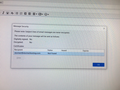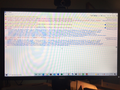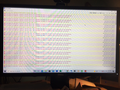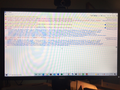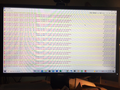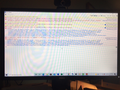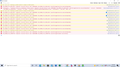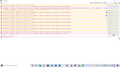The last update, 91.2.0, did not install correctly, and I could not send emails. After Uninstalling Thunderbird and reinstalling, Uninstalling McAfee, and resetting the Windows Defender, I still can not send emails. The latest update is installed. I can receive emails. I really don't want to switch to a different email "bundler," but I have spent 2 days, enlisted an IT professional and am at my wits end.
Do you have any suggestions?
All Replies (20)
What exactly happens when you try to send a message?
Nothing. I press Send, and literally nothing happens. Thunderbird will save as a draft. It appears to be the only function not working.
I don't know if these images help, I am not sure what "status" means.
is there anyone in the Thunderbird/Mozilla world that can help me? My new "bundler" is awful. I really need my Thunderbird to work.
In researching further on my problem, I deleted my passwords and re-entered. Did not solve the problem.
When I click on messages to "Reply all" the system does not recognized there is a subject entered. The "send" button stays ghosted.
Compose a message that has a valid email address in the To field and a Subject.
Open the Error Console by pressing Ctrl+Shift+J. Click the trash icon to clear the console's output.
Click the ghosted Send button and see if any error is immediately shown in the console. Post a screenshot of the console showing those errors in your next reply.
Hi Stan, here are the screen shots. for some reason the actual screen shots do not want to upload.
I had to go a clunky way to upload, the files were too large.
How big are the files? I can't see anything in those you've posted.
Hmm I can see the images.
I will try and post again
Here they are again
Hi Stan,
I was gone for a few days, were you able to help me? If you can't see the images, is there a different way to post? I really would like my Thunderbird back.
images reposted
This is one of the error messages I receive. It appears the problem maybe be my address book. mail.addr_book: Backing up abook.sqlite to abook.v2-5028.sqlite
Here are the others:
Unexpected event profile-after-change URLQueryStrippingListService.jsm:224
Unknown Collection "thunderbird/query-stripping" RemoteSettingsClient.jsm:160
Hello,
It appears the problem is with my address book. I have no addresses, my lists are gone, but I can enter a letter and some names will pop (when starting a new email).
The latest update was successfully uploaded.
Here are a couple of messages from the Developer Tools services.settings: thunderbird/hijack-blocklists has signature disabled RemoteSettingsClient.jsm:1027 mail.addr_book: Backing up abook.sqlite to abook.v2-6010.sqlite SQLiteDirectory.jsm:55:11 Unexpected event profile-after-change URLQueryStrippingListService.jsm:224 Unknown Collection "thunderbird/query-stripping" RemoteSettingsClient.jsm:160
Please make sure the Firewall has the Thunderbird program set up as an allowed program.
Compose a message that has a valid email address in the To field and a Subject. Open the Error Console by pressing Ctrl+Shift+J. Click the trash icon to clear the console's output. Click the ghosted Send button and see if any error is immediately shown in the console. Post a screenshot of the console showing those errors in your next reply.
You seem to be taking photos of your computer monitor screen which means whiilst we can see the images, no one can actually read any information contained therein as it is too small.
You need to take a screenshot.
Make window as large as possible. Click on the 'Prt Scr' key to take a screen image. open a basic image program like 'Paint' Use 'Ctr'+V to paste into it. Save as a jpg Then upload the jpg image.
Here's a detailed tutorial on how to take screenshots in Windows 10 https://www.howtogeek.com/226280/how-to-take-screenshots-in-windows-10/
Ezalaki modifié
Stan,
I finally was able to upload the screen shot! Hopefully you can see.
Here is the image as a jpeg.
Yes, the images are readable now. Open your Thunderbird profile folder, Quit Thunderbird, right-click the abook.sqlite file, select Properties and uncheck the read-only box. Apply the changes and launch Thunderbird then see if the issue persists. If it does, post a fresh screenshot of the errors.
Note: to quickly open your profile folder, go to the Help menu > More Troubleshooting Information then click the button labeled Open Folder in the row labelled Profile Folder under the Application Basics section/heading.