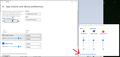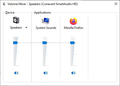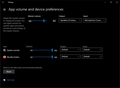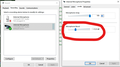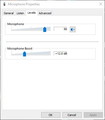Microphone Sensitivity is Low in Firefox
In the age of COVID and a switch to more remote work the dependency on online meetings has increased. The company I work for uses Google Apps for Business and has been using Google Meet for a long time, and I've never had any problems with it not working. Recently though, when I join a meeting using Firefox, nobody can hear me and it appears Firefox is not able to access my microphone. Here's what I've done to test:
1. Reviewed Windows 10 settings to make sure microphone input slider is up. 2. Checked other browsers, running Google Meet using Chrome works fine. (Note: everything was working before and I attempted to use Chrome to try out changing backgrounds. It seems like this is when my problems with Firefox began) 3. I've tested my microphone using https://www.onlinemictest.com/ initially it didn't appear to work, but if I tap on my laptop screen near the microphone I see lines showing activity, but it won't pick up voice. Using this same tool in Chrome works as expected. 4. I tested using Private Mode - Same results. 5. I tried clearing the startup cache - same results. 6. I tried using Safe Mode - same results. 7. Refreshed Firefox (using Troubleshooting Information screen (Refresh Firefox...)
I'm at the end of my rope trying to figure out what's going on, and why it only appears to be Firefox that's having a problem. Other apps like Zoom, and recording video using just the webcam on the computer also works fine.
Any help in getting this figured out would be appreciated. I try not to use Chrome if I don't have to, but switching to Chrome so I can join web meetings is a real pain.
모든 댓글 (9)
Did you verify these settings? see screenshots Right click on the speaker and then click open volume mixer. Then click on App volume and device pref.
Yeah, I had checked those previously and everything looks good there. One difference I noticed is I don't have the link "App Volume and Device Preferences" on the bottom of my Volume Mixer. I was able to load that page directly though.
Go to the control panel Click on Sound Click on the tab for Recording Click on you Mic Click on Properties bottom right Then click on the tab for Levels. see screenshot Does that help?
I had a little bit of trouble following the instructions you provided, but I was able to find the Microphone Properties as you have in the screenshot. My levels here look fine as well. Microphone is at 86 and Microphone Boost is +12.0 dB. I haven't had another meeting since I verified these just a little bit ago, but not having changed anything I don't think this is the problem. It also doesn't make sense to me that it would just be Firefox that's having an issue with the microphone if the global microphone settings were the problem.
True, it doesn't make sense for Firefox to have this issue, but we have to figure it out. How about trying a new version.
https://www.mozilla.org/en-US/firefox/all/#product-desktop-release
I downloaded and installed Firefox Developers Edition. Once I installed it, I went to https://www.onlinemictest.com/ and ran the test there. It's barely picking anything up, when I'm making noise the line doesn't move at all. If I tap on the laptop monitor just by the microphone, it will pick up a tiny amount of something, which is the same as Firefox (standard) has been doing for me. Just to compare, I loaded Chrome and went to the same page. When testing the microphone there, any noise is clearly visible on the line.
David
I installed Firefox Developers Edition and tested my microphone using the site https://www.onlinemictest.com/ it's giving me the same behavior as Firefox (standard). When I load the page and hit the button to test mic (confirm allowing access) the sound line remains flat. If I tap on the screen near the microphone I can see some tiny movement in the line, but not much. Just for comparison I tested using the same site in Chrome and it's easily picking up and visualizing the audio it's receiving.
Just to test it, I followed a guide on how to uninstall Firefox (removed both standard and developers edition) and then deleted my user profile. I then downloaded and installed a fresh install of Firefox (standard) and tested again with the same results...no sound being picked up.
How about this...
It took me a bit to figure out how to pull up these settings, but disabling it didn't fix my problem.
David