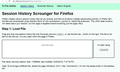Firefox crashed, automatic session restore did not incur, manual restore previous session is grey and there is no sessionrestore file nor backups
So, as summarized in the title, Firefox crashed (probably due to RAM running out as I'm typing my thesis and have a few hundres tabs open for research etc.) and when I restarted the automatic session restore did not restore my tabs and windows, the start page did not ask if I wanted to restore the previous session and the restore session option itself in the menu was greyed out.
I checked the FF default profile folder and the sessionstore.js file was completely missing, and the sessionstore-backups folder only had two files (recovery.jsonlz4 & recovery.baklz4) that were both only 2kb in size. I suspected these are simply the empty starting page and using a third party website to inspect the contents trhe suspicion turned out to be correct.
So, what I'm wondering is are there any other older backup files saved anywhere in the FF folders that could be used instead? I've had majority of the tabs open for several months so I would be able to scavenge most of what I lost from any older backups. And further, is it possible to recover all those tabs and windows somehow if the only backup files are blank as I discovered? I have not closed FF after relaunching the first time after the crash in order not to create any more blank backups.
Thanks in advance for any light you might be able to shed on this.
모든 댓글 (10)
Hi Yakkun, could you check:
Profile Manager Page
Inside Firefox, type or paste about:profiles in the address bar and press Enter/Return to load it.
This page should list at least one profile and could list many. (Each profile has two folders and one or more buttons. Do not use any Remove buttons!)
The profile that Firefox is currently using will have this:
This is the profile in use and it cannot be deleted.
Do you have any other profiles listed here that might have your missing data? You can check whether one of those is the one you were using recently by clicking its Launch profile in new browser button.
Try a session restore.
If it isn't what you want, simply close that new window.
If it IS what you want, back on the about:profiles page, click the Set as default profile button for that profile so Firefox uses it automatically at the next startup.
Anything useful there?
If the files are nowhere to be found, other things you could try are:
Deleted File Recovery
A tool like Recuva can recover some erased files. This could be useful to track down recently removed session history files. Make sure Windows is set to show hidden files and folders:
- https://support.microsoft.com/en-us/help/14201/windows-show-hidden-files
- https://www.ccleaner.com/recuva
The typical files names for session history files are:
- recovery.jsonlz4
- recovery.baklz4
- previous.jsonlz4
- upgrade.jsonlz4-20191016161957 (the number varies, indicating the "build" that was installed)
To check the contents of a recovered file, you can drop it onto my page here:
https://www.jeffersonscher.com/ffu/scrounger.html
Do you have any that look to be worth reloading? Of course if you just need the URLs for reference, you can save the page of clickable links as an HTML file and open it in Firefox when needed.
Shadow Copies
You can use a utility program to search inside restore points to try to locate an old file that's usable. (Please do NOT try to use the built-in Windows System Restore for this because you probably would lose data.)
(1) Set Windows to show hidden files and folders:
https://support.microsoft.com/en-us/help/14201/windows-show-hidden-files
(2) Download and run one of these two programs:
- ShadowExplorer: http://www.shadowexplorer.com/
- System Restore Explorer: http://nicbedford.co.uk/software/systemrestoreexplorer/
Within the most recent restore point shown in the program, you can explore along this path to see whether you can find a shadow copy of your profile:
\Users\your-user-name\AppData\Roaming\Mozilla\Firefox\Profiles\
(3) Check in the sessionstore-backups folder of each profile for older backups. You can export interesting files to a convenient location such as your currently live desktop.
Any luck?
Heya, I only have the one default profile showing up on the about:profiles page.
Your scrounger site was actually the very thing I used to check the 2 files in the backup folder, thanks for that ^^
Anyhow, I'll dl recuva and see if that gets me anything, will report back after that,
Cheers for the quick replies regardless.
01.Close the Firefox browser. Make sure no instance of the browser is running.
02.Open the profile folder and rename the current session file sessionstore.jsonlz4 to sessionstore-backup.jsonlz4. 03.Open the sessionstore-backups folder of the profile. 04.Rename recovery.jsonlz4 to recovery-backup.jsonlz4. 05.Rename recovery.backlz4 to recovery-backup.backlz4. 06.Copy the session restore backup that you want to restore, e.g. previous.jsonlz4. 07.Go back to the root directory of the Firefox profile. 08.Paste the copied file to the root folder. 09.Rename it to sessionstore.jsonlz4. 10.Restart the Firefox browser. 11.Firefox might pick up the session automatically. If it does not, press the Alt-key on your keyboard and select History > Restore Previous Session.
Did you check the parent folder used for profiles to see if there are profiles that aren't listed in profiles.ini ?
- C:\Users\<user>\AppData\Roaming\Mozilla\Firefox\Profiles\<profile>\
Do you possibly have an "Old Firefox Data" folder on the desktop ?
cor-el said
Did you check the parent folder used for profiles to see if there are profiles that aren't listed in profiles.ini ?Do you possibly have an "Old Firefox Data" folder on the desktop ?
- C:\Users\<user>\AppData\Roaming\Mozilla\Firefox\Profiles\<profile>\
Yes, I only have that one default profile listed, and there was no folder for older FF files on my desktop.
I used Recuva and found one recovery file from 4 days ago that was 11Mb+ in size. I recovered it, renamed it to sessionstore.jsonlz4 and copied to the profile folder after closing FF, but relaunching still gives a blank page. I used jscher2000's website to check the contents of that file, but apart from the name, size and the date it was last modified it showed the file to contain nothing else despite being over 11Mb.
I'll install shadowexplorer as jscher2000 suggested and see if I can find any other files that might be relevant and used to restore the tabs.
jscher2000 said
If the files are nowhere to be found, other things you could try are: Deleted File Recovery A tool like Recuva can recover some erased files. This could be useful to track down recently removed session history files. Make sure Windows is set to show hidden files and folders:The typical files names for session history files are:
- https://support.microsoft.com/en-us/help/14201/windows-show-hidden-files
- https://www.ccleaner.com/recuva
To check the contents of a recovered file, you can drop it onto my page here: https://www.jeffersonscher.com/ffu/scrounger.html Do you have any that look to be worth reloading? Of course if you just need the URLs for reference, you can save the page of clickable links as an HTML file and open it in Firefox when needed. Shadow Copies You can use a utility program to search inside restore points to try to locate an old file that's usable. (Please do NOT try to use the built-in Windows System Restore for this because you probably would lose data.) (1) Set Windows to show hidden files and folders: https://support.microsoft.com/en-us/help/14201/windows-show-hidden-files (2) Download and run one of these two programs:
- recovery.jsonlz4
- recovery.baklz4
- previous.jsonlz4
- upgrade.jsonlz4-20191016161957 (the number varies, indicating the "build" that was installed)
Within the most recent restore point shown in the program, you can explore along this path to see whether you can find a shadow copy of your profile: \Users\your-user-name\AppData\Roaming\Mozilla\Firefox\Profiles\ (3) Check in the sessionstore-backups folder of each profile for older backups. You can export interesting files to a convenient location such as your currently live desktop. Any luck?
- ShadowExplorer: http://www.shadowexplorer.com/
- System Restore Explorer: http://nicbedford.co.uk/software/systemrestoreexplorer/
Okay, so as strange as this sounds, ShadowExplorer does not display the sessionstore-backups folder at all. If i go there from My Computer I see it displayed normally in the windows explorer, but as said, shadowexplorer simply does not see that folder at all even though I find the profile folder just fine as I would using windows explorer. Just to be sure I retraced my steps and went to the folder again in both shadow and windows explorer from my C: drive and the same thing persists.
Yakkun said
I used Recuva and found one recovery file from 4 days ago that was 11Mb+ in size. I recovered it, renamed it to sessionstore.jsonlz4 and copied to the profile folder after closing FF, but relaunching still gives a blank page. I used jscher2000's website to check the contents of that file, but apart from the name, size and the date it was last modified it showed the file to contain nothing else despite being over 11Mb.
Wow, that's large. Does the page successfully decompress the file and show it in the box where you dropped it? But no links show up? If the page seems to be stalled, fan comes on, etc., there is another decompression approach you could try, which is a script you run in Firefox's Browser Console.
https://gist.github.com/jscher2000/4403507e33df0918289619edb83f8193
That would give you a JSON file to mine URLs from, which is still a separate step.
Yakkun said
Okay, so as strange as this sounds, ShadowExplorer does not display the sessionstore-backups folder at all. If i go there from My Computer I see it displayed normally in the windows explorer, but as said, shadowexplorer simply does not see that folder at all even though I find the profile folder just fine as I would using windows explorer.
I can't think of a reason for particular folders to be missing from the shadow copy. I've never researched it.
Does ShadowExplorer show any other profile folders that could have older files?
jscher2000 said
Does the page successfully decompress the file and show it in the box where you dropped it?
It only shows the info I mentioned earlier below the box, but the box itself remains empty stating "Drop file here". I took a screenshot of the view just in case.
jscher2000 said
Does ShadowExplorer show any other profile folders that could have older files?
No, as far as I can see everything else is as it is on a regular windows explorer view apart from that pesky missing sessionstore-backups folder.
It is possible that the clusters of this file have been reused in the meantime by another file to store data and thus the original content is lost.
You can check the file content in a hex viewing utility.