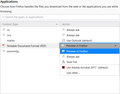QBO: Recently, when I want to print checks, FF makes me save the print job as a pdf which I have to find & open vs in the past when the pdf would open directly.
In QuickBooks Online when I used to print checks, the PDF of the check would open up after I hit Preview & Print and I would print the check from there. Suddenly, instead of opening the PDF, Firefox is making me save the pdf and I then have to go find it, open it and print it. I have not changed any settings in QBO, FF or my computer nor can I find any settings to get this changed back. It does work properly in Chrome where I don't have to undergo the extra steps of saving/finding/opening the pdf before I can print it.
모든 댓글 (2)
Hi Brenda, sorry to hear about this problem.
I imagine the check is sent to Firefox as a PDF and what changed was instead of opening in a tab, it either saves to disk automatically or pops up the download dialog (Open/Save/Cancel)?
You should be able to control what happens with PDFs in Firefox using the Application section of the Options page. This article will get you to that setting: View PDF files using Firefox’s built-in viewer.
Do you have the choice of "Preview in Firefox":

Important: do not select "Use other..." and tell Firefox to use Firefox. That creates an infinite loop: Firefox repeatedly opens empty tabs or windows after you click on a link.
Also, two notes:
- Save File => this option will save the PDF to your download folder, or let you choose where to save it if you set that for downloads. The easiest way to open the PDF after saving is to click the Downloads arrow on the toolbar and click the PDF on the list.
- Use Adobe Acrobat => this option will save the PDF to the Windows Temp folder and then launch it in Adobe Acrobat. If you don't need to save the file -- the Temp folder could be cleared at any time -- this could be fastest.