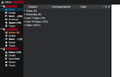How Do I Get Old Archived Mail to Show in New Archive Folder?
I recently restructured how my mail grouping on the left hand of TB looks. See attached screen shot below. I did this by entering '[Gmail]' in the IMAP server directory in account server settings > advanced. It looks good except that I didnt see Archive folder recreated. So I retreated it by archiving a test email. The Archives folder has been created. But now the problem is that all my old archived mail doesnt reappear in that newly created Archive folder. The only way I can get those to reappear is by undoing all the steps above.
How can I get all my old archive mail in that newly created Archive folder?
모든 댓글 (3)
Gmail stores all emails in 'All Mail' folder. That means incoming, sent, archived etc. You see emails in other folders because a label has been applied to the email in 'All Mail' folder so allowing it to be displayed in a view which users are more familiar with seeing eg: Inbox, sent etc.
So gmail will automatically archive emails in the 'All Mail' folder. If you set them to appear in 'Archives' then you are just applying a label to show archived emails in both Archives and All Mail.
Try the following:
- Right click on imap gmail mail account name in Folder Pane and select 'Settings'
- Select 'Copies and Folders'
Message Archives:
- select 'Keep messsage archives in:'
- Select 'Other' and choose the 'Archives folder on gmail imap account'
- click on 'OK'
Restart Thunderbird. Select email and click on 'Archive' button. Does it go to the 'Archives' folder?
Toad-Hall said
Gmail stores all emails in 'All Mail' folder. That means incoming, sent, archived etc. You see emails in other folders because a label has been applied to the email in 'All Mail' folder so allowing it to be displayed in a view which users are more familiar with seeing eg: Inbox, sent etc. So gmail will automatically archive emails in the 'All Mail' folder. If you set them to appear in 'Archives' then you are just applying a label to show archived emails in both Archives and All Mail. Try the following:Message Archives:
- Right click on imap gmail mail account name in Folder Pane and select 'Settings'
- Select 'Copies and Folders'
Restart Thunderbird. Select email and click on 'Archive' button. Does it go to the 'Archives' folder?
- select 'Keep messsage archives in:'
- Select 'Other' and choose the 'Archives folder on gmail imap account'
- click on 'OK'
No it doesnt work. When I archived a test email, it went to the Archive folder but none of the old archives reappeared. What do you suggest?
re :When I archived a test email, it went to the Archive folder
So it does work.
re: but none of the old archives reappeared. That's because they have already been archived in the 'All Mail' folder.
re: What do you suggest? You would need to logon to webmail account using a browser and select the 'All Mail' folder to see emails. Now you have two options:
Either You should have an 'Archives' folder on server because you created it. Move emails to the webmail 'Archives' folder, so an 'Archive' label is applied. then when you start Thunderbird and folders synchronise they will appear in the Archives folder. OR move them to the webmail 'Inbox' folder, so an 'Inbox' label is applied. then start Thunderbird to connect to server and all those emails should appear in the gmail account 'Inbox' Then select them and click on 'Archive' They should all get moved to the 'Archive' folder.