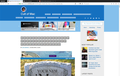Font issues>Display Incorrectly> Long String of AAAs in Boxes
Fonts display incorrectly on several sites since I upgraded browser. See attached. I have tried disabling "Use hardware acceleration when available" and turning off extensions with no luck. Don't have problem using Safari.
선택된 해결법
This can happen when Firefox has a problem to access locally installed fonts because of sandbox security issues.
You can set this pref to 2 or 1 on the about:config page to lower the sandbox security setting.
- security.sandbox.content.level = 1
- close and restart Firefox to make the change effective.
If '1' still doesn't have effect then try '0' to disable the sandbox.
If this didn't work then undo/reverse the change and reset the pref via the right-click context menu to the default value.
You can open the about:config page via the location/address bar. You can accept the warning and click "I accept the risk!" to continue.
If you also have this problem on the about:config page then try to boot the computer in Safe Mode.
문맥에 따라 이 답변을 읽어주세요 👍 1모든 댓글 (2)
Here is an image of the screen.
선택된 해결법
This can happen when Firefox has a problem to access locally installed fonts because of sandbox security issues.
You can set this pref to 2 or 1 on the about:config page to lower the sandbox security setting.
- security.sandbox.content.level = 1
- close and restart Firefox to make the change effective.
If '1' still doesn't have effect then try '0' to disable the sandbox.
If this didn't work then undo/reverse the change and reset the pref via the right-click context menu to the default value.
You can open the about:config page via the location/address bar. You can accept the warning and click "I accept the risk!" to continue.
If you also have this problem on the about:config page then try to boot the computer in Safe Mode.