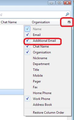How to display additional fields in address books
How do I show both 1st and 2nd email addresses one a single line. Also, how do I add other fields to the display. --- The current display shows two lines when there are two email addresses with both lines showing the primary address.
선택된 해결법
click on 'Address Book' double click on contact in list to open the 'Edit Contact window
there should be two fields for email address. One email address in each. 'Email': this will be the primary email address 'Additional Email': this should be the secondary email address. click on OK
The list of contacts will have header columns. Name, Email, etc You can select other column headers to display. click on the far right icon - see image below select 'Additional email'
you can move the columns to any order you want by using left click and hold down to grab and then drag column sideways.
모든 댓글 (1)
선택된 해결법
click on 'Address Book' double click on contact in list to open the 'Edit Contact window
there should be two fields for email address. One email address in each. 'Email': this will be the primary email address 'Additional Email': this should be the secondary email address. click on OK
The list of contacts will have header columns. Name, Email, etc You can select other column headers to display. click on the far right icon - see image below select 'Additional email'
you can move the columns to any order you want by using left click and hold down to grab and then drag column sideways.