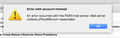Hotmail changed to Outlook, Tbird stopped downloading, can't change to IMAP
Microsoft changed Hotmail accounts to their Outlook app on August 15, and Thunderbird stopped downloading emails from it. It is identified as a POP account but when I put in the Outlook IMAP server, Tbird maintains the unchangeable POP identification
When I enter the information to set up a new account, Tbird presents me with the existing account.
Do I have to throw away the emails saved via the POP account by deleting the existing Hotmail account before Tbird will go see that it should now be IMAP?
모든 댓글 (2)
I thought it might be helpful to include a screen shot of the error message given by Thunderbird to the changed server name and port for Hotmail (as supplied by Microsoft). Notice that there is apparently no message displayed from the server.
As you already have a pop mail account you canot simply change the server settings to use settings designed for an imap mail account, you need to change them back to pop settings but for outlook instead of hotmail.
POP
- Server Name: pop-mail.outlook.com
- User Name: Your FULL email address
- Port: 995 (this should be automatically set when you select SSL)
- Secure connection: SSL/TLS
- Secure authentication: normal password
SMTP:
- Server Name: smtp-mail.outlook.com
- Port: 587
- Username: Your FULL email address
- Secure connection: SSL/TLS
- Secure authentication: normal password
See more info here: