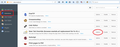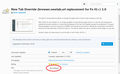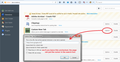suddenly i get ask as a new tab and not google search-driving me mad
Ask Home Page is driving me mad. I want my customary google search as what opens when I press new tab. I've been all over the internet to try to correct this. nothing works.
선택된 해결법
Since there are different settings/options for the standard page in a new window vs. a new tab, could you confirm whether you have one or both of these problems:
- Ask appears at startup, in a new window (Cmd+n), and when you click the Home button
- Ask appears when you open a new tab in the same window (Cmd+t)
For both problems, the first thing to check is an unwanted extension. You can review, disable, and often remove extensions on the Add-ons page. Either:
- Cmd+Shift+a (Windows: Ctrl+Shift+a)
- "3-bar" menu button (or Tools menu) > Add-ons
In the left column, click Extensions. Then cast a critical eye over the extensions listed on the right side. If in doubt, disable, or remove if possible. Bear in mind that all extensions are optional, none come with Firefox.
Often a link will appear above at least one disabled extension to restart Firefox. You can complete your work on the tab and click one of the links as the last step.
Does that allow you to regain control of your home page and view the standard Firefox new tab page?
If needed, here are the details on how to restore your preferred home page:
If you find that this works during your session (Cmd+n and Home give you the correct page), but after quitting Firefox and starting it up again you have the wrong home page, check for an optional settings file named user.js file in your profile folder (personal settings folder). Firefox uses the settings in that file at startup to override your saved preferences from the previous session. You can check and remove the file using the steps in this article: How to fix preferences that won't save (there's a specific section on user.js files).
Displaying Google in a new tab page requires a different approach. Starting in Firefox 41, the browser.newtab.url setting is no longer used because it was constantly attacked by malware. You now need an add-on to change the new tab page.
Here are some options (I learn of more all the time):
- If you already use either the "Classic Theme Restorer" or "Tab Mix Plus" extension: There is an option somewhere (!) in its extensive settings dialogs to select a different new tab page.
- If you want to use your home page on the new tab: Try https://addons.mozilla.org/firefox/addon/new-tab-homepage/
- If you want to set a different page or a completely blank page: Try https://addons.mozilla.org/firefox/addon/new-tab-override/
- If you want the cursor to move into a search box in the page: Try https://addons.mozilla.org/firefox/addon/custom-new-tab/
Please only use one of these methods at a time, otherwise there may be conflicts and dysfunctionality.
Setting up New Tab Override and Custom New Tab
After installing one of these extensions, you need to use its Options page to set the desired new tab page (instead of using about:config).
Open the Add-ons page using either:
- Ctrl+Shift+a (Mac: Cmd+Shift+a)
- "3-bar" menu button (or Tools menu) > Add-ons
In the left column, click Extensions. Then on the right side, find New Tab Override or Custom New Tab and click its Options button. (See first screen shot attached.)
New Tab Override
Depending on the height of your screen, you may need to scroll down to enter the desired address into the form. (See second screen shot attached.) For example:
- Page thumbnails (default) => about:newtab
- Blank tab => about:blank
- Built-in Firefox home page => about:home
- Any other page => full URL to the page
Then tab or click away from that form field and you can test using Ctrl+t.
Custom New Tab
Entering your preferred home page address is simple. If you do not check either of the boxes, the extension will set the focus in the page so, for example, the cursor will be in the Google search box. (See third screen shot attached.) I had to exit Firefox and start it up again before Custom New Tab started working, but this may have been due to testing so many extensions back-to-back.
Success?
문맥에 따라 이 답변을 읽어주세요 👍 0모든 댓글 (1)
선택된 해결법
Since there are different settings/options for the standard page in a new window vs. a new tab, could you confirm whether you have one or both of these problems:
- Ask appears at startup, in a new window (Cmd+n), and when you click the Home button
- Ask appears when you open a new tab in the same window (Cmd+t)
For both problems, the first thing to check is an unwanted extension. You can review, disable, and often remove extensions on the Add-ons page. Either:
- Cmd+Shift+a (Windows: Ctrl+Shift+a)
- "3-bar" menu button (or Tools menu) > Add-ons
In the left column, click Extensions. Then cast a critical eye over the extensions listed on the right side. If in doubt, disable, or remove if possible. Bear in mind that all extensions are optional, none come with Firefox.
Often a link will appear above at least one disabled extension to restart Firefox. You can complete your work on the tab and click one of the links as the last step.
Does that allow you to regain control of your home page and view the standard Firefox new tab page?
If needed, here are the details on how to restore your preferred home page:
If you find that this works during your session (Cmd+n and Home give you the correct page), but after quitting Firefox and starting it up again you have the wrong home page, check for an optional settings file named user.js file in your profile folder (personal settings folder). Firefox uses the settings in that file at startup to override your saved preferences from the previous session. You can check and remove the file using the steps in this article: How to fix preferences that won't save (there's a specific section on user.js files).
Displaying Google in a new tab page requires a different approach. Starting in Firefox 41, the browser.newtab.url setting is no longer used because it was constantly attacked by malware. You now need an add-on to change the new tab page.
Here are some options (I learn of more all the time):
- If you already use either the "Classic Theme Restorer" or "Tab Mix Plus" extension: There is an option somewhere (!) in its extensive settings dialogs to select a different new tab page.
- If you want to use your home page on the new tab: Try https://addons.mozilla.org/firefox/addon/new-tab-homepage/
- If you want to set a different page or a completely blank page: Try https://addons.mozilla.org/firefox/addon/new-tab-override/
- If you want the cursor to move into a search box in the page: Try https://addons.mozilla.org/firefox/addon/custom-new-tab/
Please only use one of these methods at a time, otherwise there may be conflicts and dysfunctionality.
Setting up New Tab Override and Custom New Tab
After installing one of these extensions, you need to use its Options page to set the desired new tab page (instead of using about:config).
Open the Add-ons page using either:
- Ctrl+Shift+a (Mac: Cmd+Shift+a)
- "3-bar" menu button (or Tools menu) > Add-ons
In the left column, click Extensions. Then on the right side, find New Tab Override or Custom New Tab and click its Options button. (See first screen shot attached.)
New Tab Override
Depending on the height of your screen, you may need to scroll down to enter the desired address into the form. (See second screen shot attached.) For example:
- Page thumbnails (default) => about:newtab
- Blank tab => about:blank
- Built-in Firefox home page => about:home
- Any other page => full URL to the page
Then tab or click away from that form field and you can test using Ctrl+t.
Custom New Tab
Entering your preferred home page address is simple. If you do not check either of the boxes, the extension will set the focus in the page so, for example, the cursor will be in the Google search box. (See third screen shot attached.) I had to exit Firefox and start it up again before Custom New Tab started working, but this may have been due to testing so many extensions back-to-back.
Success?