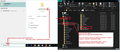Thunderbird Nebula Message Filters
Hi, Where are imap message filters stored under Thunderbird Nebula? On an exact transfer from Win10 Supernova to Win 11 Nebula, on separate laptops, my new imap message filter list is completely blank. Only my Local Folder filters appear - which do not work on live emails.
I can create new imap filters but I cannot find them in any msgFilterRules.dat file on the new Win11 system.
Any help you can give would be greatly appreciated.
გადაწყვეტა შერჩეულია
My Inbox properties say: imap://myname%40gmail.com@imap.gmail.com/INBOX
I have a gmail account and it's here: C://Users/user name/Appdata/Roaming/Thunderbird/Profiles/profile name/ImapMail/imap.gmail.com The msgFilterRules.dat should be in the 'imap.gmail.com' account folder or if this is a really old account then it might say 'imap.googlemail.com' folder.
Imap accounts synchronise with server Inbox - they should be considered one and the same. Whatever is in server Inbox will be displayed in imap account Inbox. Your copy in that location on your computer should never be considered as a truelly independent copy. That's why if you have only imap accounts, you don't need to copy anything, you can simply recreate a new imap account. The only thing that would be different is the filters, so that file would need to be copied over.
You said you copied everything over to the Win11 laptop. Did you do this: On old computer Exit Thunderbird Access the Thunderbird profile here: C://Users/user name/Appdata/Roaming/Thunderbird/ Copy the 'Thunderbird' folder to an external drive.
On new computer: If not installed Thunderbird Access : C://Users/user name/Appdata/Roaming folder Paste the copied 'Thunderbird' folder from external drive into the 'Roaming' folder Install Thunderbird 128 Run Thunderbird
OR if you had already installed Thunderbird 128 Exit Thunderbird if it was running. Then access C://Users/user name/Appdata/Roaming folder Delete the default Thunderbird folder Paste the copied 'Thunderbird' folder into the 'Roaming' folder - thus replacing the one you deleted. Then start Thunderbird and it should locate profile and update a load of files.
It's easy to access 'Appdata' - see image below as a guide.
ყველა პასუხი (7)
There was no change. Are they still available on the old PC? If so, you can copy them to new PC while Thunderbird is not running
Hi David, Thanks for replying. I have done exactly that but I still don't get the imap filters appear. Strangely, if I switch the old system off, then remove all the msgFilterRules.dat files from the old system (I have backed them up), then switch it back on, I still see the imap filters on the old system! The Local Folder filters have gone, but imap filters remain - so the imap filters must be stored somewhere else.
The folder properties of my inbox say that my inbox is located at: imap://gmail*/INBOX whereas my ImapMail area talks about imap.googlemail.com.
Thanks
To my knowledge, googlemail and gmail domains point to the same place. the domain for googlemail was created to bypass some trademarks that some countries had for 'gmail' so I don't think there is any issue to worry on. You're saying the filters don't appear when you copy to the new profile? Puzzling to me, but I've never seen filters not copied.
შერჩეული გადაწყვეტა
My Inbox properties say: imap://myname%40gmail.com@imap.gmail.com/INBOX
I have a gmail account and it's here: C://Users/user name/Appdata/Roaming/Thunderbird/Profiles/profile name/ImapMail/imap.gmail.com The msgFilterRules.dat should be in the 'imap.gmail.com' account folder or if this is a really old account then it might say 'imap.googlemail.com' folder.
Imap accounts synchronise with server Inbox - they should be considered one and the same. Whatever is in server Inbox will be displayed in imap account Inbox. Your copy in that location on your computer should never be considered as a truelly independent copy. That's why if you have only imap accounts, you don't need to copy anything, you can simply recreate a new imap account. The only thing that would be different is the filters, so that file would need to be copied over.
You said you copied everything over to the Win11 laptop. Did you do this: On old computer Exit Thunderbird Access the Thunderbird profile here: C://Users/user name/Appdata/Roaming/Thunderbird/ Copy the 'Thunderbird' folder to an external drive.
On new computer: If not installed Thunderbird Access : C://Users/user name/Appdata/Roaming folder Paste the copied 'Thunderbird' folder from external drive into the 'Roaming' folder Install Thunderbird 128 Run Thunderbird
OR if you had already installed Thunderbird 128 Exit Thunderbird if it was running. Then access C://Users/user name/Appdata/Roaming folder Delete the default Thunderbird folder Paste the copied 'Thunderbird' folder into the 'Roaming' folder - thus replacing the one you deleted. Then start Thunderbird and it should locate profile and update a load of files.
It's easy to access 'Appdata' - see image below as a guide.
I'm running both the 115.12.2 and the nebula beta 129.0b3
I can tell you the message filters are in the same location. Nothing has altered.
If you had Exited Thunderbird Accessed the correct profile name folder and accessed the correct mail account folder and deleted the msgFilterRules.dat files and then restarted Thunderbird, a new blank msgFilterRules.dat fle is created and you should not be seeing any message filters for the account when you click on 'Tools > Message Filters
However, if you have more than eg: one profile and you've been in the wrong profile then you would not notice anything had occurred because nothing had changed in the profile set up as default. Nothing would change if thunderbird was still running because you cannot update/edit etc anything if it's still running.
If you did not use Thunderbird's "import" capability to copy from the old machine to the hew, then msgfilters.dat from each account's directory - you must copied to the same location in the new computer.
In some cases it is easier to recreate your filters.
Many thanks All - especially Toad-Hall. Sorry for not getting to my email to reply. I only have 228 emails in my inbox now. I reckon it is the AppData/Roaming location that I need to find to put the msgFilters in.
I have a network drive (L: drive) online via a company called LiveDrive. My Thunderbird profile with local folders sit on that L: drive. To copy to the new computer, I simply install LiveDrive on the new computer. All the files come up relatively quickly with .ld extensions. I then tell the LiveDrive App to store them from the cloud onto the new computer. I then wait the 5 days or so for for the .ld extensions to be removed leaving the .sbd, .msf and .mozmsgs extensions.
The AppData/Roaming location makes perfect sense to me. I have not checked there yet on either machine. If I remove the msgFilters.dat files from my L: drive, the message filters remained in Thunderbird Supernova on the old computer - so that must be the "working directory" that it uses! Also, I created a couple of imap filters on the new machine but I could not see where Thunderbird Nebula put them. I guess I will find them there too :)
I will look in the AppData/Roaming area and, hopefully, sort things out in Nebula to clear my inbox and let you know how I get on. I am feeling very confident. Thanks once again :)