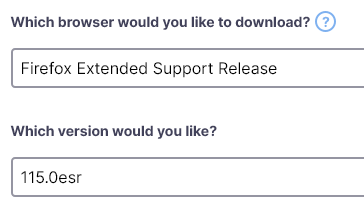Missing bookmarks
I have windows 8.1 and just downloaded firefox update. Msg said was last update and to download a file for extended coverage until Sept 2024. Did that and now all my previous settings and ALL BOOKMARKS gone !!! How do I get them back? I know there is json file but how do I access and utilize to get bookmarks back? Thanks. [removed email from public]
ჩასწორების თარიღი:
ყველა პასუხი (1)
Sorry, you installed the Extended Support Release of Firefox 102 instead of 115 (you have to change the selector to get 115). Can you return to the download page and get the newer one, using the version selector:
https://www.mozilla.org/en-US/firefox/all/#product-desktop-esr
After you install that and restart Firefox:
Profile Manager Page
Inside Firefox, type or paste about:profiles in the address bar and press Enter/Return to load it.
This page should list at least two profiles and could list more. (Each profile has two folders and one or more buttons. Do not use any Remove buttons!)
The profile that Firefox is currently using will have this:
This is the profile in use and it cannot be deleted.
One of the other profiles is the one you have been using up to Firefox 114. Basically, you need to try them out to figure out which one:
For one of those other profiles, click its Launch profile in new browser button.
If it isn't what you want, simply close that new window.
If it IS what you want, back on the about:profiles page, click the Set as default profile button for that profile so Firefox uses it automatically at the next startup.
Success?