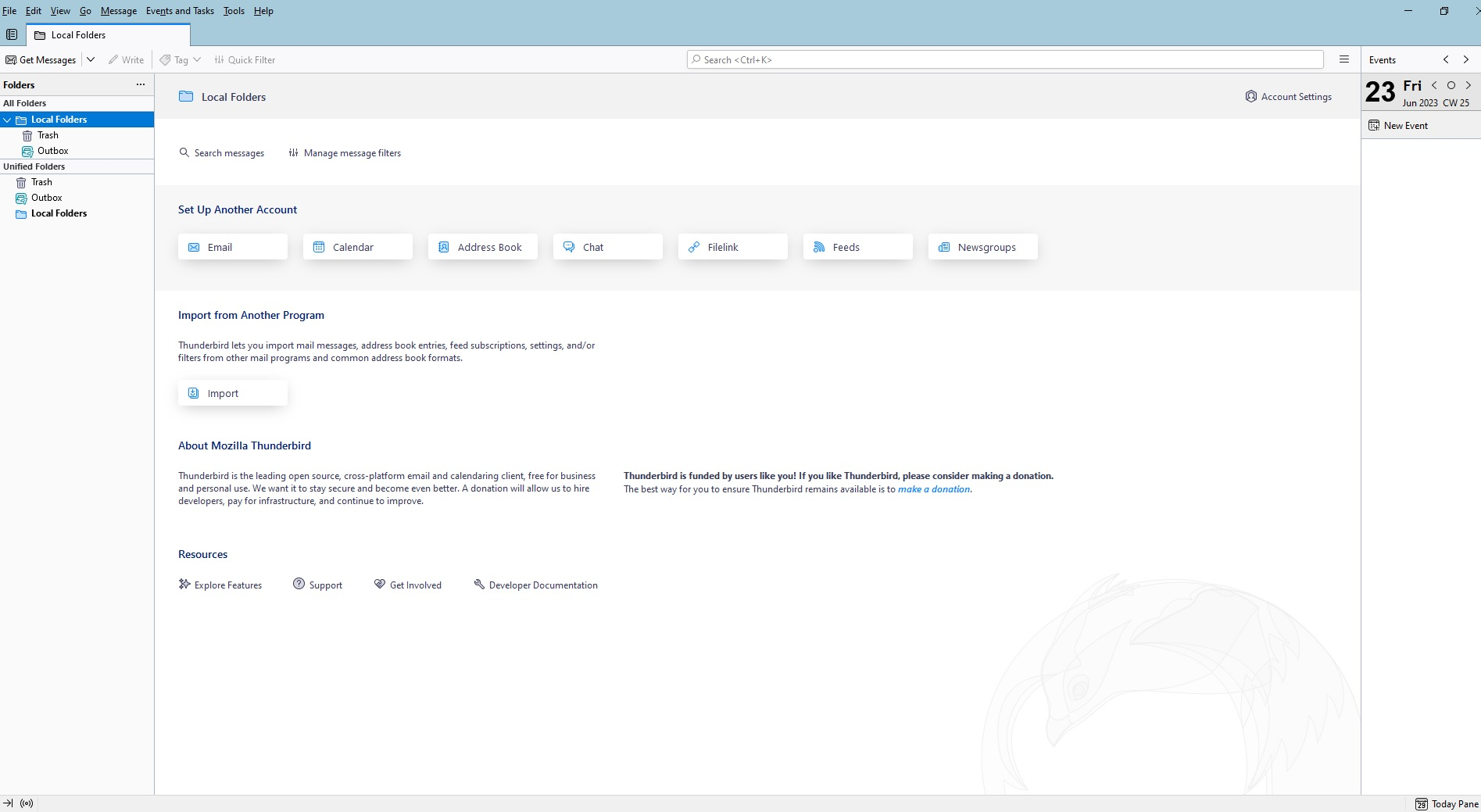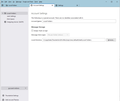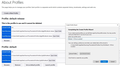Adding additional email accounts
I have two questions.
1) I have several email accounts, on various domains with various hosts, that I want to access with Thunderbird. I've installed the first one okay. But when I go to add another - Tools / Account Settings / Account Actions / Add Mail Account - it goes to a tab "Account Setup" showing the settings for the first account. I don't want to overwrite those settings, replacing the first account with the second. I want to add an account, not change the account. How do I do that?
(If I'm just supposed to change the settings that are already filled in for the first account, the interface is extremely confusing. For that matter, the expression "existing email address" is confusing - at first I thought it meant an address already added to Thunderbird, rather than an address hosted elsewhere - these things should be changed.)
2) In some cases I have multiple addresses at the same domain, and I'm using Windows 10. The following exchange is from 7 and 5 months ago. Has the issue been resolved?
https://www.reddit.com/r/Thunderbird/comments/z1xerf/cant_add_second_account_from_same_domain/
Thank you.
Keith
ყველა პასუხი (11)
Click File>New>existing email account and a screen will come up to add your account.
Hi David,
Wow! --
That quick (your response)! :-)
That simple (the solution)! :-)
That obscure (the menu location)! :-( (It ought to be also under Tools / Account Settings / Account Actions, at least. Although I see it's where you land when you click on Local Folders / Set Up Another Account / Email - which is good.)
As for my second question - adding another existing account at the same domain - I've tried it, and it seems that I can, meaning that the issue in the link I gave earlier is resolved.
HOWEVER - I can't really tell, because under "Local Folders" I don't see any folders except Trash and Outbox on the left, and on the right all I see is Search Messages, Set Up Another Account, Import from Another Program, About Mozilla Thunderbird, and Resources. And when I go to Account Settings it says the account name is Local Folders and there are no identities associated with it. (And Account Settings / Account Actions / Add Mail Account) now shows the non-prefilled form.
So where are the local folders? Where are my accounts?
Thank you!
Keith
Would you please post a screenshot of your thunderbird page? That will help, as I'm not sure what you're seeing.
Hi David,
Please see attached file. The filename says it all ...
Thunderbird - Local Folders tab after adding two accounts - 2023-06-29-1.jpg
Thanks!
Keith
Hi David,
I think I see part of the problem. Thunderbird is installed on my C drive, but I didn't want the data on C drive, where it could take up a lot of limited space. So I copied this directory ...
C:\Users\Keith\AppData\Roaming\Thunderbird\
... to here ...
K:\AppData\Thunderbird\
That location shows in Account Settings / Local Directory (see attached image) ...
K:\AppData\Thunderbird\Profiles\bqircmez.default\Mail\Local Folders
However, when I look in this directory ...
K:\AppData\Thunderbird\Profiles\bqircmez.default\Mail
... I do NOT see the email accounts I added today ... but I DO see them here ...
C:\Users\Keith\AppData\Roaming\Thunderbird\Profiles\bqircmez.default\Mail
So Thunderbird is installing my email accounts on C drive (where I DON'T want them), then looking for them on K drive (where I DO want them).
Obviously, I need to change the Thunderbird data location setting to K drive in one or more other places, so it installs accounts there in addition to looking for them there.
Where do I do that?
Thanks,
Keith
Two things.
1. Obscure location. There is an alternative given most windows users have no menu bar displayed by default. We like it that way apparently, it is "modern" and "clean".
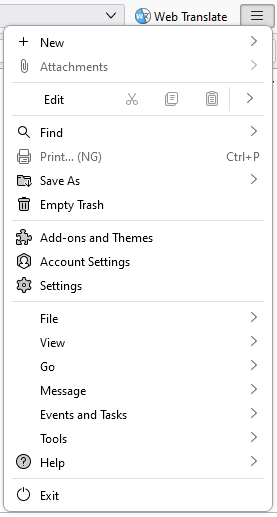
2.If you are adding POP mail account to Thunderbird it will default to using the "global inbox", ie the one in local folders. If you go to the advanced button is server settings for the account you can disable that.
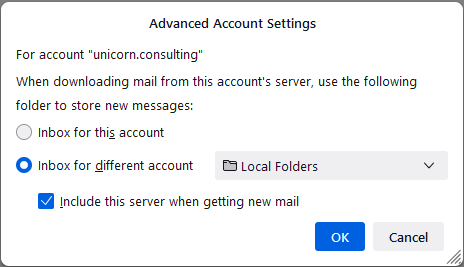
You cannot move the profile on your own, as then Thunderbird doesn't know where it is. If you want the profile elsewhere, the steps are" - exit thunderbird - in file manager, copy the profile to wherever - restart thunderbird - click account setting>server settings and at 'local directory, browse and select the location where you moved the profile. - exit and restart to verify that all is okay. you can now delete the original profile.
david said
You cannot move the profile on your own, as then Thunderbird doesn't know where it is. If you want the profile elsewhere, the steps are" - exit thunderbird - in file manager, copy the profile to wherever - restart thunderbird - click account setting>server settings and at 'local directory, browse and select the location where you moved the profile. - exit and restart to verify that all is okay. you can now delete the original profile.
Actually David I disagree with the changing of locations per account. It leads to disasters later when the system in upgraded. It relies on the individual to remember they changed this critical default. I have dealt with lots of support issues over the years where folk are lost moving their profile to a new device because of such a change and have forgotten it. It usually appears as the profile not moving or mail being missing post the move and take a load of back and forth before the penny drops that they changed something about locations 5 years ago.
For this reason I always recommend using the profile manager or About:profiles to create a new profile in the desired location and setting it to default. Closing Thunderbird then copying the profile data into the new location and simply restarting Thunderbird.
@matt, thank you. Same end result, but stays within thunderbird. I will keep the note.
Hi Matt, David -
1) Thank you both for your contributions. Sorry to take a week to say so.
2) Matt, when I said "obscure", I didn't mean it was hard to get to. Rather, I meant that for a new user - myself, at least - I don't think of an email account as a file, so I wouldn't expect it to be under File / New. It's a combination of the location and the labeling that makes it obscure.
3) I followed the instructions in David's 6/30/23, 5:10 AM post before seeing Matt's 6/30/23, 6:20 PM post. Here's where that's at.
a) I added all my accounts successfully. The data went into C:\Users\Keith\AppData\Roaming\Thunderbird\
b) With TB closed, I copied the Thunderbird folder to K:\AppData\Thunderbird\
(The folder copied easily, except for one .js file. However, I was able to copy that file too in Windows Safe mode.)
c) With TB open, I changed the profile location of each account in that account's server settings.
d) On that basis, when I "get messages" for each account, files change in the K drive location, not the C drive location, meaning that TB is utilizing the K drive location for the account. Good.
e) HOWEVER, when I close TB then remove the Thunderbird folder from C:\Users\Keith\AppData\Roaming\ and then reopen TB, it opens with no accounts. This means that even though the information *FOR* each account is in K drive, and *SOME PART* of TB knows to use K drive for the account, *THAT PART* of TB - that is, *THE PART WHICH TELLS TB TO USE K DRIVE* - is itself on C drive, somewhere in C:\Users\Keith\AppData\Roaming\
f) Then I wanted to tell TB to look on K drive - in K:\AppData\Thunderbird\ - for the information about the accounts (and everything else TB needs to know, besides what's in C:\Program Files\Mozilla Thunderbird), so I can delete the Thunderbird directory in C:\Users\Keith\AppData\Roaming\
(That's really optional, since at least I've got TB dumping my messages into K drive, which has room for them, instead of my cramped C drive, but I'd like to get rid of a directory that's (almost) only clutter.)
g) At this point, after doing all the above, I finally saw Matt's 6/30/23, 6:20 PM post. And with this page ...
https://support.mozilla.org/en-US/kb/profile-manager-create-and-remove-thunderbird-profiles
I managed to get to Help / Troubleshooting Information / Profiles / about:profiles
(Actually, on my TB 102.12.0 64-bit, it's "More Troubleshooting Information" rather than "Troubleshooting Information".)
h) That page (see attached image) shows two profiles. The first says "This is the profile in use and it cannot be deleted."
So on the second profile, I clicked on Open Folder. I figured I would navigate to the location of K-drive copy of the first profile. However, when I got there, I found that I couldn't save the new location. There's no Save button.
i) So Then I figured I would create a new profile and make it the default, as per Matt's suggestion. But when I opened the Create Profile Wizard, it said (again, see attached image), "Your user settings, preferences and other user related date will be stored in:" and then showed the C drive location.
I suppose I can still follow through on my intention in "i", which might immunize me to the problem Matt pointed out with David's suggestion, but it seems i still can't wipe out the Thunderbird folder on C drive.
Stymied again!
Your comments, suggestions and warnings at this point, gentlemen?
Thanks again to you both!
Keith
Yikes! I'll take responsibility for that. I gave instructions to change the location of the accounts - which works perfectly - but I also made the error of stating you could then remove the original profile. My error. My instructions to copy profile to another drive and then change settings for account in thunderbird are a quick and easy way to move profile, BUT, that still leaves the original profile pointing to accounts in the new profile. SO.... when you deleted the old profile, the pointers to the new profile died. To fully remove profile from drive C, you need to use profile manager. But even then, you still have a commitment to drive C, as that is where Thunderbird gets its information.