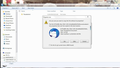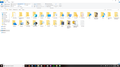Having dificulty in transferring my Thunderbird folders to a new computer.
I have been attempting to transfer my folders and emails from my old computer to a new one, but have not been successful. I followed the step by step instruction but I get a message (see image) that states 4849 files cant be transferred. Is there any other method to transfer my folders over? This seasoned citizen is getting frustrated, and doesn't want to have to start all over.
გადაწყვეტა შერჩეულია
Your first picture suggests you're copying from an NTFS drive, the Win7 hard drive, to a FAT32 USB drive:
AppData is hidden by default. Check 'Hidden items' on the ribbon menu of your 2nd picture.
პასუხის ნახვა სრულად 👍 0ყველა პასუხი (4)
Did you do this:
On old computer - Exit Thunderbird - this program must not be running - this is important.
Locate old profile here: C:\Users\<Windows user name>\AppData\Roaming\Thunderbird\
Copy the 'Thunderbird' folder to an external drive or usb of suitable size.
On new computer: Exit Thunderbird - this program must not be running - this is important.
Access: C:\Users\<Windows user name>\AppData\Roaming\Thunderbird\ Delete the default 'Thunderbird' folder. Copy 'Thunderbird' folder from external drive and paste it into the 'Roaming' folder, thus replacing the one you deleted.
ჩასწორების თარიღი:
I certainly appreciate your response Toad-Hall in trying to assist this seasoned citizen.
Unfortunately, when I copy the Thunderbird folder from my older computer (Windows 7) I get a pop-up window, (see attached). I click on skip all and the file then gets completed.
On the new computer (Windows 10) I go to C:\User\<Windows user name>\ then there is no AppData\ (see attached) to click on which does not allow me to go forward.
So, this seasoned citizen continues to be frustrated.
შერჩეული გადაწყვეტა
Your first picture suggests you're copying from an NTFS drive, the Win7 hard drive, to a FAT32 USB drive:
AppData is hidden by default. Check 'Hidden items' on the ribbon menu of your 2nd picture.
Thank you "sfhowes" the information you sent did the trick. All of my Thunderbird folders and emails are now on my new computer. There was nothing stated about saving the Thunderbird folder in the proper NTFS format instead of the FAT 32 one. I followed the link that you forward to me and reformatted my USB drive to NTSF. All the files were saved to the drive. I then followed your suggestion on my new computer and checked off the "Hidden items." The AppData appeared, so I was able to go through the other steps to save the Thunderbird folder to my new computer. This 71 year-old seasoned citizen is very grateful for your assistance in solving this issue.