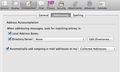HOW TO USE INITIAL LETTER TO FIND AN EMAIL QUICK
When I was searching email from sender with initial letter G, I press character G thinking Thunderbird will take me to sender with alphabet starting with G like Microsoft outlook but it didn't do anything. Does Thunderbird has this option?
ყველა პასუხი (5)
Thunderbird Menu > Options > Options
- Composition > Addresses
- [x] check all the Address Book (check attached Image)
I ticked all of the boxes as per your reply, but it still doesn't work???
Make sure this is selected: Tools > Account Settings > composition & addressing for the mail account or Thunderbird Menu > Options > Account Settings > composition & addressing for the mail account
Addressing: when looking up addresses: select: Use my global LDAP server preferences for this account Click on 'Edit' make sure all address books are selected click on OK Click on OK to save Account Settings.
re: When I was searching email from sender with initial letter G, You do not mention which method you were using.
If using 'Quick filter' to search that folder: Type in G in the Quick Filter search box Select Filter messages by Sender
This will pick up any emails were the Sender name has a G anywhere in the First Name, Surname, Display name or email address. This is actually quite a broad return.
If you use the 'find' 'Search Messages' : From Menu Bar Edit > Find > Search Messages or menu icon > Find > Search Messages
choose mail account select : Search subfolders select: match all of the following select: FROM and BEGINS WITH and type G click on 'Search'
This will get you a better return. select the email and click on 'open in folder'
then look in the Message pane to see the selected email already to read.
If using Global Search: you will need to enter more than G. On my 31.0 version it needs eg: Ger to allow a drop down to show more than just a search Google option.
Thank you for taking the time to reply Toad-Hall.
I did the following, but it still doesn't do anything:
Addressing: when looking up addresses: select: Use my global LDAP server preferences for this account Click on 'Edit' make sure all address books are selected click on OK Click on OK to save Account Settings.
I installed Quick filter but it needs 3 letters to bring up results.
I'm not using 'find' 'Search Messages because I was hoping Thunderbird will have this same option as Outlook has where you just click any first initial and it brings up the results.
So I guess I'll just have to stick with Quick filter.
Thanks for the help :-)
Be careful!
Thunderbird has a set of default shortcuts associated with letter keys. For instance, A to archive, C to mark a folder as read, F to move forward etc. For this reason alone, it isn't going to do a search of your messages based on arbitrary keystrokes, and in fact may instead do something rather disturbing.
https://support.mozilla.org/en-US/kb/keyboard-shortcuts
You may wish to disable these shortcuts; if so, look up the keyconfig add-on.