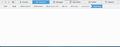"Inspect Element" empty/no display.
50% of the time when I need "Inspect Element" it does not display anything and remains gray where normally elements are shown/displayed.
It happens randomly. I can select Inspect on an element and come back and it doesn't. Then I can close the whole panel and it will do it once more (random).
Any ways to mitigate this symptom ?
Regards,
ყველა პასუხი (4)
Are you talking about the black box that you use as a control? Someone,
somewhere, decided the black box was not needed and removed it. If you
want to do something, here is how.
On whatever you want to change, do a right click and select Inspect Element.
Quickly, move the mouse off the page. When the Inspect window comes up,
the element you had clicked on should be highlighted in the element window.
Move your mouse into the element window, and right click on the highlighted
part to bring up the selection menu that the old black box gave us.
Start Firefox in Safe Mode to check if one of the extensions (Firefox/Tools > Add-ons > Extensions) or if hardware acceleration is causing the problem.
- Switch to the DEFAULT theme: Firefox/Tools > Add-ons > Appearance
- Do NOT click the Reset button on the Safe Mode start window
This is how it looks: http://upl.io/16x1e1
Yours is different from mine. On the second row of display options, try another button. Try to find a display that looks like mine.